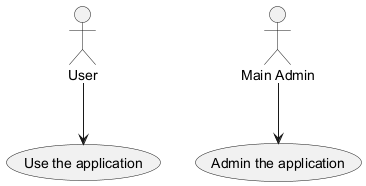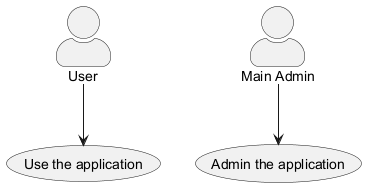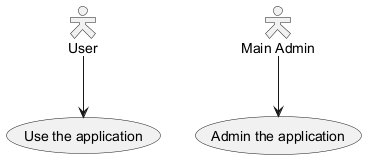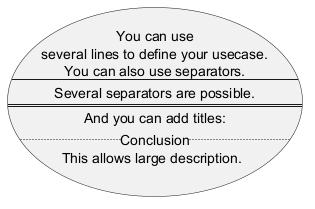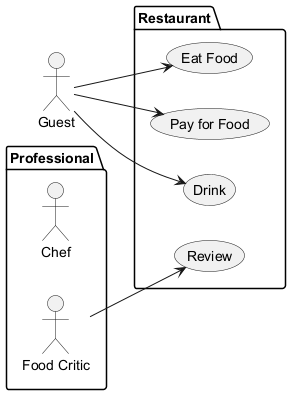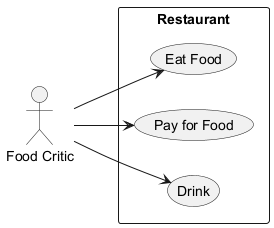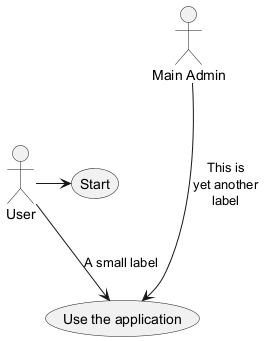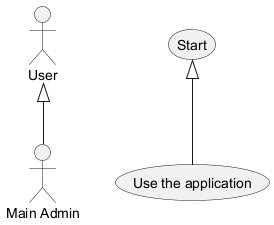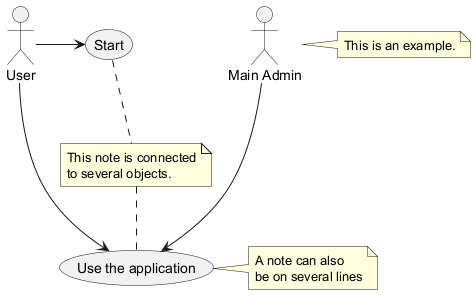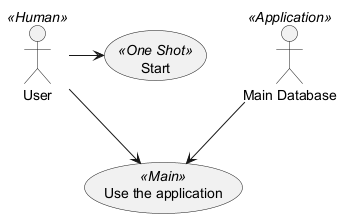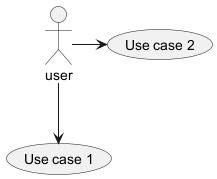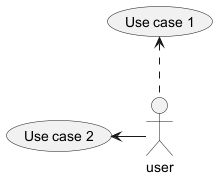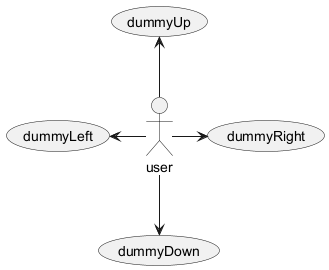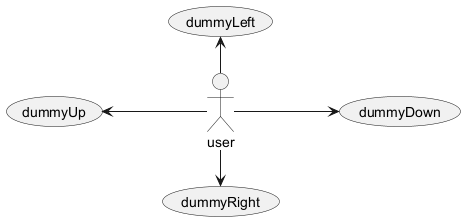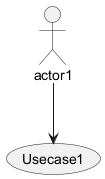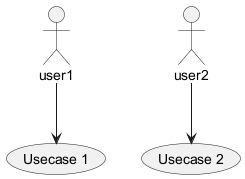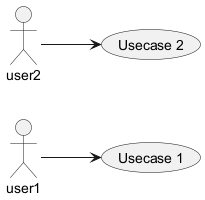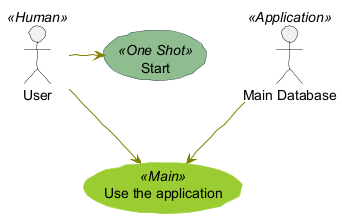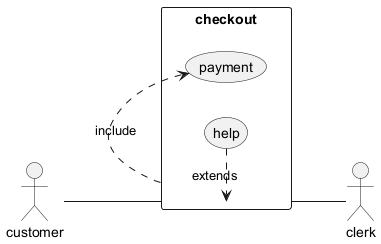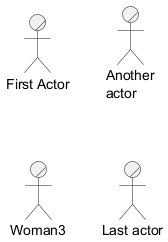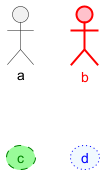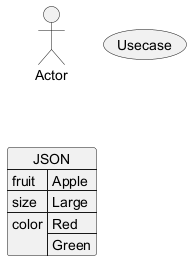A use case diagram is a visual representation used in software engineering to depict the interactions between
system actors and the
system itself. It captures the dynamic behavior of a system by illustrating its
use cases and the roles that interact with them. These diagrams are essential in specifying the system's
functional requirements and understanding how users will interact with the system. By providing a high-level view, use case diagrams help stakeholders understand the system's functionality and its potential value.
PlantUML offers a unique approach to creating use case diagrams through its text-based language. One of the primary advantages of using PlantUML is its
simplicity and efficiency. Instead of manually drawing shapes and connections, users can define their diagrams using intuitive and concise textual descriptions. This not only speeds up the diagram creation process but also ensures
consistency and accuracy. The ability to integrate with various documentation platforms and its wide range of supported output formats make PlantUML a versatile tool for both developers and non-developers. Lastly, being
open-source, PlantUML boasts a
strong community that continually contributes to its improvement and offers a wealth of resources for users at all levels.
Use cases are enclosed using between parentheses (because two
parentheses looks like an oval).
You can also use the
usecase keyword to define a
usecase.
And you can define an alias, using the
as keyword.
This alias will be used later, when defining relations.
|
🎉 Copied!


|
@startuml
(First usecase)
(Another usecase) as (UC2)
usecase UC3
usecase (Last\nusecase) as UC4
@enduml
|
The name defining an actor is enclosed between colons.
You can also use the
actor keyword to define an actor.
An alias can be assigned using the
as keyword and can be used later instead of the actor's name, e. g. when defining relations.
You can see from the following examples, that the actor definitions are optional.
|
🎉 Copied!


|
@startuml
:First Actor:
:Another\nactor: as Man2
actor Woman3
actor :Last actor: as Person1
@enduml
|
You can change the actor style from stick man
(by default) to:
- an awesome man with the
skinparam actorStyle awesome command;
- a hollow man with the
skinparam actorStyle hollow command.
Stick man (by default)
|
🎉 Copied!


|
@startuml
:User: --> (Use)
"Main Admin" as Admin
"Use the application" as (Use)
Admin --> (Admin the application)
@enduml
|
Awesome man
|
🎉 Copied!


|
@startuml
skinparam actorStyle awesome
:User: --> (Use)
"Main Admin" as Admin
"Use the application" as (Use)
Admin --> (Admin the application)
@enduml
|
[Ref. QA-10493]
Hollow man
|
🎉 Copied!


|
@startuml
skinparam actorStyle Hollow
:User: --> (Use)
"Main Admin" as Admin
"Use the application" as (Use)
Admin --> (Admin the application)
@enduml
|
[Ref. PR#396]
If you want to have a description spanning several lines, you can use quotes.
You can also use the following separators:
-- (dashes).. (periods)== (equals)__ (underscores)
By using them pairwise and enclosing text between them, you can created separators with titles.
|
🎉 Copied!


|
@startuml
usecase UC1 as "You can use
several lines to define your usecase.
You can also use separators.
--
Several separators are possible.
==
And you can add titles:
..Conclusion..
This allows large description."
@enduml
|
Please note that the alias and the description are switched around from the basic example:
|
🎉 Copied!


|
@startuml
usecase description1 as alias1
usecase alias2 as "description2"
@enduml
|
You can use packages to group actors or use cases.
|
🎉 Copied!


|
@startuml
left to right direction
actor Guest as g
package Professional {
actor Chef as c
actor "Food Critic" as fc
}
package Restaurant {
usecase "Eat Food" as UC1
usecase "Pay for Food" as UC2
usecase "Drink" as UC3
usecase "Review" as UC4
}
fc --> UC4
g --> UC1
g --> UC2
g --> UC3
@enduml
|
You can use
rectangle to change the display of the package.
|
🎉 Copied!


|
@startuml
left to right direction
actor "Food Critic" as fc
rectangle Restaurant {
usecase "Eat Food" as UC1
usecase "Pay for Food" as UC2
usecase "Drink" as UC3
}
fc --> UC1
fc --> UC2
fc --> UC3
@enduml
|
To link actors and use cases, the arrow
--> is
used.
The more dashes
- in the arrow, the longer the
arrow.
You can add a label on the arrow, by adding a
:
character in the arrow definition.
In this example, you see that
User has not been defined
before, and is used as an actor.
|
🎉 Copied!


|
@startuml
User -> (Start)
User --> (Use the application) : A small label
:Main Admin: ---> (Use the application) : This is\nyet another\nlabel
@enduml
|
If one actor/use case extends another one, you can use the symbol
<|--.
|
🎉 Copied!


|
@startuml
:Main Admin: as Admin
(Use the application) as (Use)
User <|-- Admin
(Start) <|-- (Use)
@enduml
|
You can use the
note left of ,
note right of ,
note top of ,
note bottom of keywords to
define notes related to a single object.
A note can be also define alone with the
note
keywords, then linked to other objects using the
.. symbol.
|
🎉 Copied!


|
@startuml
:Main Admin: as Admin
(Use the application) as (Use)
User -> (Start)
User --> (Use)
Admin ---> (Use)
note right of Admin : This is an example.
note right of (Use)
A note can also
be on several lines
end note
note "This note is connected\nto several objects." as N2
(Start) .. N2
N2 .. (Use)
@enduml
|
You can add stereotypes while defining actors and use cases using
<< and
>>.
|
🎉 Copied!


|
@startuml
User << Human >>
:Main Database: as MySql << Application >>
(Start) << One Shot >>
(Use the application) as (Use) << Main >>
User -> (Start)
User --> (Use)
MySql --> (Use)
@enduml
|
By default, links between classes have two dashes
-- and are vertically oriented.
It is possible to use horizontal link by putting a single dash (or dot) like this:
|
🎉 Copied!


|
@startuml
:user: --> (Use case 1)
:user: -> (Use case 2)
@enduml
|
You can also change directions by reversing the link:
|
🎉 Copied!


|
@startuml
(Use case 1) <.. :user:
(Use case 2) <- :user:
@enduml
|
It is also possible to change arrow direction by adding
left,
right,
up
or
down keywords inside the arrow:
|
🎉 Copied!


|
@startuml
:user: -left-> (dummyLeft)
:user: -right-> (dummyRight)
:user: -up-> (dummyUp)
:user: -down-> (dummyDown)
@enduml
|
You can shorten the arrow by using only the first character of the direction (for example,
-d- instead of
-down-)
or the two first characters (
-do-).
Please note that you should not abuse this functionality :
Graphviz gives usually good results without
tweaking.
And with the
left to right direction parameter:
|
🎉 Copied!


|
@startuml
left to right direction
:user: -left-> (dummyLeft)
:user: -right-> (dummyRight)
:user: -up-> (dummyUp)
:user: -down-> (dummyDown)
@enduml
|
The
newpage keywords to split your diagram into several pages or images.
|
🎉 Copied!


|
@startuml
:actor1: --> (Usecase1)
newpage
:actor2: --> (Usecase2)
@enduml
|
The general default behavior when building diagram is
top to bottom.
|
🎉 Copied!


|
@startuml
'default
top to bottom direction
user1 --> (Usecase 1)
user2 --> (Usecase 2)
@enduml
|
You may change to left to right using the left to right direction command.
The result is often better with this direction.
|
🎉 Copied!


|
@startuml
left to right direction
user1 --> (Usecase 1)
user2 --> (Usecase 2)
@enduml
|
See also 'Change diagram orientation' on Deployment diagram page.
You can use the
skinparam
command to change colors and fonts for the drawing.
You can use this command :
You can define specific color and fonts for stereotyped actors and usecases.
|
🎉 Copied!


|
@startuml
!option handwritten true
skinparam usecase {
BackgroundColor DarkSeaGreen
BorderColor DarkSlateGray
BackgroundColor<< Main >> YellowGreen
BorderColor<< Main >> YellowGreen
ArrowColor Olive
ActorBorderColor black
ActorFontName Courier
ActorBackgroundColor<< Human >> Gold
}
User << Human >>
:Main Database: as MySql << Application >>
(Start) << One Shot >>
(Use the application) as (Use) << Main >>
User -> (Start)
User --> (Use)
MySql --> (Use)
@enduml
|
|
🎉 Copied!


|
@startuml
left to right direction
skinparam packageStyle rectangle
actor customer
actor clerk
rectangle checkout {
customer -- (checkout)
(checkout) .> (payment) : include
(help) .> (checkout) : extends
(checkout) -- clerk
}
@enduml
|
You can add
/ to make Business Use Case.
Business Usecase
|
🎉 Copied!


|
@startuml
(First usecase)/
(Another usecase)/ as (UC2)
usecase/ UC3
usecase/ (Last\nusecase) as UC4
@enduml
|
Business Actor
|
🎉 Copied!


|
@startuml
:First Actor:/
:Another\nactor:/ as Man2
actor/ Woman3
actor/ :Last actor: as Person1
@enduml
|
[Ref. QA-12179]
You can change the
color or style of individual arrows using the inline following notation:
#color;line.[bold|dashed|dotted];text:color
|
🎉 Copied!


|
@startuml
actor foo
foo --> (bar) : normal
foo --> (bar1) #line:red;line.bold;text:red : red bold
foo --> (bar2) #green;line.dashed;text:green : green dashed
foo --> (bar3) #blue;line.dotted;text:blue : blue dotted
@enduml
|
[Ref. QA-3770 and QA-3816]
[See similar feature on deployment-diagram or class diagram]
You can change the
color or style of individual element using the following notation:
#[color|back:color];line:color;line.[bold|dashed|dotted];text:color
|
🎉 Copied!


|
@startuml
actor a
actor b #pink;line:red;line.bold;text:red
usecase c #palegreen;line:green;line.dashed;text:green
usecase d #aliceblue;line:blue;line.dotted;text:blue
@enduml
|
[Ref. QA-5340 and adapted from QA-6852]
Simple example
|
🎉 Copied!


|
@startuml
allowmixing
actor Actor
usecase Usecase
json JSON {
"fruit":"Apple",
"size":"Large",
"color": ["Red", "Green"]
}
@enduml
|
[Ref. QA-15481]
For another example, see on
JSON page.