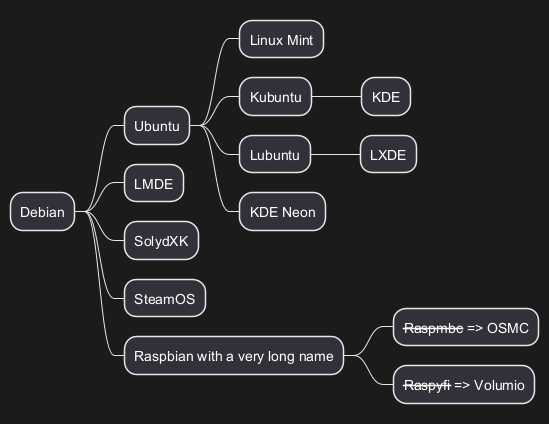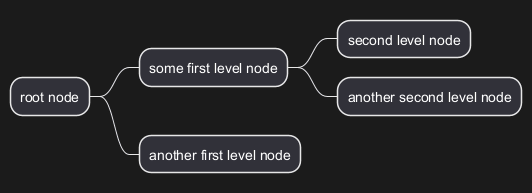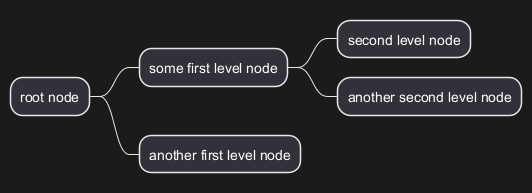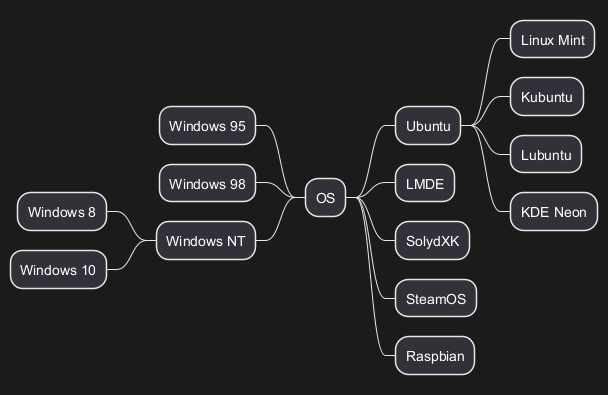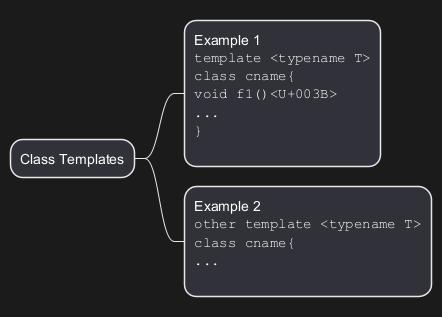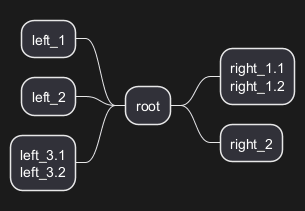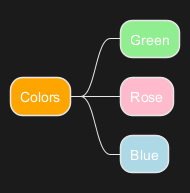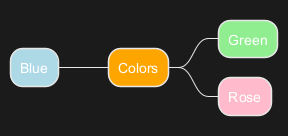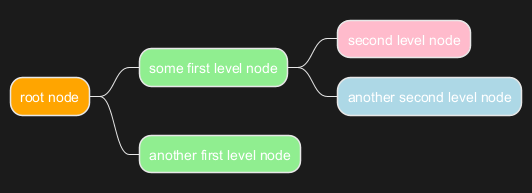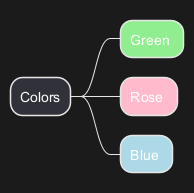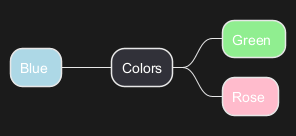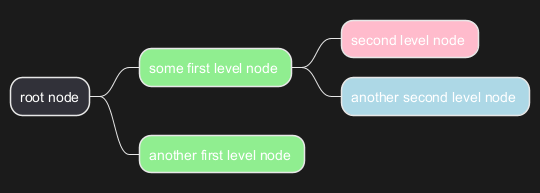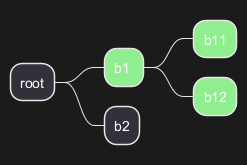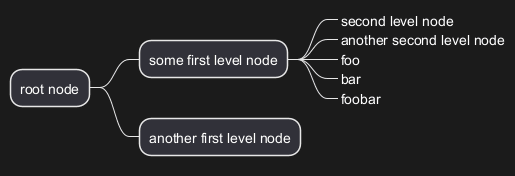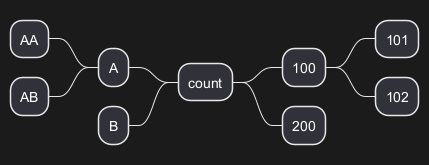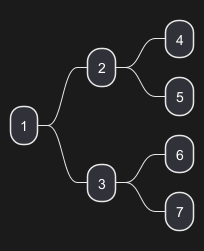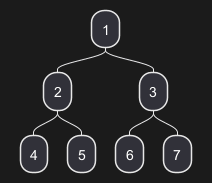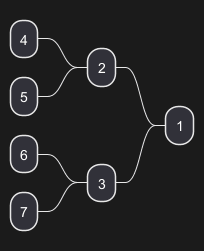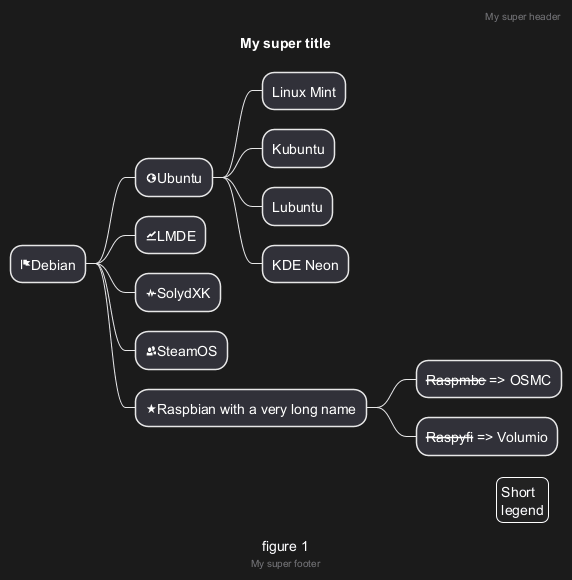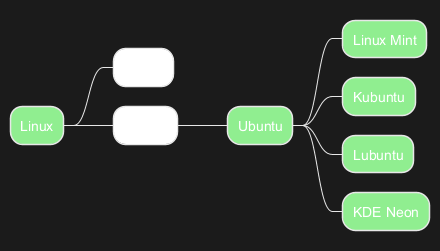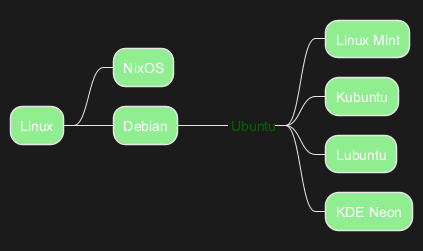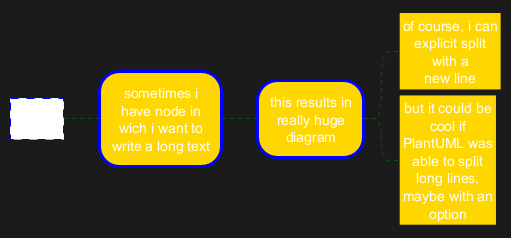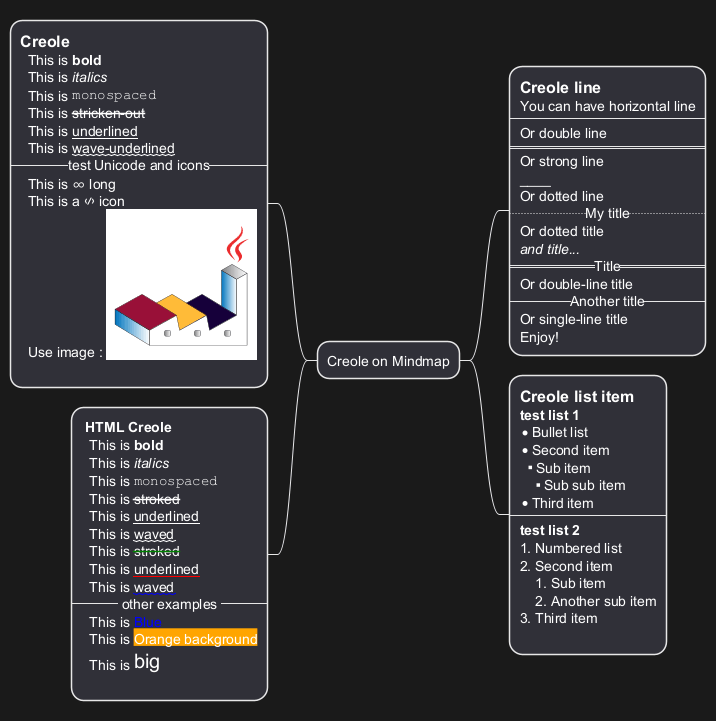Ein
MindMap-Diagramm ist im Zusammenhang mit
PlantUML ein effektives Werkzeug für das
Brainstorming, die Organisation von Ideen und die Projektplanung. MindMap-Diagramme oder Mind Maps sind
visuelle Darstellungen von Informationen, bei denen sich zentrale Ideen in verwandte Themen verzweigen und ein Spinnennetz von Konzepten bilden. PlantUML erleichtert die Erstellung dieser Diagramme mit seiner einfachen,
textbasierten Syntax, die eine effiziente Organisation und Visualisierung komplexer Ideen ermöglicht.
Die Verwendung von PlantUML für MindMaps ist besonders vorteilhaft aufgrund seiner
Integration mit anderen Tools und Systemen. Diese Integration rationalisiert den Prozess der Einbindung von Mind Maps in größere Projektdokumentationen. Der textbasierte Ansatz von PlantUML ermöglicht auch eine einfache Modifikation und
Versionskontrolle der Mind Maps, was es zu einem dynamischen Werkzeug für kollaboratives Brainstorming und Ideenentwicklung macht.
MindMaps in PlantUML können für verschiedene Zwecke verwendet werden, von der Skizzierung der Struktur eines Projekts bis zum Brainstorming von Produktmerkmalen oder Geschäftsstrategien. Das
hierarchische und intuitive Layout von Mindmaps hilft bei der Identifizierung von Beziehungen zwischen verschiedenen Ideen und Konzepten, wodurch es einfacher wird, das Gesamtbild zu sehen und Bereiche zu identifizieren, die eine weitere Untersuchung erfordern. Dies macht PlantUML zu einem unschätzbaren Werkzeug für Projektmanager, Entwickler und Geschäftsanalysten, die eine Methode benötigen, um komplexe Informationen visuell zu organisieren und in einer klaren und präzisen Weise zu präsentieren.
Diese Syntax ist mit dem OrgMode kompatibel
|
🎉 Copied!


|
@startmindmap
* Debian
** Ubuntu
*** Linux Mint
*** Kubuntu
**** KDE
*** Lubuntu
**** LXDE
*** KDE Neon
** LMDE
** SolydXK
** SteamOS
** Raspbian with a very long name
*** <s>Raspmbc</s> => OSMC
*** <s>Raspyfi</s> => Volumio
@endmindmap
|
WARNING
This translation need to be updated. WARNING
This syntax is compatible with
Markdown.
Markdown Header
You can use
Markdown header:
|
🎉 Copied!


|
@startmindmap
# root node
## some first level node
### second level node
### another second level node
## another first level node
@endmindmap
|
Markdown indented list
You can use
Markdown list or
GFM list:
|
🎉 Copied!


|
@startmindmap
* root node
* some first level node
* second level node
* another second level node
* another first level node
@endmindmap
|
You can use the following notation to choose diagram side.
|
🎉 Copied!


|
@startmindmap
+ OS
++ Ubuntu
+++ Linux Mint
+++ Kubuntu
+++ Lubuntu
+++ KDE Neon
++ LMDE
++ SolydXK
++ SteamOS
++ Raspbian
-- Windows 95
-- Windows 98
-- Windows NT
--- Windows 8
--- Windows 10
@endmindmap
|
You can use
: and
; to have multilines box.
|
🎉 Copied!


|
@startmindmap
* Class Templates
**:Example 1
<code>
template <typename T>
class cname{
void f1()<U+003B>
...
}
</code>
;
**:Example 2
<code>
other template <typename T>
class cname{
...
</code>
;
@endmindmap
|
|
🎉 Copied!


|
@startmindmap
+ root
**:right_1.1
right_1.2;
++ right_2
left side
-- left_1
-- left_2
**:left_3.1
left_3.2;
@endmindmap
|
You can create multiroot mindmap, as:
|
🎉 Copied!


|
@startmindmap
* Root 1
** Foo
** Bar
* Root 2
** Lorem
** Ipsum
@endmindmap
|
[Ref. QH-773]
It is possible to change node
color.
With inline color
|
🎉 Copied!


|
@startmindmap
*[#Orange] Colors
**[#lightgreen] Green
**[#FFBBCC] Rose
**[#lightblue] Blue
@endmindmap
|
- Arithmetic notation syntax mindmap
|
🎉 Copied!


|
@startmindmap
+[#Orange] Colors
++[#lightgreen] Green
++[#FFBBCC] Rose
--[#lightblue] Blue
@endmindmap
|
|
🎉 Copied!


|
@startmindmap
*[#Orange] root node
*[#lightgreen] some first level node
*[#FFBBCC] second level node
*[#lightblue] another second level node
*[#lightgreen] another first level node
@endmindmap
|
With style color
|
🎉 Copied!


|
@startmindmap
<style>
mindmapDiagram {
.green {
BackgroundColor lightgreen
}
.rose {
BackgroundColor #FFBBCC
}
.your_style_name {
BackgroundColor lightblue
}
}
</style>
* Colors
** Green <<green>>
** Rose <<rose>>
** Blue <<your_style_name>>
@endmindmap
|
- Arithmetic notation syntax mindmap
|
🎉 Copied!


|
@startmindmap
<style>
mindmapDiagram {
.green {
BackgroundColor lightgreen
}
.rose {
BackgroundColor #FFBBCC
}
.your_style_name {
BackgroundColor lightblue
}
}
</style>
+ Colors
++ Green <<green>>
++ Rose <<rose>>
-- Blue <<your_style_name>>
@endmindmap
|
|
🎉 Copied!


|
@startmindmap
<style>
mindmapDiagram {
.green {
BackgroundColor lightgreen
}
.rose {
BackgroundColor #FFBBCC
}
.your_style_name {
BackgroundColor lightblue
}
}
</style>
* root node
* some first level node <<green>>
* second level node <<rose>>
* another second level node <<your_style_name>>
* another first level node <<green>>
@endmindmap
|
|
🎉 Copied!


|
@startmindmap
<style>
mindmapDiagram {
.myStyle * {
BackgroundColor lightgreen
}
}
</style>
+ root
++ b1 <<myStyle>>
+++ b11
+++ b12
++ b2
@endmindmap
|
[Ref. GA-920]
You can remove the box drawing using an underscore.
|
🎉 Copied!


|
@startmindmap
* root node
** some first level node
***_ second level node
***_ another second level node
***_ foo
***_ bar
***_ foobar
** another first level node
@endmindmap
|
|
🎉 Copied!


|
@startmindmap
*_ root node
**_ some first level node
***_ second level node
***_ another second level node
***_ foo
***_ bar
***_ foobar
**_ another first level node
@endmindmap
|
|
🎉 Copied!


|
@startmindmap
+ root node
++ some first level node
+++_ second level node
+++_ another second level node
+++_ foo
+++_ bar
+++_ foobar
++_ another first level node
-- some first right level node
--_ another first right level node
@endmindmap
|
It is possible to use both sides of the diagram.
|
🎉 Copied!


|
@startmindmap
* count
** 100
*** 101
*** 102
** 200
left side
** A
*** AA
*** AB
** B
@endmindmap
|
You can change (whole) diagram orientation with:
left to right direction (by default)top to bottom directionright to left directionbottom to top direction (not yet implemented/issue then use workaround)
Left to right direction (by default)
|
🎉 Copied!


|
@startmindmap
* 1
** 2
*** 4
*** 5
** 3
*** 6
*** 7
@endmindmap
|
Top to bottom direction
|
🎉 Copied!


|
@startmindmap
top to bottom direction
* 1
** 2
*** 4
*** 5
** 3
*** 6
*** 7
@endmindmap
|
Right to left direction
|
🎉 Copied!


|
@startmindmap
right to left direction
* 1
** 2
*** 4
*** 5
** 3
*** 6
*** 7
@endmindmap
|
Bottom to top direction
|
🎉 Copied!


|
@startmindmap
top to bottom direction
left side
* 1
** 2
*** 4
*** 5
** 3
*** 6
*** 7
@endmindmap
|
[Ref. QH-1413]
|
🎉 Copied!


|
@startmindmap
caption figure 1
title My super title
* <&flag>Debian
** <&globe>Ubuntu
*** Linux Mint
*** Kubuntu
*** Lubuntu
*** KDE Neon
** <&graph>LMDE
** <&pulse>SolydXK
** <&people>SteamOS
** <&star>Raspbian with a very long name
*** <s>Raspmbc</s> => OSMC
*** <s>Raspyfi</s> => Volumio
header
My super header
endheader
center footer My super footer
legend right
Short
legend
endlegend
@endmindmap
|
node, depth
|
🎉 Copied!


|
@startmindmap
<style>
mindmapDiagram {
node {
BackgroundColor lightGreen
}
:depth(1) {
BackGroundColor white
}
}
</style>
* Linux
** NixOS
** Debian
*** Ubuntu
**** Linux Mint
**** Kubuntu
**** Lubuntu
**** KDE Neon
@endmindmap
|
boxless
|
🎉 Copied!


|
@startmindmap
<style>
mindmapDiagram {
node {
BackgroundColor lightGreen
}
boxless {
FontColor darkgreen
}
}
</style>
* Linux
** NixOS
** Debian
***_ Ubuntu
**** Linux Mint
**** Kubuntu
**** Lubuntu
**** KDE Neon
@endmindmap
|
Using
MaximumWidth setting you can control automatic word wrap. Unit used is pixel.
|
🎉 Copied!


|
@startmindmap
<style>
node {
Padding 12
Margin 3
HorizontalAlignment center
LineColor blue
LineThickness 3.0
BackgroundColor gold
RoundCorner 40
MaximumWidth 100
}
rootNode {
LineStyle 8.0;3.0
LineColor red
BackgroundColor white
LineThickness 1.0
RoundCorner 0
Shadowing 0.0
}
leafNode {
LineColor gold
RoundCorner 0
Padding 3
}
arrow {
LineStyle 4
LineThickness 0.5
LineColor green
}
</style>
* Hi =)
** sometimes i have node in wich i want to write a long text
*** this results in really huge diagram
**** of course, i can explicit split with a\nnew line
**** but it could be cool if PlantUML was able to split long lines, maybe with an option
@endmindmap
|
You can use
Creole or HTML Creole on Mindmap:
[Ref. QA-17838]