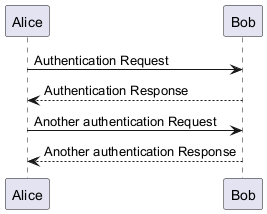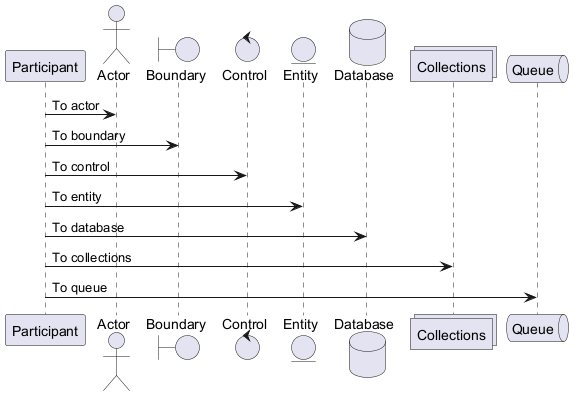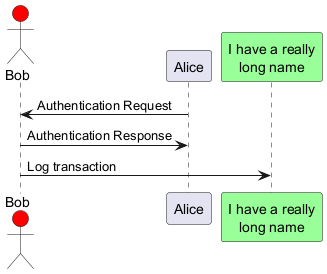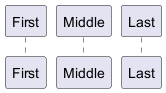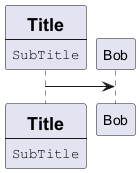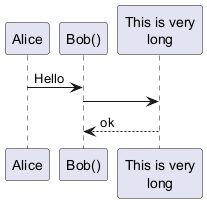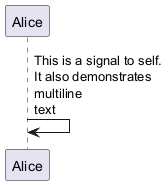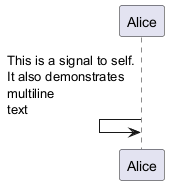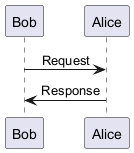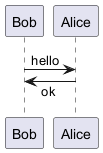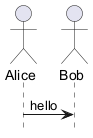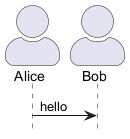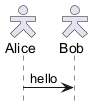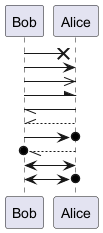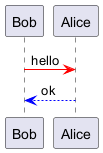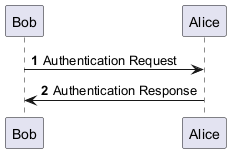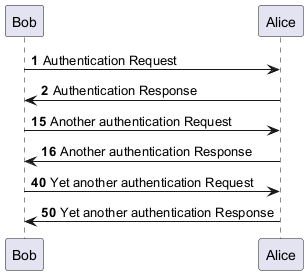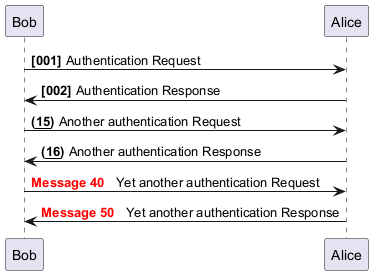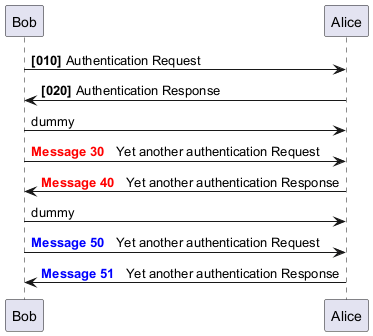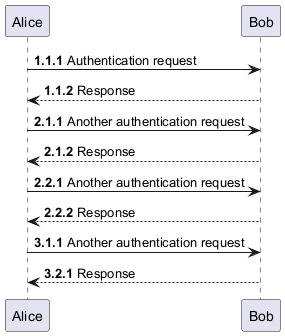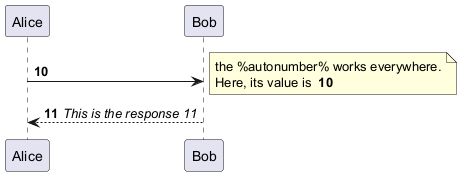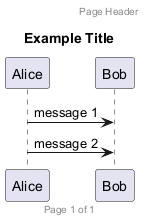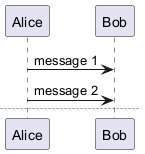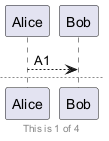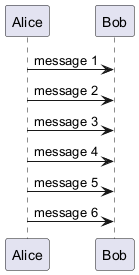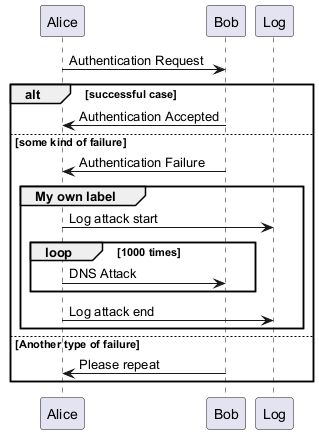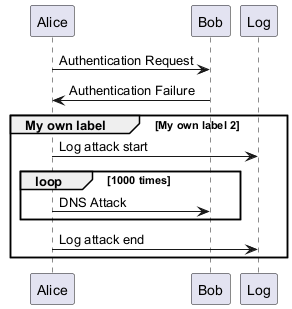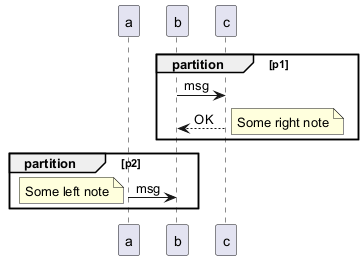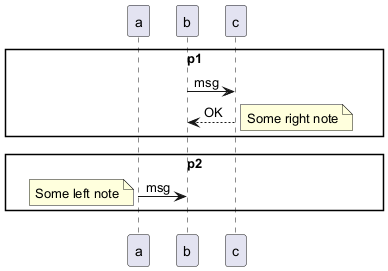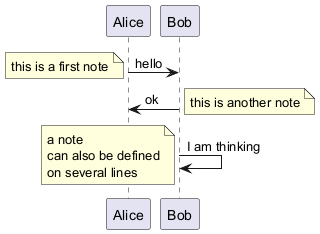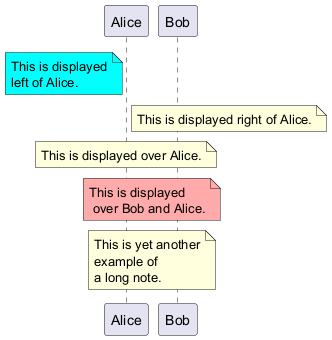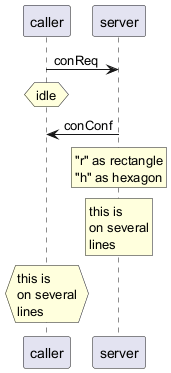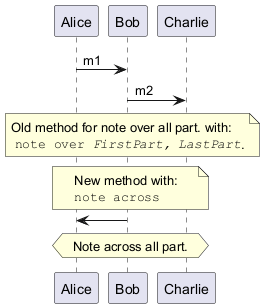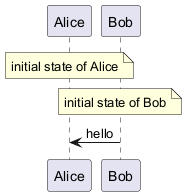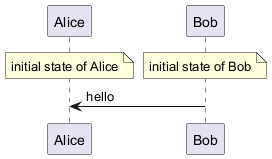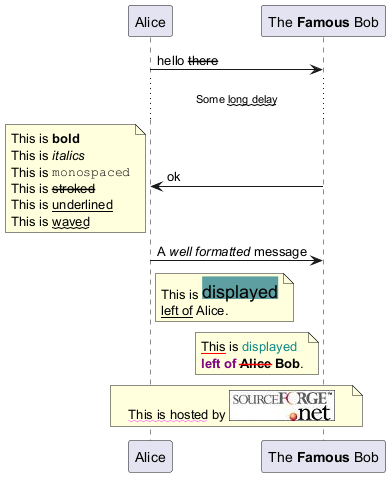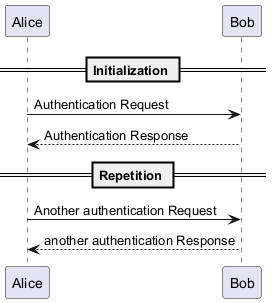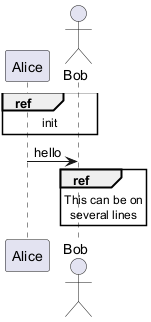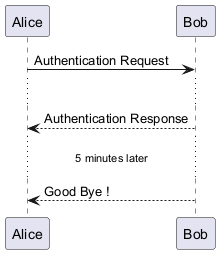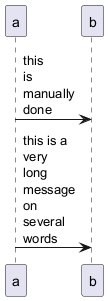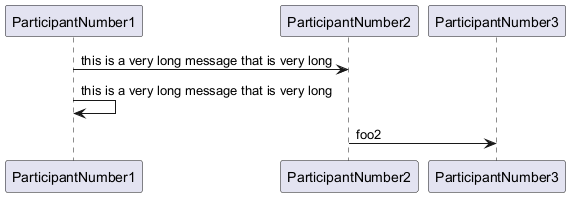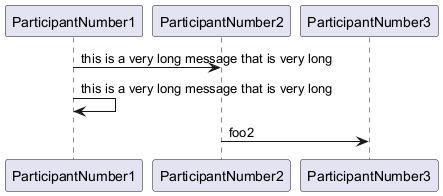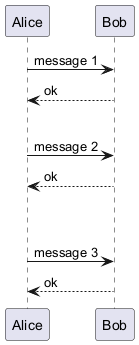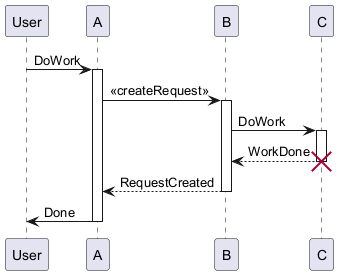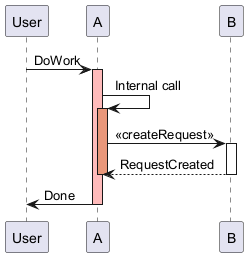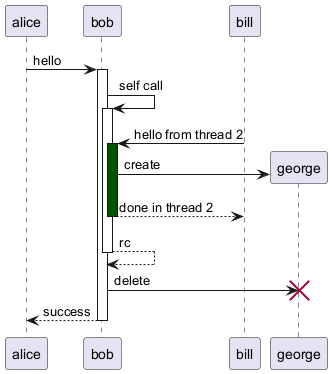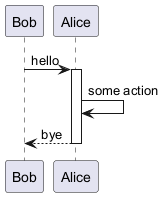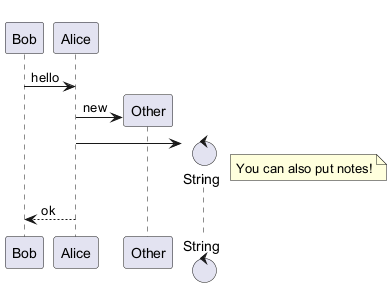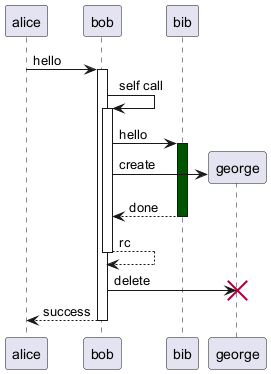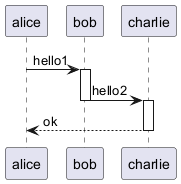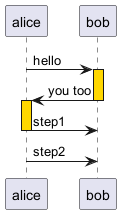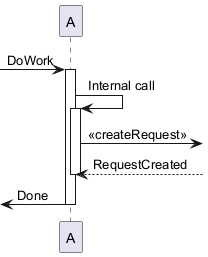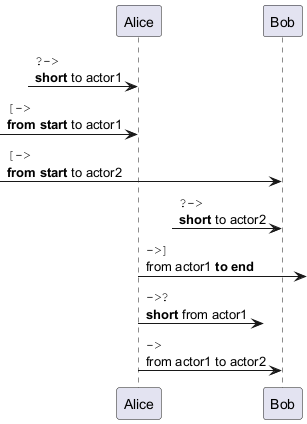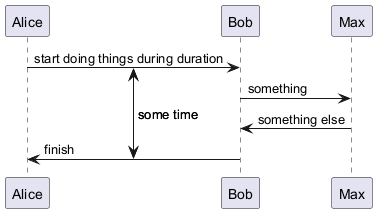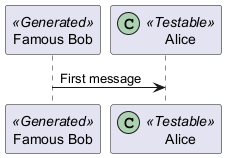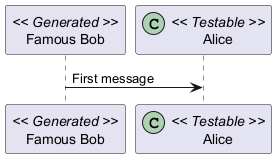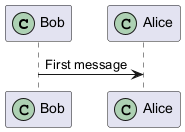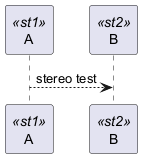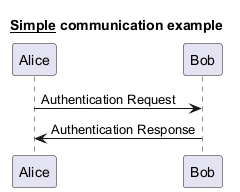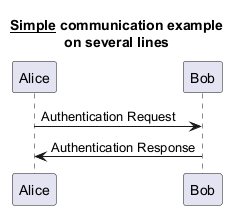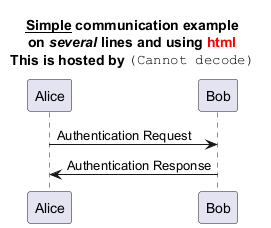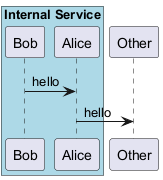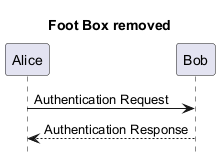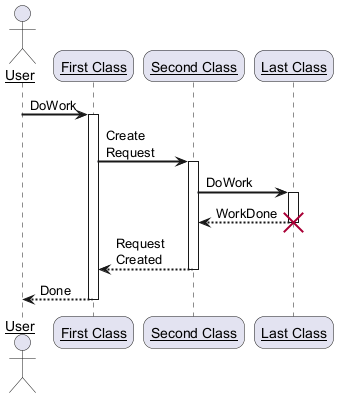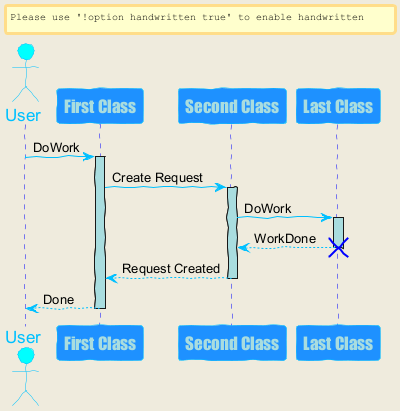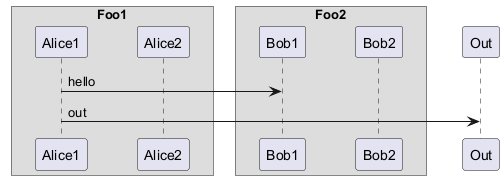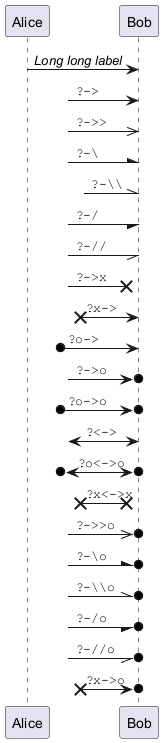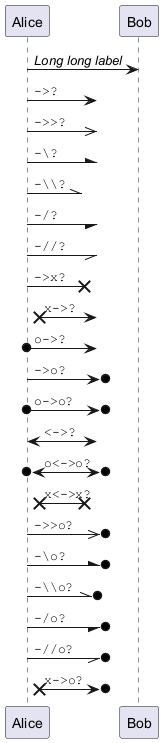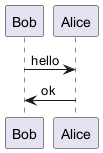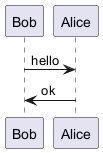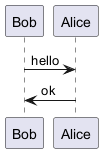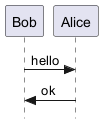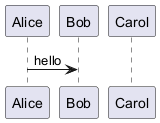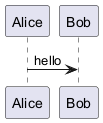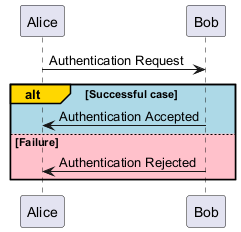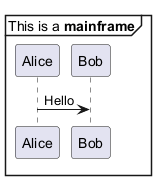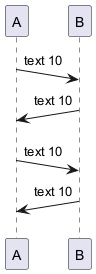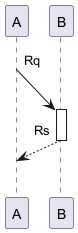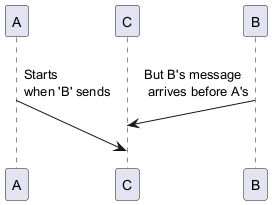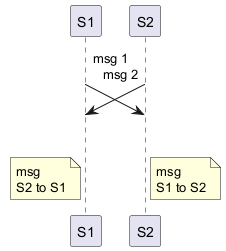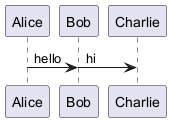PlantUML streamlines the creation of sequence diagrams through its intuitive and user-friendly syntax. This approach allows both novices and experienced designers to quickly transition from concept to a polished graphical output.
The syntax of PlantUML is designed for ease of use, ensuring that users can grasp the fundamentals with minimal effort. This clarity reduces the learning curve and accelerates the diagram creation process.
- Direct Text-to-Graphic translation:
There is a direct correlation between the textual input and the resulting diagram. This consistency guarantees that the visual output closely mirrors the initial draft, minimizing unexpected discrepancies and streamlining the workflow.
The close relationship between text and image not only simplifies the design process but also speeds it up. By reducing the need for extensive revisions, users can focus on refining their diagrams with greater efficiency.
The ability to visualize the final outcome while drafting the text enhances productivity. This immediate feedback loop helps in identifying and correcting errors early, ensuring a smoother transition from concept to completion.
- Seamless edits and revisions:
Editing is straightforward when working with text-based diagrams. Adjustments can be made directly in the source text, eliminating the complexities and potential errors associated with graphical editing tools.
In summary, PlantUML offers a robust and efficient approach to sequence diagram creation. Its emphasis on simplicity and precision makes it an invaluable asset for anyone looking to produce clear and accurate diagrams with ease.
For further enhancement of your diagram creation experience, please refer to the
common commands in PlantUML.
In PlantUML sequence diagrams, the
-> sequence denotes a message sent between two participants, which are automatically recognized and do not need to be declared beforehand.
Utilize dotted arrows by employing the
--> sequence, offering a distinct visualization in your diagrams.
To improve readability without affecting the visual representation, use reverse arrows like
<- or
<--. However, be aware that this is specifically for sequence diagrams and the rules differ for other diagram types.
|
🎉 Copied!


|
@startuml
Alice -> Bob: Authentication Request
Bob --> Alice: Authentication Response
Alice -> Bob: Another authentication Request
Alice <-- Bob: Another authentication Response
@enduml
|
If the keyword
participant is used to declare a participant, more control on that participant is possible.
The order of declaration will be the (default)
order of display.
Using these other keywords to declare participants will
change the shape of the participant representation:
actorboundarycontrolentitydatabasecollectionsqueue
|
🎉 Copied!


|
@startuml
participant Participant as Foo
actor Actor as Foo1
boundary Boundary as Foo2
control Control as Foo3
entity Entity as Foo4
database Database as Foo5
collections Collections as Foo6
queue Queue as Foo7
Foo -> Foo1 : To actor
Foo -> Foo2 : To boundary
Foo -> Foo3 : To control
Foo -> Foo4 : To entity
Foo -> Foo5 : To database
Foo -> Foo6 : To collections
Foo -> Foo7: To queue
@enduml
|
Rename a participant using the
as keyword.
You can also change the background
color of
actor or participant.
|
🎉 Copied!


|
@startuml
actor Bob #red
' The only difference between actor
'and participant is the drawing
participant Alice
participant "I have a really\nlong name" as L #99FF99
/' You can also declare:
participant L as "I have a really\nlong name" #99FF99
'/
Alice->Bob: Authentication Request
Bob->Alice: Authentication Response
Bob->L: Log transaction
@enduml
|
You can use the
order keyword to customize the display order of participants.
|
🎉 Copied!


|
@startuml
participant Last order 30
participant Middle order 20
participant First order 10
@enduml
|
You can declare participant on multi-line.
|
🎉 Copied!


|
@startuml
participant Participant [
=Title
----
""SubTitle""
]
participant Bob
Participant -> Bob
@enduml
|
[Ref. QA-15232]
You can use quotes to define participants.
And you can use the
as keyword to give an alias to those participants.
|
🎉 Copied!


|
@startuml
Alice -> "Bob()" : Hello
"Bob()" -> "This is very\nlong" as Long
' You can also declare:
' "Bob()" -> Long as "This is very\nlong"
Long --> "Bob()" : ok
@enduml
|
A participant can send a message to itself.
It is also possible to have multi-line using
\n.
|
🎉 Copied!


|
@startuml
Alice -> Alice: This is a signal to self.\nIt also demonstrates\nmultiline \ntext
@enduml
|
|
🎉 Copied!


|
@startuml
Alice <- Alice: This is a signal to self.\nIt also demonstrates\nmultiline \ntext
@enduml
|
[Ref. QA-1361]
Text alignment on arrows can be set to
left,
right or
center using
skinparam sequenceMessageAlign.
You can also use
direction or
reverseDirection to align text depending on arrow direction. Further details and examples of this are available on the
skinparam page.
|
🎉 Copied!


|
@startuml
skinparam sequenceMessageAlign right
Bob -> Alice : Request
Alice -> Bob : Response
@enduml
|
Text of response message below the arrow
You can put the text of the response message below the arrow, with the
skinparam responseMessageBelowArrow true command.
|
🎉 Copied!


|
@startuml
skinparam responseMessageBelowArrow true
Bob -> Alice : hello
Bob <- Alice : ok
@enduml
|
You can change the actor style from stick man
(by default) to:
- an awesome man with the
skinparam actorStyle awesome command;
- a hollow man with the
skinparam actorStyle hollow command.
Stick man (by default)
|
🎉 Copied!


|
@startuml
actor Alice
actor Bob
Alice -> Bob : hello
hide footbox
@enduml
|
Awesome man
|
🎉 Copied!


|
@startuml
skinparam actorStyle awesome
actor Alice
actor Bob
Alice -> Bob : hello
hide footbox
@enduml
|
[Ref. QA-10493]
Hollow man
|
🎉 Copied!


|
@startuml
skinparam actorStyle Hollow
actor Alice
actor Bob
Alice -> Bob : hello
hide footbox
@enduml
|
[Ref. PR#396]
You can change arrow style by several ways:
- add a final
x to denote a lost message
- use
\ or / instead of < or > to have only the bottom or top part of the arrow
- repeat the arrow head (for example,
>> or //) head to have a thin drawing
- use
-- instead of - to have a dotted arrow
- add a final "o" at arrow head
- use bidirectional arrow
<->
|
🎉 Copied!


|
@startuml
Bob ->x Alice
Bob -> Alice
Bob ->> Alice
Bob -\ Alice
Bob \\- Alice
Bob //-- Alice
Bob ->o Alice
Bob o\\-- Alice
Bob <-> Alice
Bob <->o Alice
@enduml
|
You can change the color of individual arrows using the following notation:
|
🎉 Copied!


|
@startuml
Bob -[#red]> Alice : hello
Alice -[#0000FF]->Bob : ok
@enduml
|
The keyword
autonumber is used to
automatically add an incrementing number to messages.
|
🎉 Copied!


|
@startuml
autonumber
Bob -> Alice : Authentication Request
Bob <- Alice : Authentication Response
@enduml
|
You can specify a startnumber with
autonumber <start> , and
also an increment with
autonumber <start> <increment>.
|
🎉 Copied!


|
@startuml
autonumber
Bob -> Alice : Authentication Request
Bob <- Alice : Authentication Response
autonumber 15
Bob -> Alice : Another authentication Request
Bob <- Alice : Another authentication Response
autonumber 40 10
Bob -> Alice : Yet another authentication Request
Bob <- Alice : Yet another authentication Response
@enduml
|
You can specify a format for your number by using between double-quote.
The formatting is done with the Java class
DecimalFormat
(
0 means digit,
# means digit and zero if absent).
You can use some html tag in the format.
|
🎉 Copied!


|
@startuml
autonumber "<b>[000]"
Bob -> Alice : Authentication Request
Bob <- Alice : Authentication Response
autonumber 15 "<b>(<u>##</u>)"
Bob -> Alice : Another authentication Request
Bob <- Alice : Another authentication Response
autonumber 40 10 "<font color=red><b>Message 0 "
Bob -> Alice : Yet another authentication Request
Bob <- Alice : Yet another authentication Response
@enduml
|
You can also use
autonumber stop and
autonumber resume <increment> <format> to respectively pause and resume
automatic numbering.
|
🎉 Copied!


|
@startuml
autonumber 10 10 "<b>[000]"
Bob -> Alice : Authentication Request
Bob <- Alice : Authentication Response
autonumber stop
Bob -> Alice : dummy
autonumber resume "<font color=red><b>Message 0 "
Bob -> Alice : Yet another authentication Request
Bob <- Alice : Yet another authentication Response
autonumber stop
Bob -> Alice : dummy
autonumber resume 1 "<font color=blue><b>Message 0 "
Bob -> Alice : Yet another authentication Request
Bob <- Alice : Yet another authentication Response
@enduml
|
Your startnumber can also be a 2 or 3 digit sequence using a field delimiter such as
.,
;,
,,
: or a mix of these. For example:
1.1.1 or
1.1:1.
Automatically the last digit will increment.
To increment the first digit, use:
autonumber inc A. To increment the second digit, use:
autonumber inc B.
|
🎉 Copied!


|
@startuml
autonumber 1.1.1
Alice -> Bob: Authentication request
Bob --> Alice: Response
autonumber inc A
'Now we have 2.1.1
Alice -> Bob: Another authentication request
Bob --> Alice: Response
autonumber inc B
'Now we have 2.2.1
Alice -> Bob: Another authentication request
Bob --> Alice: Response
autonumber inc A
'Now we have 3.1.1
Alice -> Bob: Another authentication request
autonumber inc B
'Now we have 3.2.1
Bob --> Alice: Response
@enduml
|
You can also use the value of
autonumber with the
%autonumber% variable:
|
🎉 Copied!


|
@startuml
autonumber 10
Alice -> Bob
note right
the <U+0025>autonumber<U+0025> works everywhere.
Here, its value is ** %autonumber% **
end note
Bob --> Alice: //This is the response %autonumber%//
@enduml
|
[Ref. QA-7119]
The
title keyword is used to add a title to the page.
Pages can display headers and footers using
header and
footer.
|
🎉 Copied!


|
@startuml
header Page Header
footer Page %page% of %lastpage%
title Example Title
Alice -> Bob : message 1
Alice -> Bob : message 2
@enduml
|
With newpage
The
newpage keyword is used to split a diagram into several images.
You can put a title for the new page just after the
newpage
keyword. This title overrides the previously specified title if any.
This is very handy with
Word to print long diagram on
several pages.
(Note: this really does work. Only the first page is shown below, but it is a display artifact.)
|
🎉 Copied!


|
@startuml
Alice -> Bob : message 1
Alice -> Bob : message 2
newpage
Alice -> Bob : message 3
Alice -> Bob : message 4
newpage A title for the\nlast page
Alice -> Bob : message 5
Alice -> Bob : message 6
@enduml
|
%page% and %lastpage% variables
|
🎉 Copied!


|
@startuml
footer This is %page% of %lastpage%
Alice --> Bob : A1
newpage
Alice --> Bob : A2
newpage
Alice --> Bob : A3
newpage
Alice --> Bob : A4
@enduml
|
[Ref. QA-6699]
Ignore newpage
You can use the
ignore newpage command to show all the pages, as if there was no newpage.
|
🎉 Copied!


|
@startuml
ignore newpage
Alice -> Bob : message 1
Alice -> Bob : message 2
newpage
Alice -> Bob : message 3
Alice -> Bob : message 4
newpage A title for the\nlast page
Alice -> Bob : message 5
Alice -> Bob : message 6
@enduml
|
It is possible to group messages together using the following
keywords:
alt/elseoptloopparbreakcriticalgroup, followed by a text to be displayed
It is possible to add a text that will be displayed into the
header (for
group, see next paragraph
'Secondary group label').
The
end keyword is used to close the group.
Note that it is possible to nest groups.
|
🎉 Copied!


|
@startuml
Alice -> Bob: Authentication Request
alt successful case
Bob -> Alice: Authentication Accepted
else some kind of failure
Bob -> Alice: Authentication Failure
group My own label
Alice -> Log : Log attack start
loop 1000 times
Alice -> Bob: DNS Attack
end
Alice -> Log : Log attack end
end
else Another type of failure
Bob -> Alice: Please repeat
end
@enduml
|
For
group, it is possible to add, between
[ and
], a secondary text or label that will be displayed into the header.
|
🎉 Copied!


|
@startuml
Alice -> Bob: Authentication Request
Bob -> Alice: Authentication Failure
group My own label [My own label 2]
Alice -> Log : Log attack start
loop 1000 times
Alice -> Bob: DNS Attack
end
Alice -> Log : Log attack end
end
@enduml
|
[Ref. QA-2503]
You can use
partition command to group messages horizontally across the entire width (full-width).
Messages are not grouped horizontally across the entire width (by default)
|
🎉 Copied!


|
@startuml
participant a
partition p1
b -> c: msg
c --> b: OK
note right: Some right note
end
partition p2
a -> b: msg
note left: Some left note
end
@enduml
|
Grouping messages horizontally across the entire width (with teoz mode)
|
🎉 Copied!


|
@startuml
!pragma teoz true
participant a
partition p1
b -> c: msg
c --> b: OK
note right: Some right note
end
partition p2
a -> b: msg
note left: Some left note
end
@enduml
|
[Ref. GH-589]
It is possible to put notes on message using the
note left
or
note right keywords
just after the message.
You can have a multi-line note using the
end note
keywords.
|
🎉 Copied!


|
@startuml
Alice->Bob : hello
note left: this is a first note
Bob->Alice : ok
note right: this is another note
Bob->Bob : I am thinking
note left
a note
can also be defined
on several lines
end note
@enduml
|
It is also possible to place notes relative to participant with
note left of ,
note right of or
note over keywords.
It is possible to highlight a note by changing its background
color.
You can also have a multi-line note using the
end note keywords.
|
🎉 Copied!


|
@startuml
participant Alice
participant Bob
note left of Alice #aqua
This is displayed
left of Alice.
end note
note right of Alice: This is displayed right of Alice.
note over Alice: This is displayed over Alice.
note over Alice, Bob #FFAAAA: This is displayed\n over Bob and Alice.
note over Bob, Alice
This is yet another
example of
a long note.
end note
@enduml
|
You can use
hnote and
rnote keywords
to change note shapes :
hnote for hexagonal note;rnote for rectangle note.
|
🎉 Copied!


|
@startuml
caller -> server : conReq
hnote over caller : idle
caller <- server : conConf
rnote over server
"r" as rectangle
"h" as hexagon
endrnote
rnote over server
this is
on several
lines
endrnote
hnote over caller
this is
on several
lines
endhnote
@enduml
|
[Ref. QA-1765]
You can directly make a note over all participants, with the syntax:
note across: note_description
|
🎉 Copied!


|
@startuml
Alice->Bob:m1
Bob->Charlie:m2
note over Alice, Charlie: Old method for note over all part. with:\n ""note over //FirstPart, LastPart//"".
note across: New method with:\n""note across""
Bob->Alice
hnote across:Note across all part.
@enduml
|
[Ref. QA-9738]
You can make several notes aligned at the same level, with the syntax
/:
- without
/ (by default, the notes are not aligned)
|
🎉 Copied!


|
@startuml
note over Alice : initial state of Alice
note over Bob : initial state of Bob
Bob -> Alice : hello
@enduml
|
- with
/ (the notes are aligned)
|
🎉 Copied!


|
@startuml
note over Alice : initial state of Alice
/ note over Bob : initial state of Bob
Bob -> Alice : hello
@enduml
|
[Ref. QA-354]
It is also possible to use creole formatting:
|
🎉 Copied!


|
@startuml
participant Alice
participant "The **Famous** Bob" as Bob
Alice -> Bob : hello --there--
... Some ~~long delay~~ ...
Bob -> Alice : ok
note left
This is **bold**
This is //italics//
This is ""monospaced""
This is --stroked--
This is __underlined__
This is ~~waved~~
end note
Alice -> Bob : A //well formatted// message
note right of Alice
This is <back:cadetblue><size:18>displayed</size></back>
__left of__ Alice.
end note
note left of Bob
<u:red>This</u> is <color #118888>displayed</color>
**<color purple>left of</color> <s:red>Alice</strike> Bob**.
end note
note over Alice, Bob
<w:#FF33FF>This is hosted</w> by <img:https://plantuml.com/sourceforge.jpg>
end note
@enduml
|
If you want, you can split a diagram using
== separator to
divide your diagram into logical steps.
|
🎉 Copied!


|
@startuml
== Initialization ==
Alice -> Bob: Authentication Request
Bob --> Alice: Authentication Response
== Repetition ==
Alice -> Bob: Another authentication Request
Alice <-- Bob: another authentication Response
@enduml
|
You can use reference in a diagram, using the keyword
ref over.
|
🎉 Copied!


|
@startuml
participant Alice
actor Bob
ref over Alice, Bob : init
Alice -> Bob : hello
ref over Bob
This can be on
several lines
end ref
@enduml
|
You can use
... to indicate a delay in the diagram.
And it is also possible to put a message with this delay.
|
🎉 Copied!


|
@startuml
Alice -> Bob: Authentication Request
...
Bob --> Alice: Authentication Response
...5 minutes later...
Bob --> Alice: Good Bye !
@enduml
|
To break long messages, you can manually add
\n in your text.
Another option is to use
maxMessageSize setting:
|
🎉 Copied!


|
@startuml
skinparam maxMessageSize 50
participant a
participant b
a -> b :this\nis\nmanually\ndone
a -> b :this is a very long message on several words
@enduml
|
You can use
sequenceMessageSpan command to allow message text to span beyond the involved participants.
Without sequenceMessageSpan (by default)
|
🎉 Copied!


|
@startuml
ParticipantNumber1 -> ParticipantNumber2 : this is a very long message that is very long
ParticipantNumber1 -> ParticipantNumber1 : this is a very long message that is very long
ParticipantNumber2 -> ParticipantNumber3 : foo2
@enduml
|
With sequenceMessageSpan (on teoz mode)
|
🎉 Copied!


|
@startuml
!pragma teoz true
!pragma sequenceMessageSpan true
ParticipantNumber1 -> ParticipantNumber2 : this is a very long message that is very long
ParticipantNumber1 -> ParticipantNumber1 : this is a very long message that is very long
ParticipantNumber2 -> ParticipantNumber3 : foo2
@enduml
|
[Ref. GH-2386]
You can use
||| to indicate some spacing in the diagram.
It is also possible to specify a number of pixel to be used.
|
🎉 Copied!


|
@startuml
Alice -> Bob: message 1
Bob --> Alice: ok
|||
Alice -> Bob: message 2
Bob --> Alice: ok
||45||
Alice -> Bob: message 3
Bob --> Alice: ok
@enduml
|
The
activate and
deactivate are used to denote
participant activation.
Once a participant is activated, its lifeline appears.
The
activate and
deactivate apply on
the previous message.
The
destroy denote the end of the lifeline of a
participant.
|
🎉 Copied!


|
@startuml
participant User
User -> A: DoWork
activate A
A -> B: << createRequest >>
activate B
B -> C: DoWork
activate C
C --> B: WorkDone
destroy C
B --> A: RequestCreated
deactivate B
A -> User: Done
deactivate A
@enduml
|
Nested lifeline can be used, and it is possible to add a
color on the lifeline.
|
🎉 Copied!


|
@startuml
participant User
User -> A: DoWork
activate A #FFBBBB
A -> A: Internal call
activate A #DarkSalmon
A -> B: << createRequest >>
activate B
B --> A: RequestCreated
deactivate B
deactivate A
A -> User: Done
deactivate A
@enduml
|
Autoactivation is possible and works with the return keywords:
|
🎉 Copied!


|
@startuml
autoactivate on
alice -> bob : hello
bob -> bob : self call
bill -> bob #005500 : hello from thread 2
bob -> george ** : create
return done in thread 2
return rc
bob -> george !! : delete
return success
@enduml
|
Command
return generates a return message with optional text label.
The return point is that which caused the most recent life-line activation.
The syntax is
return label where
label if provided is any string acceptable for conventional messages.
|
🎉 Copied!


|
@startuml
Bob -> Alice : hello
activate Alice
Alice -> Alice : some action
return bye
@enduml
|
You can use the
create keyword just before the first
reception of a message to emphasize the fact that this message is
actually
creating this new object.
|
🎉 Copied!


|
@startuml
Bob -> Alice : hello
create Other
Alice -> Other : new
create control String
Alice -> String
note right : You can also put notes!
Alice --> Bob : ok
@enduml
|
Immediately after specifying the target participant, the following syntax can be used:
++ Activate the target (optionally a color may follow this)-- Deactivate the source** Create an instance of the target!! Destroy an instance of the target
|
🎉 Copied!


|
@startuml
alice -> bob ++ : hello
bob -> bob ++ : self call
bob -> bib ++ #005500 : hello
bob -> george ** : create
return done
return rc
bob -> george !! : delete
return success
@enduml
|
Then you can mix activation and deactivation, on same line:
|
🎉 Copied!


|
@startuml
alice -> bob ++ : hello1
bob -> charlie --++ : hello2
charlie --> alice -- : ok
@enduml
|
|
🎉 Copied!


|
@startuml
alice -> bob --++ #gold: hello
bob -> alice --++ #gold: you too
alice -> bob --: step1
alice -> bob : step2
@enduml
|
[Ref. QA-4834, QA-9573 and QA-13234]
You can use incoming or outgoing arrows if you want to focus on a part
of the diagram.
Use square brackets to denote the left "
[" or the
right "
]" side of the diagram.
|
🎉 Copied!


|
@startuml
[-> A: DoWork
activate A
A -> A: Internal call
activate A
A ->] : << createRequest >>
A<--] : RequestCreated
deactivate A
[<- A: Done
deactivate A
@enduml
|
You can also have the following syntax:
|
🎉 Copied!


|
@startuml
participant Alice
participant Bob #lightblue
Alice -> Bob
Bob -> Carol
...
[-> Bob
[o-> Bob
[o->o Bob
[x-> Bob
...
[<- Bob
[x<- Bob
...
Bob ->]
Bob ->o]
Bob o->o]
Bob ->x]
...
Bob <-]
Bob x<-]
@enduml
|
You can have
short arrows with using
?.
|
🎉 Copied!


|
@startuml
?-> Alice : ""?->""\n**short** to actor1
[-> Alice : ""[->""\n**from start** to actor1
[-> Bob : ""[->""\n**from start** to actor2
?-> Bob : ""?->""\n**short** to actor2
Alice ->] : ""->]""\nfrom actor1 **to end**
Alice ->? : ""->?""\n**short** from actor1
Alice -> Bob : ""->"" \nfrom actor1 to actor2
@enduml
|
[Ref. QA-310]
With
teoz it is possible to add anchors to the diagram and use the anchors to specify duration time.
|
🎉 Copied!


|
@startuml
!pragma teoz true
{start} Alice -> Bob : start doing things during duration
Bob -> Max : something
Max -> Bob : something else
{end} Bob -> Alice : finish
{start} <-> {end} : some time
@enduml
|
You can use the
-P command-line option to specify the pragma:
java -jar plantuml.jar -Pteoz=true
[Ref. issue-582]
It is possible to add stereotypes to participants using
<<
and
>>.
In the stereotype, you can add a spotted character
in a colored circle using the syntax
(X,color).
|
🎉 Copied!


|
@startuml
participant "Famous Bob" as Bob << Generated >>
participant Alice << (C,#ADD1B2) Testable >>
Bob->Alice: First message
@enduml
|
By default, the
guillemet character is used to display the stereotype.
You can change this behavious using the skinparam
guillemet:
|
🎉 Copied!


|
@startuml
skinparam guillemet false
participant "Famous Bob" as Bob << Generated >>
participant Alice << (C,#ADD1B2) Testable >>
Bob->Alice: First message
@enduml
|
|
🎉 Copied!


|
@startuml
participant Bob << (C,#ADD1B2) >>
participant Alice << (C,#ADD1B2) >>
Bob->Alice: First message
@enduml
|
It is possible to define stereotypes position (
top or
bottom) with the command
skinparam stereotypePosition.
Top postion (by default)
|
🎉 Copied!


|
@startuml
skinparam stereotypePosition top
participant A<<st1>>
participant B<<st2>>
A --> B : stereo test
@enduml
|
Bottom postion
|
🎉 Copied!


|
@startuml
skinparam stereotypePosition bottom
participant A<<st1>>
participant B<<st2>>
A --> B : stereo test
@enduml
|
[Ref. QA-18650]
You can use
creole formatting in the title.
|
🎉 Copied!


|
@startuml
title __Simple__ **communication** example
Alice -> Bob: Authentication Request
Bob -> Alice: Authentication Response
@enduml
|
You can add newline using \n in the title description.
|
🎉 Copied!


|
@startuml
title __Simple__ communication example\non several lines
Alice -> Bob: Authentication Request
Bob -> Alice: Authentication Response
@enduml
|
You can also define title on several lines using title
and end title keywords.
|
🎉 Copied!


|
@startuml
title
<u>Simple</u> communication example
on <i>several</i> lines and using <font color=red>html</font>
This is hosted by <img:sourceforge.jpg>
end title
Alice -> Bob: Authentication Request
Bob -> Alice: Authentication Response
@enduml
|
It is possible to draw a box around some participants, using
box
and
end box commands.
You can add an optional title or a
optional background color, after the
box keyword.
|
🎉 Copied!


|
@startuml
box "Internal Service" #LightBlue
participant Bob
participant Alice
end box
participant Other
Bob -> Alice : hello
Alice -> Other : hello
@enduml
|
It is also possible to nest boxes - to draw a box within a box - when using the teoz rendering engine, for example:
|
🎉 Copied!


|
@startuml
!pragma teoz true
box "Internal Service" #LightBlue
participant Bob
box "Subteam"
participant Alice
participant John
end box
end box
participant Other
Bob -> Alice : hello
Alice -> John : hello
John -> Other: Hello
@enduml
|
You can use the
hide footbox keywords to remove the foot boxes
of the diagram.
|
🎉 Copied!


|
@startuml
hide footbox
title Foot Box removed
Alice -> Bob: Authentication Request
Bob --> Alice: Authentication Response
@enduml
|
You can use the
skinparam
command to change colors and fonts for the drawing.
You can use this command:
You can also change other rendering parameter, as seen in the following examples:
|
🎉 Copied!


|
@startuml
skinparam sequenceArrowThickness 2
skinparam roundcorner 20
skinparam maxmessagesize 60
skinparam sequenceParticipant underline
actor User
participant "First Class" as A
participant "Second Class" as B
participant "Last Class" as C
User -> A: DoWork
activate A
A -> B: Create Request
activate B
B -> C: DoWork
activate C
C --> B: WorkDone
destroy C
B --> A: Request Created
deactivate B
A --> User: Done
deactivate A
@enduml
|
|
🎉 Copied!


|
@startuml
skinparam backgroundColor #EEEBDC
skinparam handwritten true
skinparam sequence {
ArrowColor DeepSkyBlue
ActorBorderColor DeepSkyBlue
LifeLineBorderColor blue
LifeLineBackgroundColor #A9DCDF
ParticipantBorderColor DeepSkyBlue
ParticipantBackgroundColor DodgerBlue
ParticipantFontName Impact
ParticipantFontSize 17
ParticipantFontColor #A9DCDF
ActorBackgroundColor aqua
ActorFontColor DeepSkyBlue
ActorFontSize 17
ActorFontName Aapex
}
actor User
participant "First Class" as A
participant "Second Class" as B
participant "Last Class" as C
User -> A: DoWork
activate A
A -> B: Create Request
activate B
B -> C: DoWork
activate C
C --> B: WorkDone
destroy C
B --> A: Request Created
deactivate B
A --> User: Done
deactivate A
@enduml
|
It is possible to tune some padding settings.
|
🎉 Copied!


|
@startuml
skinparam ParticipantPadding 20
skinparam BoxPadding 10
box "Foo1"
participant Alice1
participant Alice2
end box
box "Foo2"
participant Bob1
participant Bob2
end box
Alice1 -> Bob1 : hello
Alice1 -> Out : out
@enduml
|
Normal arrow
|
🎉 Copied!


|
@startuml
participant Alice as a
participant Bob as b
a -> b : ""-> ""
a ->> b : ""->> ""
a -\ b : ""-\ ""
a -\\ b : ""-\\\\""
a -/ b : ""-/ ""
a -// b : ""-// ""
a ->x b : ""->x ""
a x-> b : ""x-> ""
a o-> b : ""o-> ""
a ->o b : ""->o ""
a o->o b : ""o->o ""
a <-> b : ""<-> ""
a o<->o b : ""o<->o""
a x<->x b : ""x<->x""
a ->>o b : ""->>o ""
a -\o b : ""-\o ""
a -\\o b : ""-\\\\o""
a -/o b : ""-/o ""
a -//o b : ""-//o ""
a x->o b : ""x->o ""
@enduml
|
Itself arrow
|
🎉 Copied!


|
@startuml
participant Alice as a
participant Bob as b
a -> a : ""-> ""
a ->> a : ""->> ""
a -\ a : ""-\ ""
a -\\ a : ""-\\\\""
a -/ a : ""-/ ""
a -// a : ""-// ""
a ->x a : ""->x ""
a x-> a : ""x-> ""
a o-> a : ""o-> ""
a ->o a : ""->o ""
a o->o a : ""o->o ""
a <-> a : ""<-> ""
a o<->o a : ""o<->o""
a x<->x a : ""x<->x""
a ->>o a : ""->>o ""
a -\o a : ""-\o ""
a -\\o a : ""-\\\\o""
a -/o a : ""-/o ""
a -//o a : ""-//o ""
a x->o a : ""x->o ""
@enduml
|
Incoming and outgoing messages (with '[', ']')
Incoming messages (with '[')
|
🎉 Copied!


|
@startuml
participant Alice as a
participant Bob as b
[-> b : ""[-> ""
[->> b : ""[->> ""
[-\ b : ""[-\ ""
[-\\ b : ""[-\\\\""
[-/ b : ""[-/ ""
[-// b : ""[-// ""
[->x b : ""[->x ""
[x-> b : ""[x-> ""
[o-> b : ""[o-> ""
[->o b : ""[->o ""
[o->o b : ""[o->o ""
[<-> b : ""[<-> ""
[o<->o b : ""[o<->o""
[x<->x b : ""[x<->x""
[->>o b : ""[->>o ""
[-\o b : ""[-\o ""
[-\\o b : ""[-\\\\o""
[-/o b : ""[-/o ""
[-//o b : ""[-//o ""
[x->o b : ""[x->o ""
@enduml
|
Outgoing messages (with ']')
|
🎉 Copied!


|
@startuml
participant Alice as a
participant Bob as b
a ->] : ""->] ""
a ->>] : ""->>] ""
a -\] : ""-\] ""
a -\\] : ""-\\\\]""
a -/] : ""-/] ""
a -//] : ""-//] ""
a ->x] : ""->x] ""
a x->] : ""x->] ""
a o->] : ""o->] ""
a ->o] : ""->o] ""
a o->o] : ""o->o] ""
a <->] : ""<->] ""
a o<->o] : ""o<->o]""
a x<->x] : ""x<->x]""
a ->>o] : ""->>o] ""
a -\o] : ""-\o] ""
a -\\o] : ""-\\\\o]""
a -/o] : ""-/o] ""
a -//o] : ""-//o] ""
a x->o] : ""x->o] ""
@enduml
|
Short incoming and outgoing messages (with '?')
Short incoming (with '?')
|
🎉 Copied!


|
@startuml
participant Alice as a
participant Bob as b
a -> b : //Long long label//
?-> b : ""?-> ""
?->> b : ""?->> ""
?-\ b : ""?-\ ""
?-\\ b : ""?-\\\\""
?-/ b : ""?-/ ""
?-// b : ""?-// ""
?->x b : ""?->x ""
?x-> b : ""?x-> ""
?o-> b : ""?o-> ""
?->o b : ""?->o ""
?o->o b : ""?o->o ""
?<-> b : ""?<-> ""
?o<->o b : ""?o<->o""
?x<->x b : ""?x<->x""
?->>o b : ""?->>o ""
?-\o b : ""?-\o ""
?-\\o b : ""?-\\\\o ""
?-/o b : ""?-/o ""
?-//o b : ""?-//o ""
?x->o b : ""?x->o ""
@enduml
|
Short outgoing (with '?')
|
🎉 Copied!


|
@startuml
participant Alice as a
participant Bob as b
a -> b : //Long long label//
a ->? : ""->? ""
a ->>? : ""->>? ""
a -\? : ""-\? ""
a -\\? : ""-\\\\?""
a -/? : ""-/? ""
a -//? : ""-//? ""
a ->x? : ""->x? ""
a x->? : ""x->? ""
a o->? : ""o->? ""
a ->o? : ""->o? ""
a o->o? : ""o->o? ""
a <->? : ""<->? ""
a o<->o? : ""o<->o?""
a x<->x? : ""x<->x?""
a ->>o? : ""->>o? ""
a -\o? : ""-\o? ""
a -\\o? : ""-\\\\o?""
a -/o? : ""-/o? ""
a -//o? : ""-//o? ""
a x->o? : ""x->o? ""
@enduml
|
By default
|
🎉 Copied!


|
@startuml
Bob -> Alice : hello
Alice -> Bob : ok
@enduml
|
LifelineStrategy
|
🎉 Copied!


|
@startuml
skinparam lifelineStrategy nosolid
Bob -> Alice : hello
Alice -> Bob : ok
@enduml
|
[Ref. QA-9016]
In order to have solid life line in sequence diagrams, you can use:
skinparam lifelineStrategy solid
|
🎉 Copied!


|
@startuml
skinparam lifelineStrategy solid
Bob -> Alice : hello
Alice -> Bob : ok
@enduml
|
[Ref. QA-2794]
style strictuml
To be conform to strict UML (
for arrow style: emits triangle rather than sharp arrowheads), you can use:
skinparam style strictuml
|
🎉 Copied!


|
@startuml
skinparam style strictuml
Bob -> Alice : hello
Alice -> Bob : ok
@enduml
|
[Ref. QA-1047]
By default, all participants are displayed.
|
🎉 Copied!


|
@startuml
participant Alice
participant Bob
participant Carol
Alice -> Bob : hello
@enduml
|
But you can
hide unlinked participant.
|
🎉 Copied!


|
@startuml
hide unlinked
participant Alice
participant Bob
participant Carol
Alice -> Bob : hello
@enduml
|
[Ref. QA-4247]
It is possible to
color a group messages:
|
🎉 Copied!


|
@startuml
Alice -> Bob: Authentication Request
alt#Gold #LightBlue Successful case
Bob -> Alice: Authentication Accepted
else #Pink Failure
Bob -> Alice: Authentication Rejected
end
@enduml
|
[Ref. QA-4750 and QA-6410]
|
🎉 Copied!


|
@startuml
mainframe This is a **mainframe**
Alice->Bob : Hello
@enduml
|
[Ref. QA-4019 and Issue#148]
You can use the
(nn) option (before or after arrow) to make the arrows slanted, where
nn is the number of shift pixels.
[Available only after v1.2022.6beta+]
|
🎉 Copied!


|
@startuml
A ->(10) B: text 10
B ->(10) A: text 10
A ->(10) B: text 10
A (10)<- B: text 10
@enduml
|
|
🎉 Copied!


|
@startuml
A ->(40) B++: Rq
B -->(20) A--: Rs
@enduml
|
[Ref. QA-14145]
|
🎉 Copied!


|
@startuml
!pragma teoz true
A ->(50) C: Starts\nwhen 'B' sends
& B ->(25) C: \nBut B's message\n arrives before A's
@enduml
|
[Ref. QA-6684]
|
🎉 Copied!


|
@startuml
!pragma teoz true
S1 ->(30) S2: msg 1\n
& S2 ->(30) S1: msg 2
note left S1: msg\nS2 to S1
& note right S2: msg\nS1 to S2
@enduml
|
[Ref. QA-1072]
You can use the
& teoz command to display parallel messages:
|
🎉 Copied!


|
@startuml
!pragma teoz true
Alice -> Bob : hello
& Bob -> Charlie : hi
@enduml
|
(See also Teoz architecture)