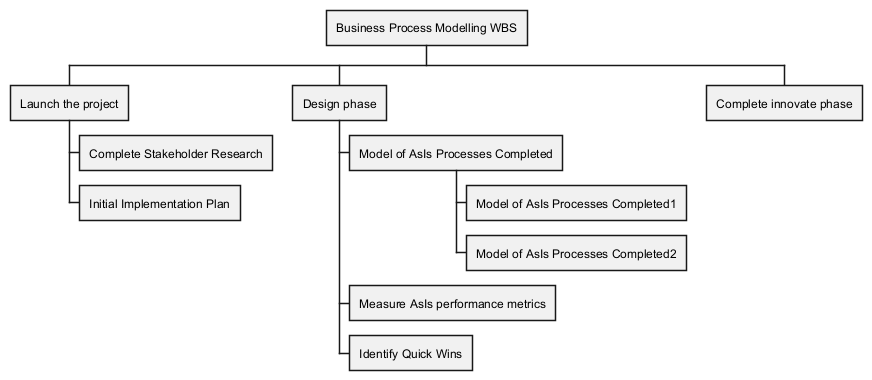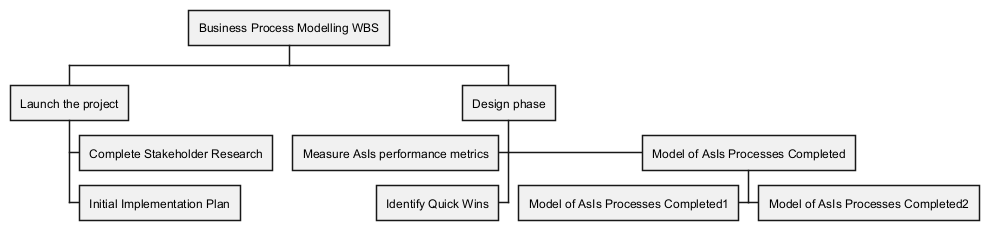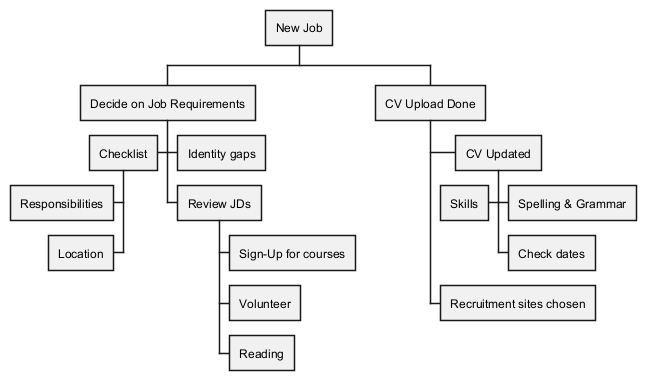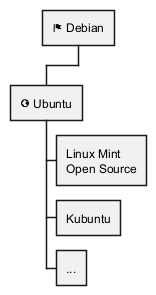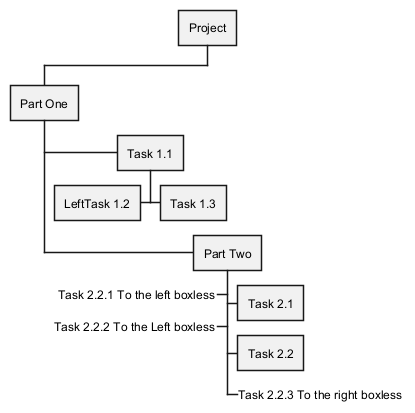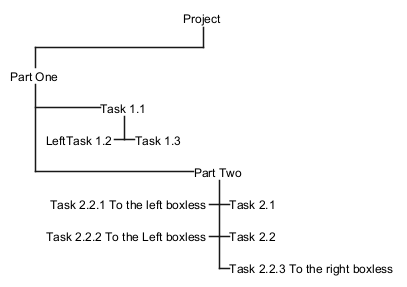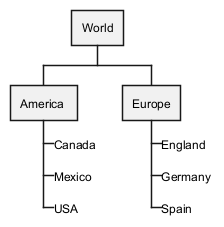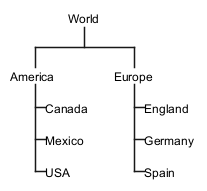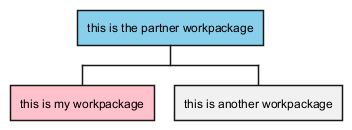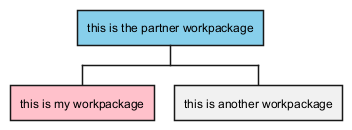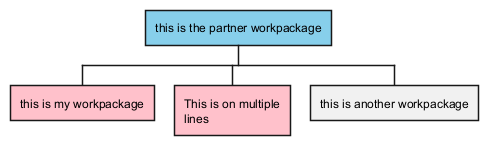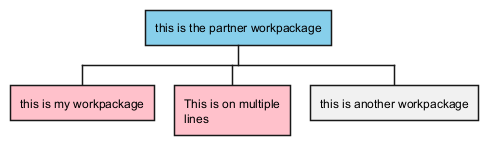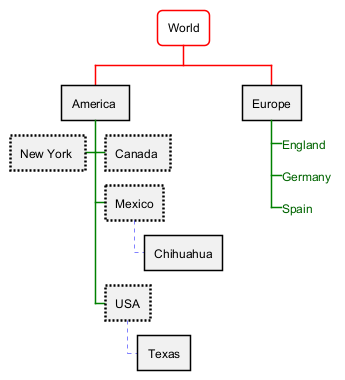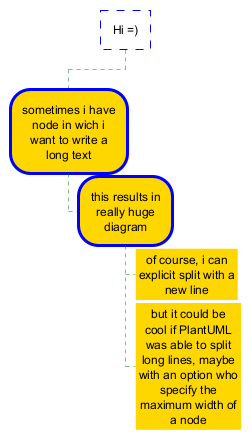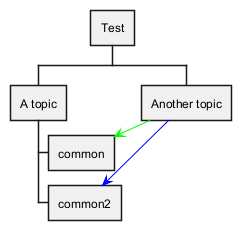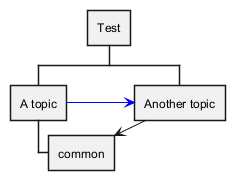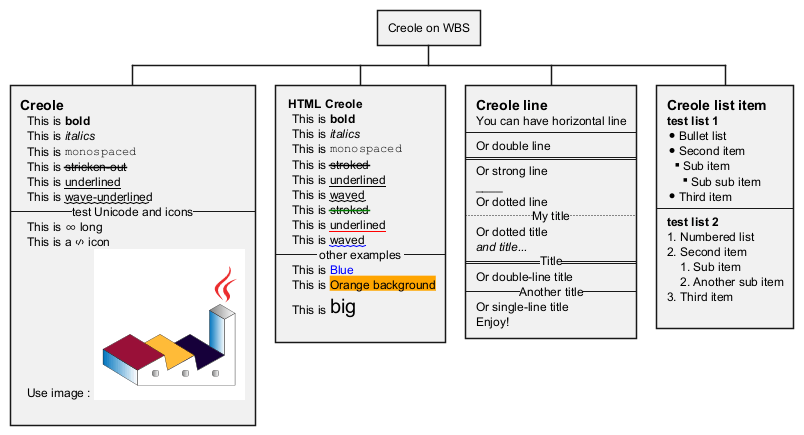A
Work Breakdown Structure (WBS) diagram is a key
project management tool that breaks down a project into smaller, more
manageable components or tasks. It's essentially a
hierarchical decomposition of the total scope of work to be carried out by the project team to accomplish the project objectives and create the required deliverables.
PlantUML can be particularly useful for creating
WBS diagrams. Its
text-based diagramming means that creating and updating a WBS is as straightforward as editing a text document, which is especially beneficial for managing changes over the project's lifecycle. This approach allows for easy integration with
version control systems, ensuring that all changes are tracked and the history of the WBS evolution is maintained.
Moreover, PlantUML's compatibility with various other tools enhances its utility in
collaborative environments. Teams can easily integrate their WBS diagrams into broader project documentation and management systems. The simplicity of PlantUML's syntax allows for quick adjustments, which is crucial in
dynamic project environments where the scope and tasks may frequently change. Therefore, using PlantUML for WBS diagrams combines the clarity of
visual breakdown with the agility and control of a
text-based system, making it a valuable asset in
efficient project management.
This syntax is compatible with OrgMode
|
🎉 Copied!


|
@startwbs
* Business Process Modelling WBS
** Launch the project
*** Complete Stakeholder Research
*** Initial Implementation Plan
** Design phase
*** Model of AsIs Processes Completed
**** Model of AsIs Processes Completed1
**** Model of AsIs Processes Completed2
*** Measure AsIs performance metrics
*** Identify Quick Wins
** Complete innovate phase
@endwbs
|
You can change direction using
< and
>
|
🎉 Copied!


|
@startwbs
* Business Process Modelling WBS
** Launch the project
*** Complete Stakeholder Research
*** Initial Implementation Plan
** Design phase
*** Model of AsIs Processes Completed
****< Model of AsIs Processes Completed1
****> Model of AsIs Processes Completed2
***< Measure AsIs performance metrics
***< Identify Quick Wins
@endwbs
|
You can use the following notation to choose diagram side.
|
🎉 Copied!


|
@startwbs
+ New Job
++ Decide on Job Requirements
+++ Identity gaps
+++ Review JDs
++++ Sign-Up for courses
++++ Volunteer
++++ Reading
++- Checklist
+++- Responsibilities
+++- Location
++ CV Upload Done
+++ CV Updated
++++ Spelling & Grammar
++++ Check dates
---- Skills
+++ Recruitment sites chosen
@endwbs
|
You can use
: and
; to have multilines box, as on
MindMap.
|
🎉 Copied!


|
@startwbs
* <&flag> Debian
** <&globe> Ubuntu
***:Linux Mint
Open Source;
*** Kubuntu
*** ...
@endwbs
|
[Ref. QA-13945]
You can use underscore
_ to remove box drawing.
Boxless on Arithmetic notation
Several boxless node
|
🎉 Copied!


|
@startwbs
+ Project
+ Part One
+ Task 1.1
- LeftTask 1.2
+ Task 1.3
+ Part Two
+ Task 2.1
+ Task 2.2
-_ Task 2.2.1 To the left boxless
-_ Task 2.2.2 To the Left boxless
+_ Task 2.2.3 To the right boxless
@endwbs
|
All boxless node
|
🎉 Copied!


|
@startwbs
+_ Project
+_ Part One
+_ Task 1.1
-_ LeftTask 1.2
+_ Task 1.3
+_ Part Two
+_ Task 2.1
+_ Task 2.2
-_ Task 2.2.1 To the left boxless
-_ Task 2.2.2 To the Left boxless
+_ Task 2.2.3 To the right boxless
@endwbs
|
Boxless on OrgMode syntax
Several boxless node
|
🎉 Copied!


|
@startwbs
* World
** America
***_ Canada
***_ Mexico
***_ USA
** Europe
***_ England
***_ Germany
***_ Spain
@endwbs
|
[Ref. QA-13297]
All boxless node
|
🎉 Copied!


|
@startwbs
*_ World
**_ America
***_ Canada
***_ Mexico
***_ USA
**_ Europe
***_ England
***_ Germany
***_ Spain
@endwbs
|
[Ref. QA-13355]
It is possible to change node
color:
|
🎉 Copied!


|
@startwbs
*[#SkyBlue] this is the partner workpackage
**[#pink] this is my workpackage
** this is another workpackage
@endwbs
|
|
🎉 Copied!


|
@startwbs
+[#SkyBlue] this is the partner workpackage
++[#pink] this is my workpackage
++ this is another workpackage
@endwbs
|
[Ref. QA-12374, only from v1.2020.20]
|
🎉 Copied!


|
@startwbs
<style>
wbsDiagram {
.pink {
BackgroundColor pink
}
.your_style_name {
BackgroundColor SkyBlue
}
}
</style>
* this is the partner workpackage <<your_style_name>>
** this is my workpackage <<pink>>
**:This is on multiple
lines; <<pink>>
** this is another workpackage
@endwbs
|
|
🎉 Copied!


|
@startwbs
<style>
wbsDiagram {
.pink {
BackgroundColor pink
}
.your_style_name {
BackgroundColor SkyBlue
}
}
</style>
+ this is the partner workpackage <<your_style_name>>
++ this is my workpackage <<pink>>
++:This is on multiple
lines; <<pink>>
++ this is another workpackage
@endwbs
|
It is possible to change diagram style.
|
🎉 Copied!


|
@startwbs
<style>
wbsDiagram {
// all lines (meaning connector and borders, there are no other lines in WBS) are black by default
Linecolor black
arrow {
// note that connector are actually "arrow" even if they don't look like as arrow
// This is to be consistent with other UML diagrams. Not 100% sure that it's a good idea
// So now connector are green
LineColor green
}
:depth(0) {
// will target root node
BackgroundColor White
RoundCorner 10
LineColor red
// Because we are targetting depth(0) for everything, border and connector for level 0 will be red
}
arrow {
:depth(2) {
// Targetting only connector between Mexico-Chihuahua and USA-Texas
LineColor blue
LineStyle 4
LineThickness .5
}
}
node {
:depth(2) {
LineStyle 2
LineThickness 2.5
}
}
boxless {
// will target boxless node with '_'
FontColor darkgreen
}
}
</style>
* World
** America
*** Canada
*** Mexico
**** Chihuahua
*** USA
**** Texas
***< New York
** Europe
***_ England
***_ Germany
***_ Spain
@endwbs
|
Using
MaximumWidth setting you can control automatic word wrap. Unit used is pixel.
|
🎉 Copied!


|
@startwbs
<style>
node {
Padding 12
Margin 3
HorizontalAlignment center
LineColor blue
LineThickness 3.0
BackgroundColor gold
RoundCorner 40
MaximumWidth 100
}
rootNode {
LineStyle 8.0;3.0
LineColor red
BackgroundColor white
LineThickness 1.0
RoundCorner 0
Shadowing 0.0
}
leafNode {
LineColor gold
RoundCorner 0
Padding 3
}
arrow {
LineStyle 4
LineThickness 0.5
LineColor green
}
</style>
* Hi =)
** sometimes i have node in wich i want to write a long text
*** this results in really huge diagram
**** of course, i can explicit split with a\nnew line
**** but it could be cool if PlantUML was able to split long lines, maybe with an option who specify the maximum width of a node
@endwbs
|
You can add arrows between WBS elements.
Using alias with
as:
|
🎉 Copied!


|
@startwbs
<style>
.foo {
LineColor #00FF00;
}
</style>
* Test
** A topic
*** "common" as c1
*** "common2" as c2
** "Another topic" as t2
t2 -> c1 <<foo>>
t2 ..> c2 #blue
@endwbs
|
Using alias in parentheses:
|
🎉 Copied!


|
@startwbs
* Test
**(b) A topic
***(c1) common
**(t2) Another topic
t2 --> c1
b -> t2 #blue
@endwbs
|
[Ref. QA-16251]
You can use
Creole or HTML Creole on WBS: