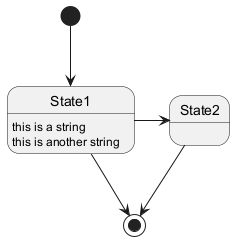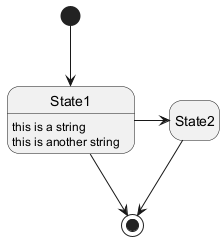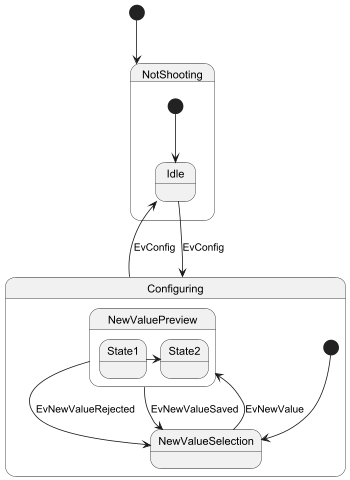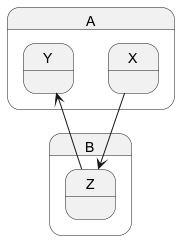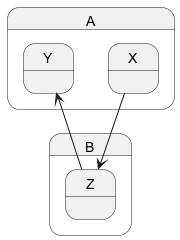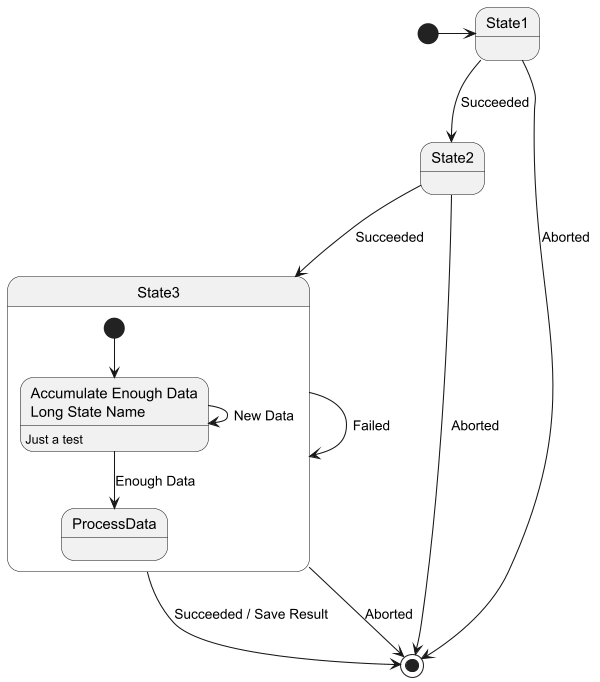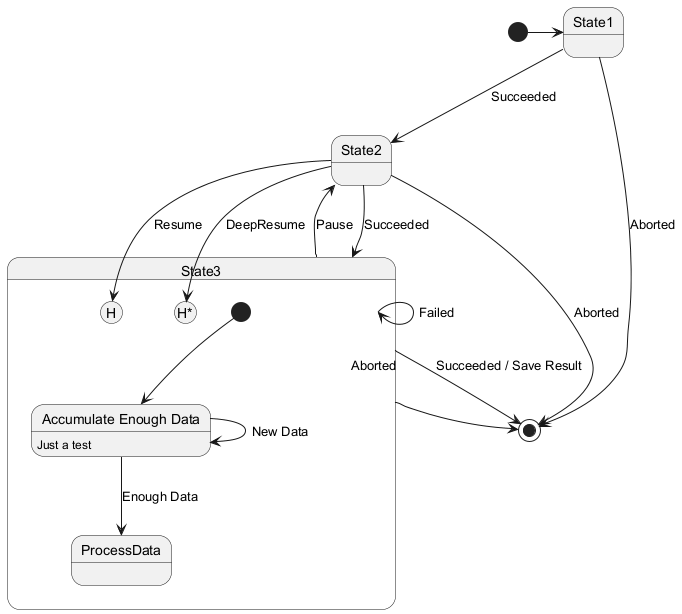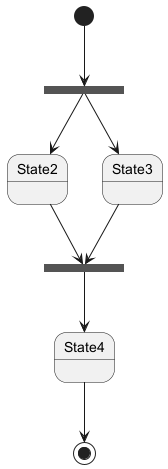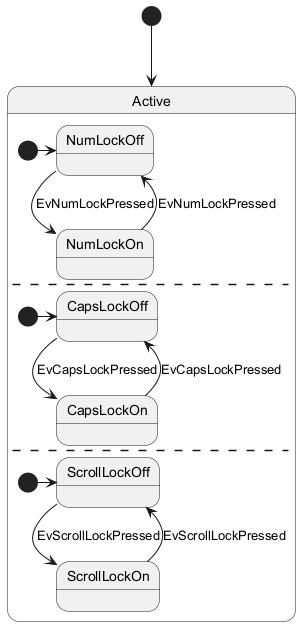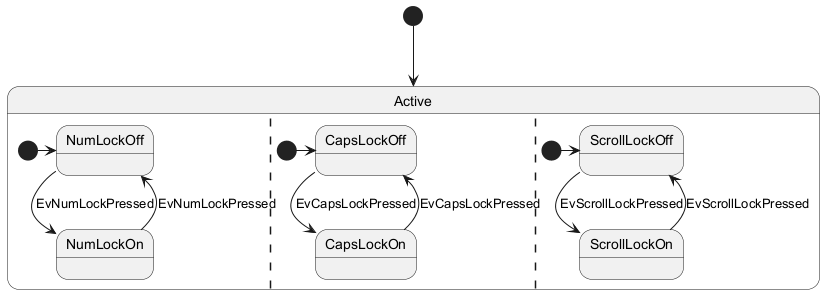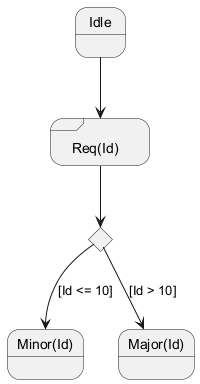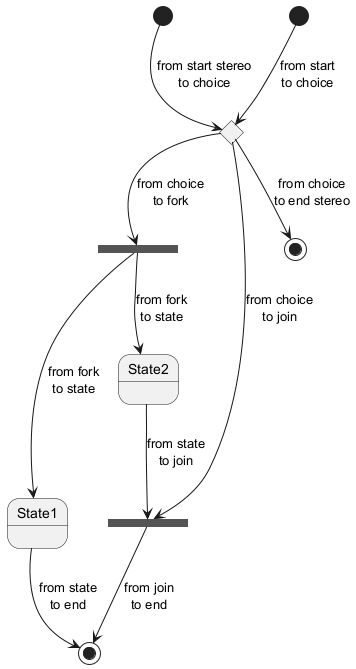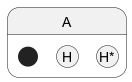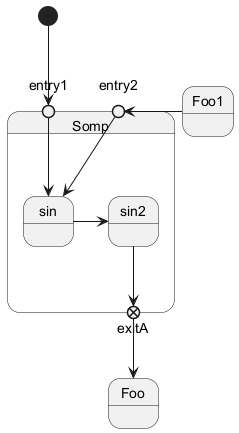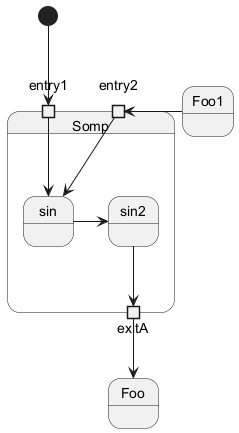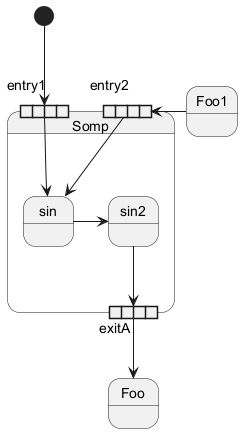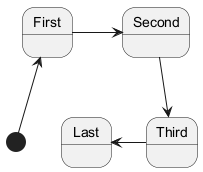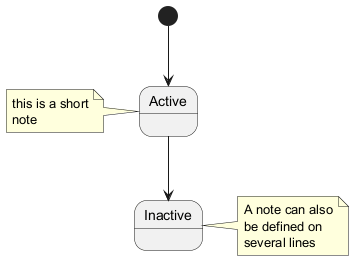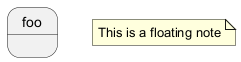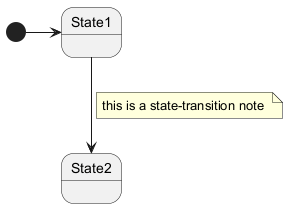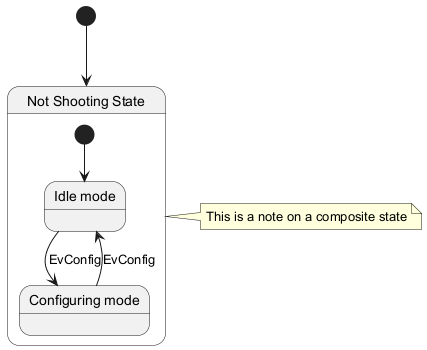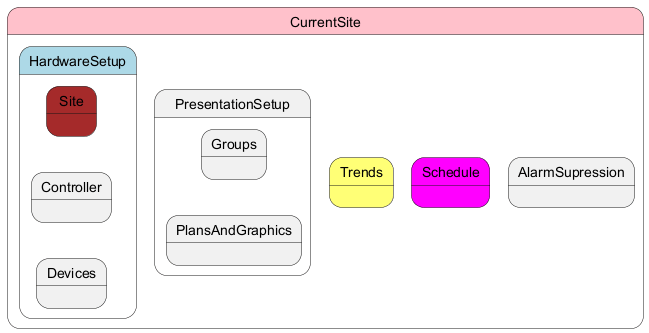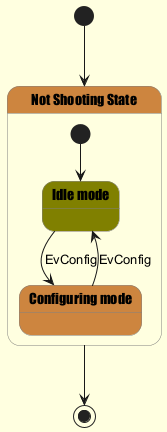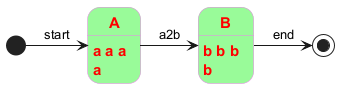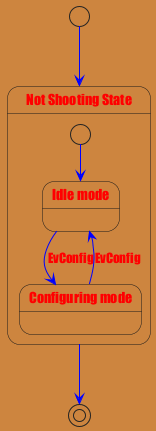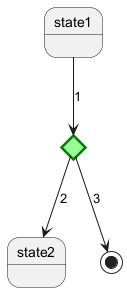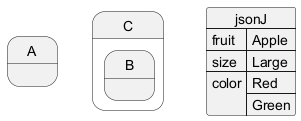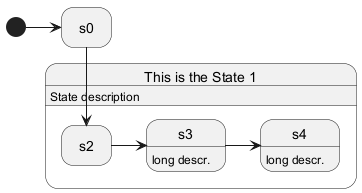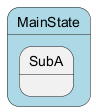State diagrams provide a visual representation of the various states a system or an object can be in, as well as the transitions between those states. They are essential in modeling the dynamic behavior of systems, capturing how they respond to different events over time. State diagrams depict the system's life cycle, making it easier to understand, design, and optimize its behavior.
Using
PlantUML to create state diagrams offers several advantages:
- Text-Based Language: Quickly define and visualize the states and transitions without the hassle of manual drawing.
- Efficiency and Consistency: Ensure streamlined diagram creation and easy version control.
- Versatility: Integrate with various documentation platforms and support multiple output formats.
- Open-Source & Community Support: Backed by a strong community that continuously contributes to its enhancements and offers invaluable resources.
You can use
[*] for the starting point and ending point of
the state diagram.
Use
--> for arrows.
|
🎉 Copied!


|
@startuml
[*] --> State1
State1 --> [*]
State1 : this is a string
State1 : this is another string
State1 -> State2
State2 --> [*]
@enduml
|
You can use
hide empty description to render state as simple box.
|
🎉 Copied!


|
@startuml
hide empty description
[*] --> State1
State1 --> [*]
State1 : this is a string
State1 : this is another string
State1 -> State2
State2 --> [*]
@enduml
|
A state can also be composite. You have to define it using the
state
keywords and brackets.
Internal sub-state
|
🎉 Copied!


|
@startuml
scale 350 width
[*] --> NotShooting
state NotShooting {
[*] --> Idle
Idle --> Configuring : EvConfig
Configuring --> Idle : EvConfig
}
state Configuring {
[*] --> NewValueSelection
NewValueSelection --> NewValuePreview : EvNewValue
NewValuePreview --> NewValueSelection : EvNewValueRejected
NewValuePreview --> NewValueSelection : EvNewValueSaved
state NewValuePreview {
State1 -> State2
}
}
@enduml
|
Sub-state to sub-state
|
🎉 Copied!


|
@startuml
state A {
state X {
}
state Y {
}
}
state B {
state Z {
}
}
X --> Z
Z --> Y
@enduml
|
[Ref. QA-3300]
|
🎉 Copied!


|
@startuml
state A.X
state A.Y
state B.Z
X --> Z
Z --> Y
@enduml
|
You can also use the
state keyword to use long description
for states.
|
🎉 Copied!


|
@startuml
scale 600 width
[*] -> State1
State1 --> State2 : Succeeded
State1 --> [*] : Aborted
State2 --> State3 : Succeeded
State2 --> [*] : Aborted
state State3 {
state "Accumulate Enough Data\nLong State Name" as long1
long1 : Just a test
[*] --> long1
long1 --> long1 : New Data
long1 --> ProcessData : Enough Data
}
State3 --> State3 : Failed
State3 --> [*] : Succeeded / Save Result
State3 --> [*] : Aborted
@enduml
|
You can use
[H] for the history and
[H*] for the deep history of a substate.
|
🎉 Copied!


|
@startuml
[*] -> State1
State1 --> State2 : Succeeded
State1 --> [*] : Aborted
State2 --> State3 : Succeeded
State2 --> [*] : Aborted
state State3 {
state "Accumulate Enough Data" as long1
long1 : Just a test
[*] --> long1
long1 --> long1 : New Data
long1 --> ProcessData : Enough Data
State2 --> [H]: Resume
}
State3 --> State2 : Pause
State2 --> State3[H*]: DeepResume
State3 --> State3 : Failed
State3 --> [*] : Succeeded / Save Result
State3 --> [*] : Aborted
@enduml
|
You can also fork and join using the
<<fork>> and
<<join>> stereotypes.
|
🎉 Copied!


|
@startuml
state fork_state <<fork>>
[*] --> fork_state
fork_state --> State2
fork_state --> State3
state join_state <<join>>
State2 --> join_state
State3 --> join_state
join_state --> State4
State4 --> [*]
@enduml
|
You can define concurrent state into a composite state using either
--
or
|| symbol as separator.
Horizontal separator --
|
🎉 Copied!


|
@startuml
[*] --> Active
state Active {
[*] -> NumLockOff
NumLockOff --> NumLockOn : EvNumLockPressed
NumLockOn --> NumLockOff : EvNumLockPressed
--
[*] -> CapsLockOff
CapsLockOff --> CapsLockOn : EvCapsLockPressed
CapsLockOn --> CapsLockOff : EvCapsLockPressed
--
[*] -> ScrollLockOff
ScrollLockOff --> ScrollLockOn : EvScrollLockPressed
ScrollLockOn --> ScrollLockOff : EvScrollLockPressed
}
@enduml
|
Vertical separator ||
|
🎉 Copied!


|
@startuml
[*] --> Active
state Active {
[*] -> NumLockOff
NumLockOff --> NumLockOn : EvNumLockPressed
NumLockOn --> NumLockOff : EvNumLockPressed
||
[*] -> CapsLockOff
CapsLockOff --> CapsLockOn : EvCapsLockPressed
CapsLockOn --> CapsLockOff : EvCapsLockPressed
||
[*] -> ScrollLockOff
ScrollLockOff --> ScrollLockOn : EvScrollLockPressed
ScrollLockOn --> ScrollLockOff : EvScrollLockPressed
}
@enduml
|
[Ref. QA-3086]
The stereotype
<<choice>> can be used to use conditional state.
|
🎉 Copied!


|
@startuml
state "Req(Id)" as ReqId <<sdlreceive>>
state "Minor(Id)" as MinorId
state "Major(Id)" as MajorId
state c <<choice>>
Idle --> ReqId
ReqId --> c
c --> MinorId : [Id <= 10]
c --> MajorId : [Id > 10]
@enduml
|
Start, choice, fork, join, end
|
🎉 Copied!


|
@startuml
state start1 <<start>>
state choice1 <<choice>>
state fork1 <<fork>>
state join2 <<join>>
state end3 <<end>>
[*] --> choice1 : from start\nto choice
start1 --> choice1 : from start stereo\nto choice
choice1 --> fork1 : from choice\nto fork
choice1 --> join2 : from choice\nto join
choice1 --> end3 : from choice\nto end stereo
fork1 ---> State1 : from fork\nto state
fork1 --> State2 : from fork\nto state
State2 --> join2 : from state\nto join
State1 --> [*] : from state\nto end
join2 --> [*] : from join\nto end
@enduml
|
[Ref. QA-404, QA-1159 and GH-887]
History, history*
|
🎉 Copied!


|
@startuml
state A {
state s1 as "Start 1" <<start>>
state s2 as "H 2" <<history>>
state s3 as "H 3" <<history*>>
}
@enduml
|
[Ref. QA-16824]
Minimal example with all stereotypes
|
🎉 Copied!


|
@startuml
state start1 <<start>>
state choice1 <<choice>>
state fork1 <<fork>>
state join2 <<join>>
state end3 <<end>>
state sdlreceive <<sdlreceive>>
state history <<history>>
state history2 <<history*>>
@enduml
|
[Ref. QA-19174]
You can add
point with
<<entryPoint>> and
<<exitPoint>> stereotypes:
|
🎉 Copied!


|
@startuml
state Somp {
state entry1 <<entryPoint>>
state entry2 <<entryPoint>>
state sin
entry1 --> sin
entry2 -> sin
sin -> sin2
sin2 --> exitA <<exitPoint>>
}
[*] --> entry1
exitA --> Foo
Foo1 -> entry2
@enduml
|
You can add
pin with
<<inputPin>> and
<<outputPin>> stereotypes:
|
🎉 Copied!


|
@startuml
state Somp {
state entry1 <<inputPin>>
state entry2 <<inputPin>>
state sin
entry1 --> sin
entry2 -> sin
sin -> sin2
sin2 --> exitA <<outputPin>>
}
[*] --> entry1
exitA --> Foo
Foo1 -> entry2
@enduml
|
[Ref. QA-4309]
You can add
expansion with
<<expansionInput>> and
<<expansionOutput>> stereotypes:
|
🎉 Copied!


|
@startuml
state Somp {
state entry1 <<expansionInput>>
state entry2 <<expansionInput>>
state sin
entry1 --> sin
entry2 -> sin
sin -> sin2
sin2 --> exitA <<expansionOutput>>
}
[*] --> entry1
exitA --> Foo
Foo1 -> entry2
@enduml
|
[Ref. QA-4309]
You can use
-> for horizontal arrows. It is possible to
force arrow's direction using the following syntax:
-down-> or -->-right-> or -> (default arrow)-left->-up->
|
🎉 Copied!


|
@startuml
[*] -up-> First
First -right-> Second
Second --> Third
Third -left-> Last
@enduml
|
You can shorten the arrow definition by using only the first character of the direction (for example, -d- instead of
-down-)
or the two first characters (-do-).
Please note that you should not abuse this functionality :
Graphviz gives usually good results without tweaking.
You can change line
color and/or line style.
|
🎉 Copied!


|
@startuml
State S1
State S2
S1 -[#DD00AA]-> S2
S1 -left[#yellow]-> S3
S1 -up[#red,dashed]-> S4
S1 -right[dotted,#blue]-> S5
X1 -[dashed]-> X2
Z1 -[dotted]-> Z2
Y1 -[#blue,bold]-> Y2
@enduml
|
[Ref. Incubation: Change line color in state diagrams]
You can also define notes using
note left of,
note right of,
note top of,
note bottom of
keywords.
You can also define notes on several lines.
|
🎉 Copied!


|
@startuml
[*] --> Active
Active --> Inactive
note left of Active : this is a short\nnote
note right of Inactive
A note can also
be defined on
several lines
end note
@enduml
|
You can also have floating notes.
|
🎉 Copied!


|
@startuml
state foo
note "This is a floating note" as N1
@enduml
|
You can put notes on state-transition or link, with
note on link keyword.
|
🎉 Copied!


|
@startuml
[*] -> State1
State1 --> State2
note on link
this is a state-transition note
end note
@enduml
|
You can put notes on composite states.
|
🎉 Copied!


|
@startuml
[*] --> NotShooting
state "Not Shooting State" as NotShooting {
state "Idle mode" as Idle
state "Configuring mode" as Configuring
[*] --> Idle
Idle --> Configuring : EvConfig
Configuring --> Idle : EvConfig
}
note right of NotShooting : This is a note on a composite state
@enduml
|
|
🎉 Copied!


|
@startuml
state CurrentSite #pink {
state HardwareSetup #lightblue {
state Site #brown
Site -[hidden]-> Controller
Controller -[hidden]-> Devices
}
state PresentationSetup{
Groups -[hidden]-> PlansAndGraphics
}
state Trends #FFFF77
state Schedule #magenta
state AlarmSupression
}
@enduml
|
[Ref. QA-1812]
You can use the
skinparam command to change colors and fonts for the drawing.
You can use this command :
You can define specific color and fonts for stereotyped states.
|
🎉 Copied!


|
@startuml
skinparam backgroundColor LightYellow
skinparam state {
StartColor MediumBlue
EndColor Red
BackgroundColor Peru
BackgroundColor<<Warning>> Olive
BorderColor Gray
FontName Impact
}
[*] --> NotShooting
state "Not Shooting State" as NotShooting {
state "Idle mode" as Idle <<Warning>>
state "Configuring mode" as Configuring
[*] --> Idle
Idle --> Configuring : EvConfig
Configuring --> Idle : EvConfig
}
NotShooting --> [*]
@enduml
|
Test of all specific skinparam to State Diagrams
|
🎉 Copied!


|
@startuml
skinparam State {
AttributeFontColor blue
AttributeFontName serif
AttributeFontSize 9
AttributeFontStyle italic
BackgroundColor palegreen
BorderColor violet
EndColor gold
FontColor red
FontName Sanserif
FontSize 15
FontStyle bold
StartColor silver
}
state A : a a a\na
state B : b b b\nb
[*] -> A : start
A -> B : a2b
B -> [*] : end
@enduml
|
You can change
style.
|
🎉 Copied!


|
@startuml
<style>
stateDiagram {
BackgroundColor Peru
'LineColor Gray
FontName Impact
FontColor Red
arrow {
FontSize 13
LineColor Blue
}
}
</style>
[*] --> NotShooting
state "Not Shooting State" as NotShooting {
state "Idle mode" as Idle <<Warning>>
state "Configuring mode" as Configuring
[*] --> Idle
Idle --> Configuring : EvConfig
Configuring --> Idle : EvConfig
}
NotShooting --> [*]
@enduml
|
|
🎉 Copied!


|
@startuml
<style>
diamond {
BackgroundColor #palegreen
LineColor #green
LineThickness 2.5
}
</style>
state state1
state state2
state choice1 <<choice>>
state end3 <<end>>
state1 --> choice1 : 1
choice1 --> state2 : 2
choice1 --> end3 : 3
@enduml
|
[Ref. GH-880]
You can change the
color or style of individual state using the following notation:
With background color first (
#color), then line style and line color (
##[style]color ).
|
🎉 Copied!


|
@startuml
state FooGradient #red-green ##00FFFF
state FooDashed #red|green ##[dashed]blue {
}
state FooDotted ##[dotted]blue {
}
state FooBold ##[bold] {
}
state Foo1 ##[dotted]green {
state inner1 ##[dotted]yellow
}
state out ##[dotted]gold
state Foo2 ##[bold]green {
state inner2 ##[dotted]yellow
}
inner1 -> inner2
out -> inner2
@enduml
|
[Ref. QA-1487]
#color;line:color;line.[bold|dashed|dotted];text:color
FIXME
🚩
text:color seems not to be taken into account
FIXME
|
🎉 Copied!


|
@startuml
@startuml
state FooGradient #red-green;line:00FFFF
state FooDashed #red|green;line.dashed;line:blue {
}
state FooDotted #line.dotted;line:blue {
}
state FooBold #line.bold {
}
state Foo1 #line.dotted;line:green {
state inner1 #line.dotted;line:yellow
}
state out #line.dotted;line:gold
state Foo2 #line.bold;line:green {
state inner2 #line.dotted;line:yellow
}
inner1 -> inner2
out -> inner2
@enduml
@enduml
|
|
🎉 Copied!


|
@startuml
state s1 : s1 description
state s2 #pink;line:red;line.bold;text:red : s2 description
state s3 #palegreen;line:green;line.dashed;text:green : s3 description
state s4 #aliceblue;line:blue;line.dotted;text:blue : s4 description
@enduml
|
[Adapted from QA-3770]
With State you can use
alias, like:
|
🎉 Copied!


|
@startuml
state alias1
state "alias2"
state "long name" as alias3
state alias4 as "long name"
alias1 : ""state alias1""
alias2 : ""state "alias2"""
alias3 : ""state "long name" as alias3""
alias4 : ""state alias4 as "long name"""
alias1 -> alias2
alias2 -> alias3
alias3 -> alias4
@enduml
|
or:
|
🎉 Copied!


|
@startuml
state alias1 : ""state alias1""
state "alias2" : ""state "alias2"""
state "long name" as alias3 : ""state "long name" as alias3""
state alias4 as "long name" : ""state alias4 as "long name"""
alias1 -> alias2
alias2 -> alias3
alias3 -> alias4
@enduml
|
[Ref. QA-1748, QA-14560]
Simple example
|
🎉 Copied!


|
@startuml
state "A" as stateA
state "C" as stateC {
state B
}
json jsonJ {
"fruit":"Apple",
"size":"Large",
"color": ["Red", "Green"]
}
@enduml
|
[Ref. QA-17275]
For another example, see on
JSON page.
You can add description to a state or to a composite state.
|
🎉 Copied!


|
@startuml
hide empty description
state s0
state "This is the State 1" as s1 {
s1: State description
state s2
state s3: long descr.
state s4
s4: long descr.
}
[*] -> s0
s0 --> s2
s2 -> s3
s3 -> s4
@enduml
|
[Ref. QA-16719]
|
🎉 Copied!


|
@startuml
<style>
.foo {
state,stateBody {
BackGroundColor lightblue;
}
}
</style>
state MainState <<foo>> {
state SubA
}
@enduml
|
[Ref. QA-16774]