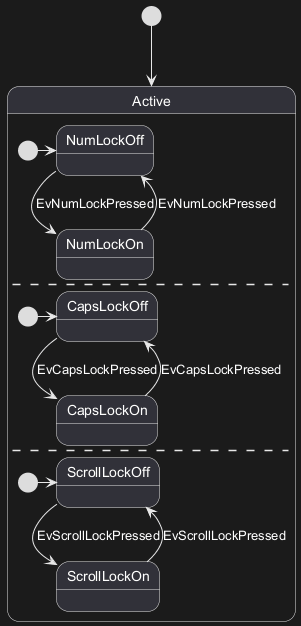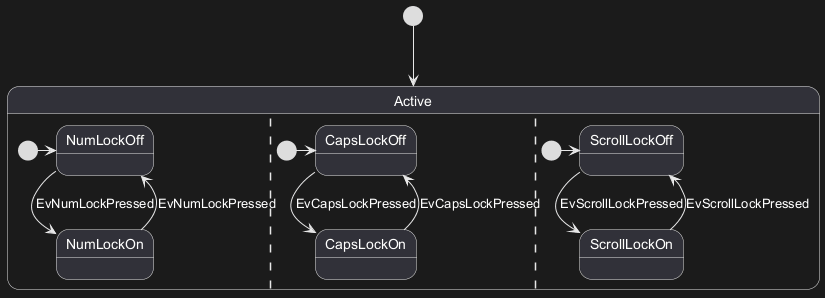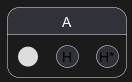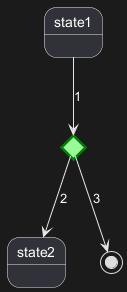Using [
PlantUML](https://plantuml.com/) to create state diagrams offers several advantages:
- Text-Based Language: Quickly define and visualize the states and transitions without the hassle of manual drawing.
- Efficiency and Consistency: Ensure streamlined diagram creation and easy version control.
- Versatility: Integrate with various documentation platforms and support multiple output formats.
- Open-Source & Community Support: Backed by a [strong community](https://forum.plantuml.net/) that continuously contributes to its enhancements and offers invaluable resources.
WARNING
This translation need to be updated. WARNING
[*]을 사용해서 시작점과 종료점을 그린다.
-->를 사용해서 화살표를 그린다.
|
🎉 Copied!


|
@startuml
[*] --> State1
State1 --> [*]
State1 : this is a string
State1 : this is another string
State1 -> State2
State2 --> [*]
@enduml
|
You can use
hide empty description to render state as simple box.
|
🎉 Copied!


|
@startuml
hide empty description
[*] --> State1
State1 --> [*]
State1 : this is a string
State1 : this is another string
State1 -> State2
State2 --> [*]
@enduml
|
물론 상태는 수정될 수 있다.
state
키워드와 브라켓을 정의해야 한다.
|
🎉 Copied!


|
@startuml
scale 350 width
[*] --> NotShooting
state NotShooting {
[*] --> Idle
Idle --> Configuring : EvConfig
Configuring --> Idle : EvConfig
}
state Configuring {
[*] --> NewValueSelection
NewValueSelection --> NewValuePreview : EvNewValue
NewValuePreview --> NewValueSelection : EvNewValueRejected
NewValuePreview --> NewValueSelection : EvNewValueSaved
state NewValuePreview {
State1 -> State2
}
}
@enduml
|
WARNING
This translation need to be updated. WARNING
state 키워드를 사용하면 상태들을 길게 기술할 수 있다.
|
🎉 Copied!


|
@startuml
scale 600 width
[*] -> State1
State1 --> State2 : Succeeded
State1 --> [*] : Aborted
State2 --> State3 : Succeeded
State2 --> [*] : Aborted
state State3 {
state "Accumulate Enough Data\nLong State Name" as long1
long1 : Just a test
[*] --> long1
long1 --> long1 : New Data
long1 --> ProcessData : Enough Data
}
State3 --> State3 : Failed
State3 --> [*] : Succeeded / Save Result
State3 --> [*] : Aborted
@enduml
|
You can use
[H] for the history and
[H*] for the deep history of a substate.
|
🎉 Copied!


|
@startuml
[*] -> State1
State1 --> State2 : Succeeded
State1 --> [*] : Aborted
State2 --> State3 : Succeeded
State2 --> [*] : Aborted
state State3 {
state "Accumulate Enough Data" as long1
long1 : Just a test
[*] --> long1
long1 --> long1 : New Data
long1 --> ProcessData : Enough Data
State2 --> [H]: Resume
}
State3 --> State2 : Pause
State2 --> State3[H*]: DeepResume
State3 --> State3 : Failed
State3 --> [*] : Succeeded / Save Result
State3 --> [*] : Aborted
@enduml
|
You can also fork and join using the
<<fork>> and
<<join>> stereotypes.
|
🎉 Copied!


|
@startuml
state fork_state <<fork>>
[*] --> fork_state
fork_state --> State2
fork_state --> State3
state join_state <<join>>
State2 --> join_state
State3 --> join_state
join_state --> State4
State4 --> [*]
@enduml
|
You can define concurrent state into a composite state using either
--
or
|| symbol as separator.
Horizontal separator --
|
🎉 Copied!


|
@startuml
[*] --> Active
state Active {
[*] -> NumLockOff
NumLockOff --> NumLockOn : EvNumLockPressed
NumLockOn --> NumLockOff : EvNumLockPressed
--
[*] -> CapsLockOff
CapsLockOff --> CapsLockOn : EvCapsLockPressed
CapsLockOn --> CapsLockOff : EvCapsLockPressed
--
[*] -> ScrollLockOff
ScrollLockOff --> ScrollLockOn : EvScrollLockPressed
ScrollLockOn --> ScrollLockOff : EvScrollLockPressed
}
@enduml
|
Vertical separator ||
|
🎉 Copied!


|
@startuml
[*] --> Active
state Active {
[*] -> NumLockOff
NumLockOff --> NumLockOn : EvNumLockPressed
NumLockOn --> NumLockOff : EvNumLockPressed
||
[*] -> CapsLockOff
CapsLockOff --> CapsLockOn : EvCapsLockPressed
CapsLockOn --> CapsLockOff : EvCapsLockPressed
||
[*] -> ScrollLockOff
ScrollLockOff --> ScrollLockOn : EvScrollLockPressed
ScrollLockOn --> ScrollLockOff : EvScrollLockPressed
}
@enduml
|
[Ref. QA-3086]
The stereotype
<<choice>> can be used to use conditional state.
|
🎉 Copied!


|
@startuml
state "Req(Id)" as ReqId <<sdlreceive>>
state "Minor(Id)" as MinorId
state "Major(Id)" as MajorId
state c <<choice>>
Idle --> ReqId
ReqId --> c
c --> MinorId : [Id <= 10]
c --> MajorId : [Id > 10]
@enduml
|
Start, choice, fork, join, end
|
🎉 Copied!


|
@startuml
state start1 <<start>>
state choice1 <<choice>>
state fork1 <<fork>>
state join2 <<join>>
state end3 <<end>>
[*] --> choice1 : from start\nto choice
start1 --> choice1 : from start stereo\nto choice
choice1 --> fork1 : from choice\nto fork
choice1 --> join2 : from choice\nto join
choice1 --> end3 : from choice\nto end stereo
fork1 ---> State1 : from fork\nto state
fork1 --> State2 : from fork\nto state
State2 --> join2 : from state\nto join
State1 --> [*] : from state\nto end
join2 --> [*] : from join\nto end
@enduml
|
[Ref. QA-404, QA-1159 and GH-887]
History, history*
|
🎉 Copied!


|
@startuml
state A {
state s1 as "Start 1" <<start>>
state s2 as "H 2" <<history>>
state s3 as "H 3" <<history*>>
}
@enduml
|
[Ref. QA-16824]
Minimal example with all stereotypes
|
🎉 Copied!


|
@startuml
state start1 <<start>>
state choice1 <<choice>>
state fork1 <<fork>>
state join2 <<join>>
state end3 <<end>>
state sdlreceive <<sdlreceive>>
state history <<history>>
state history2 <<history*>>
@enduml
|
[Ref. QA-19174]
You can add
point with
<<entryPoint>> and
<<exitPoint>> stereotypes:
|
🎉 Copied!


|
@startuml
state Somp {
state entry1 <<entryPoint>>
state entry2 <<entryPoint>>
state sin
entry1 --> sin
entry2 -> sin
sin -> sin2
sin2 --> exitA <<exitPoint>>
}
[*] --> entry1
exitA --> Foo
Foo1 -> entry2
@enduml
|
You can add
pin with
<<inputPin>> and
<<outputPin>> stereotypes:
|
🎉 Copied!


|
@startuml
state Somp {
state entry1 <<inputPin>>
state entry2 <<inputPin>>
state sin
entry1 --> sin
entry2 -> sin
sin -> sin2
sin2 --> exitA <<outputPin>>
}
[*] --> entry1
exitA --> Foo
Foo1 -> entry2
@enduml
|
[Ref. QA-4309]
You can add
expansion with
<<expansionInput>> and
<<expansionOutput>> stereotypes:
|
🎉 Copied!


|
@startuml
state Somp {
state entry1 <<expansionInput>>
state entry2 <<expansionInput>>
state sin
entry1 --> sin
entry2 -> sin
sin -> sin2
sin2 --> exitA <<expansionOutput>>
}
[*] --> entry1
exitA --> Foo
Foo1 -> entry2
@enduml
|
[Ref. QA-4309]
You can use
-> for horizontal arrows. It is possible to
force arrow's direction using the following syntax:
-down-> or -->-right-> or -> (default arrow)-left->-up->
|
🎉 Copied!


|
@startuml
[*] -up-> First
First -right-> Second
Second --> Third
Third -left-> Last
@enduml
|
You can shorten the arrow definition by using only the first character of the direction (for example, -d- instead of
-down-)
or the two first characters (-do-).
Please note that you should not abuse this functionality :
Graphviz gives usually good results without tweaking.
You can change line
color and/or line style.
|
🎉 Copied!


|
@startuml
State S1
State S2
S1 -[#DD00AA]-> S2
S1 -left[#yellow]-> S3
S1 -up[#red,dashed]-> S4
S1 -right[dotted,#blue]-> S5
X1 -[dashed]-> X2
Z1 -[dotted]-> Z2
Y1 -[#blue,bold]-> Y2
@enduml
|
[Ref. Incubation: Change line color in state diagrams]
You can also define notes using
note left of,
note right of,
note top of,
note bottom of
keywords.
You can also define notes on several lines.
|
🎉 Copied!


|
@startuml
[*] --> Active
Active --> Inactive
note left of Active : this is a short\nnote
note right of Inactive
A note can also
be defined on
several lines
end note
@enduml
|
You can also have floating notes.
|
🎉 Copied!


|
@startuml
state foo
note "This is a floating note" as N1
@enduml
|
You can put notes on state-transition or link, with
note on link keyword.
|
🎉 Copied!


|
@startuml
[*] -> State1
State1 --> State2
note on link
this is a state-transition note
end note
@enduml
|
You can put notes on composite states.
|
🎉 Copied!


|
@startuml
[*] --> NotShooting
state "Not Shooting State" as NotShooting {
state "Idle mode" as Idle
state "Configuring mode" as Configuring
[*] --> Idle
Idle --> Configuring : EvConfig
Configuring --> Idle : EvConfig
}
note right of NotShooting : This is a note on a composite state
@enduml
|
|
🎉 Copied!


|
@startuml
state CurrentSite #pink {
state HardwareSetup #lightblue {
state Site #brown
Site -[hidden]-> Controller
Controller -[hidden]-> Devices
}
state PresentationSetup{
Groups -[hidden]-> PlansAndGraphics
}
state Trends #FFFF77
state Schedule #magenta
state AlarmSupression
}
@enduml
|
[Ref. QA-1812]
You can use the
skinparam command to change colors and fonts for the drawing.
You can use this command :
You can define specific color and fonts for stereotyped states.
|
🎉 Copied!


|
@startuml
skinparam backgroundColor LightYellow
skinparam state {
StartColor MediumBlue
EndColor Red
BackgroundColor Peru
BackgroundColor<<Warning>> Olive
BorderColor Gray
FontName Impact
}
[*] --> NotShooting
state "Not Shooting State" as NotShooting {
state "Idle mode" as Idle <<Warning>>
state "Configuring mode" as Configuring
[*] --> Idle
Idle --> Configuring : EvConfig
Configuring --> Idle : EvConfig
}
NotShooting --> [*]
@enduml
|
Test of all specific skinparam to State Diagrams
|
🎉 Copied!


|
@startuml
skinparam State {
AttributeFontColor blue
AttributeFontName serif
AttributeFontSize 9
AttributeFontStyle italic
BackgroundColor palegreen
BorderColor violet
EndColor gold
FontColor red
FontName Sanserif
FontSize 15
FontStyle bold
StartColor silver
}
state A : a a a\na
state B : b b b\nb
[*] -> A : start
A -> B : a2b
B -> [*] : end
@enduml
|
You can change
style.
|
🎉 Copied!


|
@startuml
<style>
stateDiagram {
BackgroundColor Peru
'LineColor Gray
FontName Impact
FontColor Red
arrow {
FontSize 13
LineColor Blue
}
}
</style>
[*] --> NotShooting
state "Not Shooting State" as NotShooting {
state "Idle mode" as Idle <<Warning>>
state "Configuring mode" as Configuring
[*] --> Idle
Idle --> Configuring : EvConfig
Configuring --> Idle : EvConfig
}
NotShooting --> [*]
@enduml
|
|
🎉 Copied!


|
@startuml
<style>
diamond {
BackgroundColor #palegreen
LineColor #green
LineThickness 2.5
}
</style>
state state1
state state2
state choice1 <<choice>>
state end3 <<end>>
state1 --> choice1 : 1
choice1 --> state2 : 2
choice1 --> end3 : 3
@enduml
|
[Ref. GH-880]
You can change the
color or style of individual state using the following notation:
With background color first (
#color), then line style and line color (
##[style]color ).
|
🎉 Copied!


|
@startuml
state FooGradient #red-green ##00FFFF
state FooDashed #red|green ##[dashed]blue {
}
state FooDotted ##[dotted]blue {
}
state FooBold ##[bold] {
}
state Foo1 ##[dotted]green {
state inner1 ##[dotted]yellow
}
state out ##[dotted]gold
state Foo2 ##[bold]green {
state inner2 ##[dotted]yellow
}
inner1 -> inner2
out -> inner2
@enduml
|
[Ref. QA-1487]
#color;line:color;line.[bold|dashed|dotted];text:color
FIXME
🚩
text:color seems not to be taken into account
FIXME
|
🎉 Copied!


|
@startuml
@startuml
state FooGradient #red-green;line:00FFFF
state FooDashed #red|green;line.dashed;line:blue {
}
state FooDotted #line.dotted;line:blue {
}
state FooBold #line.bold {
}
state Foo1 #line.dotted;line:green {
state inner1 #line.dotted;line:yellow
}
state out #line.dotted;line:gold
state Foo2 #line.bold;line:green {
state inner2 #line.dotted;line:yellow
}
inner1 -> inner2
out -> inner2
@enduml
@enduml
|
|
🎉 Copied!


|
@startuml
state s1 : s1 description
state s2 #pink;line:red;line.bold;text:red : s2 description
state s3 #palegreen;line:green;line.dashed;text:green : s3 description
state s4 #aliceblue;line:blue;line.dotted;text:blue : s4 description
@enduml
|
[Adapted from QA-3770]
With State you can use
alias, like:
|
🎉 Copied!


|
@startuml
state alias1
state "alias2"
state "long name" as alias3
state alias4 as "long name"
alias1 : ""state alias1""
alias2 : ""state "alias2"""
alias3 : ""state "long name" as alias3""
alias4 : ""state alias4 as "long name"""
alias1 -> alias2
alias2 -> alias3
alias3 -> alias4
@enduml
|
or:
|
🎉 Copied!


|
@startuml
state alias1 : ""state alias1""
state "alias2" : ""state "alias2"""
state "long name" as alias3 : ""state "long name" as alias3""
state alias4 as "long name" : ""state alias4 as "long name"""
alias1 -> alias2
alias2 -> alias3
alias3 -> alias4
@enduml
|
[Ref. QA-1748, QA-14560]
Simple example
|
🎉 Copied!


|
@startuml
state "A" as stateA
state "C" as stateC {
state B
}
json jsonJ {
"fruit":"Apple",
"size":"Large",
"color": ["Red", "Green"]
}
@enduml
|
[Ref. QA-17275]
For another example, see on
JSON page.
You can add description to a state or to a composite state.
|
🎉 Copied!


|
@startuml
hide empty description
state s0
state "This is the State 1" as s1 {
s1: State description
state s2
state s3: long descr.
state s4
s4: long descr.
}
[*] -> s0
s0 --> s2
s2 -> s3
s3 -> s4
@enduml
|
[Ref. QA-16719]
|
🎉 Copied!


|
@startuml
<style>
.foo {
state,stateBody {
BackGroundColor lightblue;
}
}
</style>
state MainState <<foo>> {
state SubA
}
@enduml
|
[Ref. QA-16774]