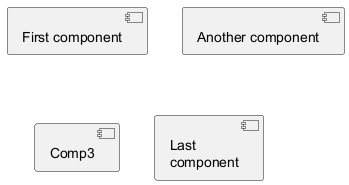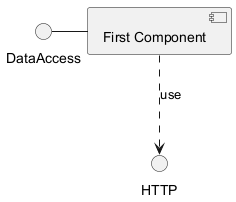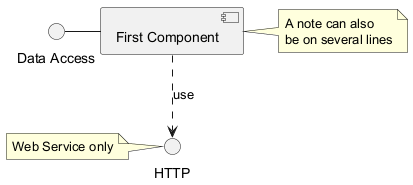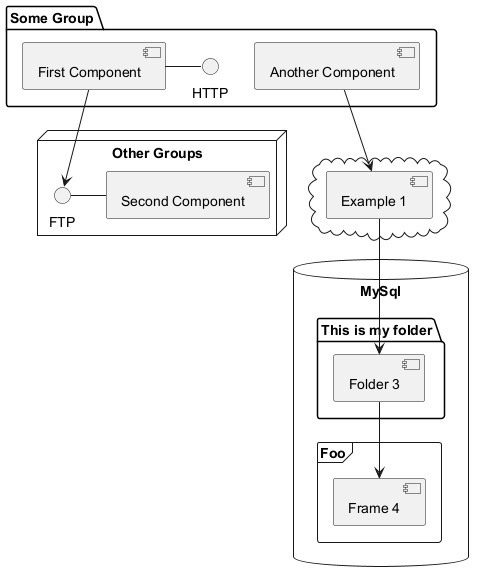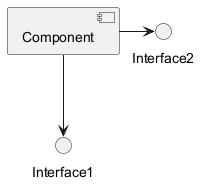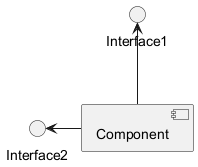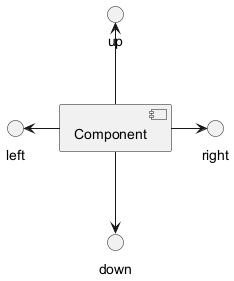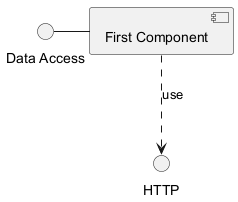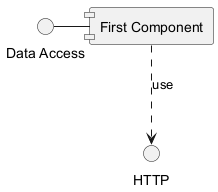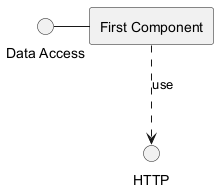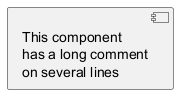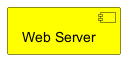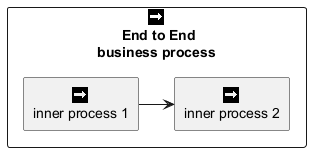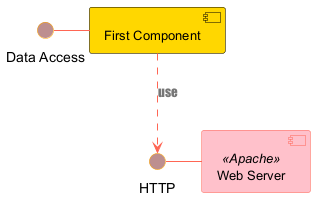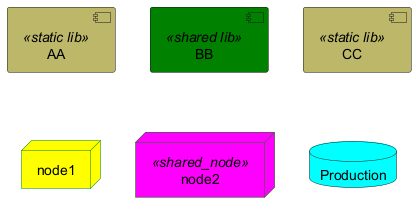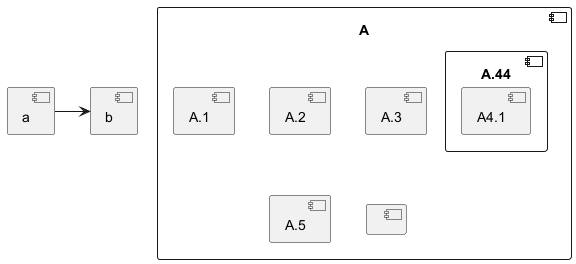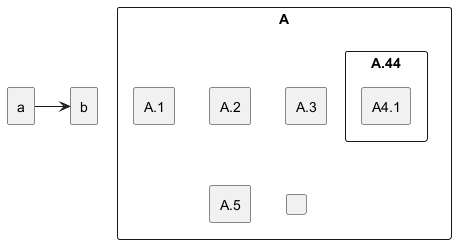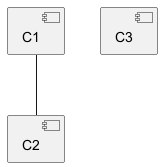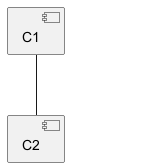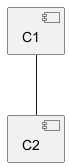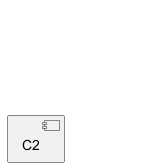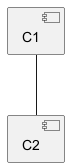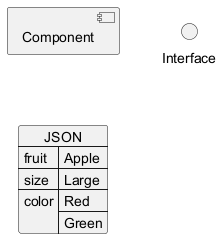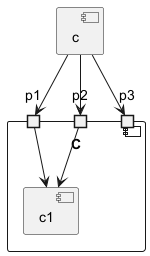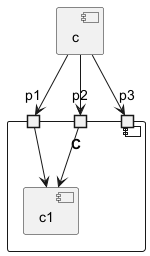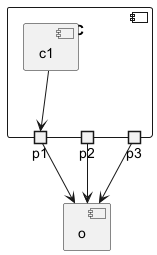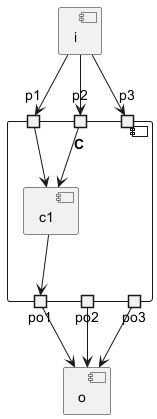Component Diagram: A component diagram is a type of structural diagram used in UML (Unified Modeling Language) to visualize the organization and relationships of system components. These diagrams help in breaking down complex systems into manageable components, showcasing their interdependencies, and ensuring efficient system design and architecture.
Advantages of PlantUML:
- Simplicity: With PlantUML, you can create component diagrams using simple and intuitive text-based descriptions, eliminating the need for complex drawing tools.
- Integration: PlantUML seamlessly integrates with various tools and platforms, making it a versatile choice for developers and architects.
- Collaboration: The PlantUML forum offers a platform for users to discuss, share, and seek assistance on their diagrams, fostering a collaborative community.
컴포넌트는 반드시 대괄호 [] 로 둘러싸여야 한다.
컨퍼넌트를 정의할때
component 키워드도 사용할 수 있다.
as 키워드를 이용해서 별명을 정의할 수도 있다.
이 별명은 뒤에서 관계를 정의할때 사용된다.
|
🎉 Copied!


|
@startuml
[First component]
[Another component] as Comp2
component Comp3
component [Last\ncomponent] as Comp4
@enduml
|
WARNING
This translation need to be updated. WARNING
인터페이스는
() 기호로 정의될 수 있다(이 기호가 원처럼 보이기 때문이다).
interface 키워드도 인터페이스를 정의하는데 사용할 수 있다.
as 키워드를 이용해서 별명을 정의할 수도 있다. 이 별명은 뒤에서 관계를 정의할때 사용된다.
인터페이스를 정의하는 일은 선택(optional)이라는 것을 뒤에서 확인할 것이다.
|
🎉 Copied!


|
@startuml
() "First Interface"
() "Another interface" as Interf2
interface Interf3
interface "Last\ninterface" as Interf4
@enduml
|
요소들간의 연결은 점선 (
..), 실선 (
--), 그리고 화살표 (
-->) 기호들의 조합으로 생성된다.
|
🎉 Copied!


|
@startuml
DataAccess - [First Component]
[First Component] ..> HTTP : use
@enduml
|
각 오브젝트에 관련된 메모를 정의하기 위해
note left of ,
note right of ,
note top of ,
note bottom of
키워드들을 사용할 수 있다.
메모는 또한
note 키워드를 통해 단독으로 정의될 수도 있고, 다른 오브젝트들에
.. 기호로 연결된다.
|
🎉 Copied!


|
@startuml
interface "Data Access" as DA
DA - [First Component]
[First Component] ..> HTTP : use
note left of HTTP : Web Service only
note right of [First Component]
A note can also
be on several lines
end note
@enduml
|
WARNING
This translation need to be updated. WARNING
컴포넌트들과 인터페이스들을 그룹으로 나누기 위해 여러가지 키워드를 사용할 수 있다:
packagenodefolderframeclouddatabase
|
🎉 Copied!


|
@startuml
package "Some Group" {
HTTP - [First Component]
[Another Component]
}
node "Other Groups" {
FTP - [Second Component]
[First Component] --> FTP
}
cloud {
[Example 1]
}
database "MySql" {
folder "This is my folder" {
[Folder 3]
}
frame "Foo" {
[Frame 4]
}
}
[Another Component] --> [Example 1]
[Example 1] --> [Folder 3]
[Folder 3] --> [Frame 4]
@enduml
|
기본적으로 클래스들간의 연결은 두개의 대시를
-- 갖고 방향은 수직 방향이다.
다음처럼 한개의 대시(혹은 점)를 넣어 수평 방향 연결을 사용할 수 있다:
|
🎉 Copied!


|
@startuml
[Component] --> Interface1
[Component] -> Interface2
@enduml
|
연결을 반전시켜 방향을 바꿀 수도 있다:
|
🎉 Copied!


|
@startuml
Interface1 <-- [Component]
Interface2 <- [Component]
@enduml
|
화살표 안에
left,
right,
up,
down 키워드를 추가하여 방향을 바꾸는것도 가능하다:
|
🎉 Copied!


|
@startuml
[Component] -left-> left
[Component] -right-> right
[Component] -up-> up
[Component] -down-> down
@enduml
|
방향을 의미하는 단어의 첫번째 글자만 사용해서 화살표를 짧게 할 수 있다.
(예를 들면,
-down- 대신
-d-) 또는 두 글자를 사용해도 된다. (
-do-).
이 기능을 남용하지 말아야 한다는 것을 명심하자 :
그래야 별다른 수정없이도
GraphViz가 좋은 결과를 보여준다.
_See also 'Change diagram orientation' on [Deployment diagram](deployment-diagram) page._
By default
(from v1.2020.13-14), UML2 notation is used.
|
🎉 Copied!


|
@startuml
interface "Data Access" as DA
DA - [First Component]
[First Component] ..> HTTP : use
@enduml
|
The
skinparam componentStyle uml1 command is used to switch to UML1 notation.
|
🎉 Copied!


|
@startuml
skinparam componentStyle uml1
interface "Data Access" as DA
DA - [First Component]
[First Component] ..> HTTP : use
@enduml
|
The
skinparam componentStyle rectangle command is used to switch to rectangle notation
(without any UML notation).
|
🎉 Copied!


|
@startuml
skinparam componentStyle rectangle
interface "Data Access" as DA
DA - [First Component]
[First Component] ..> HTTP : use
@enduml
|
It is possible to put description on several lines using square brackets.
|
🎉 Copied!


|
@startuml
component comp1 [
This component
has a long comment
on several lines
]
@enduml
|
You can specify a color after component definition.
|
🎉 Copied!


|
@startuml
component [Web Server] #Yellow
@enduml
|
You can use sprites within stereotype components.
|
🎉 Copied!


|
@startuml
sprite $businessProcess [16x16/16] {
FFFFFFFFFFFFFFFF
FFFFFFFFFFFFFFFF
FFFFFFFFFFFFFFFF
FFFFFFFFFFFFFFFF
FFFFFFFFFF0FFFFF
FFFFFFFFFF00FFFF
FF00000000000FFF
FF000000000000FF
FF00000000000FFF
FFFFFFFFFF00FFFF
FFFFFFFFFF0FFFFF
FFFFFFFFFFFFFFFF
FFFFFFFFFFFFFFFF
FFFFFFFFFFFFFFFF
FFFFFFFFFFFFFFFF
FFFFFFFFFFFFFFFF
}
rectangle " End to End\nbusiness process" <<$businessProcess>> {
rectangle "inner process 1" <<$businessProcess>> as src
rectangle "inner process 2" <<$businessProcess>> as tgt
src -> tgt
}
@enduml
|
You can use the
skinparam
command to change colors and fonts for the drawing.
You can use this command :
You can define specific color and fonts for stereotyped components and interfaces.
|
🎉 Copied!


|
@startuml
skinparam interface {
backgroundColor RosyBrown
borderColor orange
}
skinparam component {
FontSize 13
BackgroundColor<<Apache>> Pink
BorderColor<<Apache>> #FF6655
FontName Courier
BorderColor black
BackgroundColor gold
ArrowFontName Impact
ArrowColor #FF6655
ArrowFontColor #777777
}
() "Data Access" as DA
Component "Web Server" as WS << Apache >>
DA - [First Component]
[First Component] ..> () HTTP : use
HTTP - WS
@enduml
|
|
🎉 Copied!


|
@startuml
skinparam component {
backgroundColor<<static lib>> DarkKhaki
backgroundColor<<shared lib>> Green
}
skinparam node {
borderColor Green
backgroundColor Yellow
backgroundColor<<shared_node>> Magenta
}
skinparam databaseBackgroundColor Aqua
[AA] <<static lib>>
[BB] <<shared lib>>
[CC] <<static lib>>
node node1
node node2 <<shared_node>>
database Production
@enduml
|
componentStyle
- By default (or with
skinparam componentStyle uml2), you have an icon for component
|
🎉 Copied!


|
@startuml
skinparam BackgroundColor transparent
skinparam componentStyle uml2
component A {
component "A.1" {
}
component A.44 {
[A4.1]
}
component "A.2"
[A.3]
component A.5 [
A.5]
component A.6 [
]
}
[a]->[b]
@enduml
|
- If you want to suppress it, and to have only the rectangle, you can use
skinparam componentStyle rectangle
|
🎉 Copied!


|
@startuml
skinparam BackgroundColor transparent
skinparam componentStyle rectangle
component A {
component "A.1" {
}
component A.44 {
[A4.1]
}
component "A.2"
[A.3]
component A.5 [
A.5]
component A.6 [
]
}
[a]->[b]
@enduml
|
[Ref. 10798]
By default, all components are displayed:
|
🎉 Copied!


|
@startuml
component C1
component C2
component C3
C1 -- C2
@enduml
|
But you can:
hide @unlinked components:
|
🎉 Copied!


|
@startuml
component C1
component C2
component C3
C1 -- C2
hide @unlinked
@enduml
|
- or
remove @unlinked components:
|
🎉 Copied!


|
@startuml
component C1
component C2
component C3
C1 -- C2
remove @unlinked
@enduml
|
[Ref. QA-11052]
You can put
$tags (using
$) on components, then remove, hide or restore components either individually or by tags.
By default, all components are displayed:
|
🎉 Copied!


|
@startuml
component C1 $tag13
component C2
component C3 $tag13
C1 -- C2
@enduml
|
But you can:
|
🎉 Copied!


|
@startuml
component C1 $tag13
component C2
component C3 $tag13
C1 -- C2
hide $tag13
@enduml
|
- or
remove $tag13 components:
|
🎉 Copied!


|
@startuml
component C1 $tag13
component C2
component C3 $tag13
C1 -- C2
remove $tag13
@enduml
|
- or
remove $tag13 and restore $tag1 components:
|
🎉 Copied!


|
@startuml
component C1 $tag13 $tag1
component C2
component C3 $tag13
C1 -- C2
remove $tag13
restore $tag1
@enduml
|
- or
remove * and restore $tag1 components:
|
🎉 Copied!


|
@startuml
component C1 $tag13 $tag1
component C2
component C3 $tag13
C1 -- C2
remove *
restore $tag1
@enduml
|
[Ref. QA-7337 and QA-11052]
Simple example
|
🎉 Copied!


|
@startuml
allowmixing
component Component
() Interface
json JSON {
"fruit":"Apple",
"size":"Large",
"color": ["Red", "Green"]
}
@enduml
|
[Ref. QA-15481]
For another example, see on
JSON page.
You can add
port with
port,
portinand
portout keywords.
Port
|
🎉 Copied!


|
@startuml
[c]
component C {
port p1
port p2
port p3
component c1
}
c --> p1
c --> p2
c --> p3
p1 --> c1
p2 --> c1
@enduml
|
PortIn
|
🎉 Copied!


|
@startuml
[c]
component C {
portin p1
portin p2
portin p3
component c1
}
c --> p1
c --> p2
c --> p3
p1 --> c1
p2 --> c1
@enduml
|
PortOut
|
🎉 Copied!


|
@startuml
component C {
portout p1
portout p2
portout p3
component c1
}
[o]
p1 --> o
p2 --> o
p3 --> o
c1 --> p1
@enduml
|
Mixing PortIn & PortOut
|
🎉 Copied!


|
@startuml
[i]
component C {
portin p1
portin p2
portin p3
portout po1
portout po2
portout po3
component c1
}
[o]
i --> p1
i --> p2
i --> p3
p1 --> c1
p2 --> c1
po1 --> o
po2 --> o
po3 --> o
c1 --> po1
@enduml
|