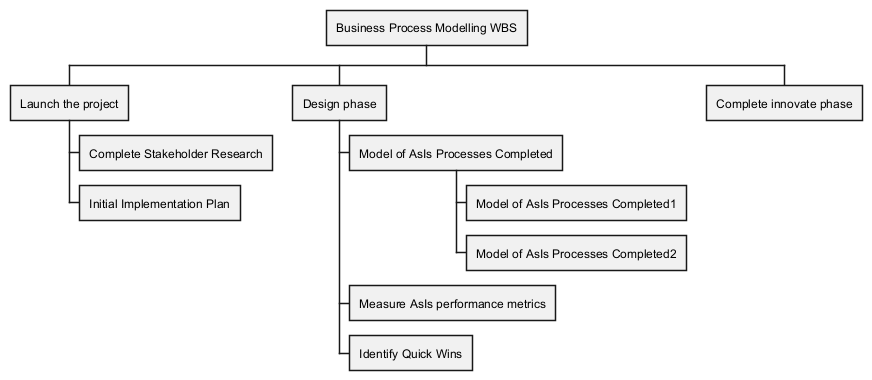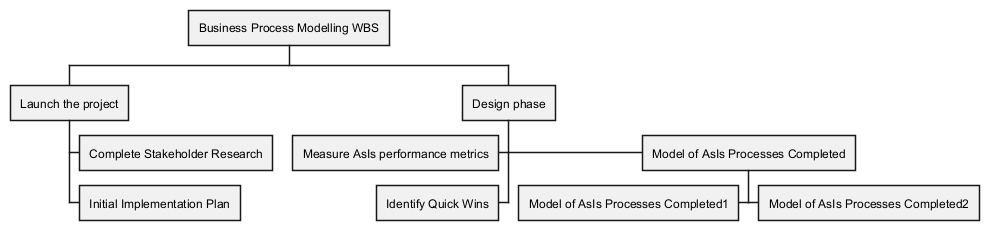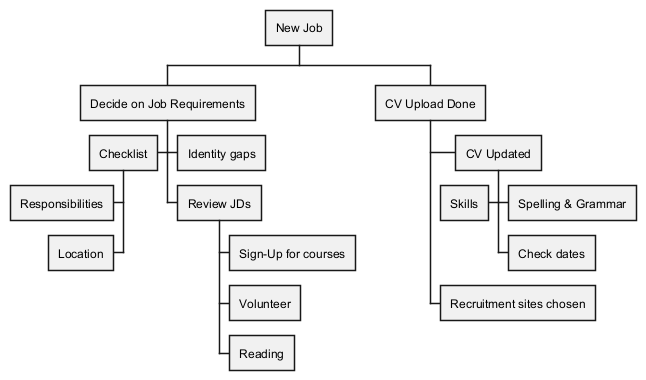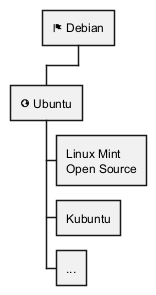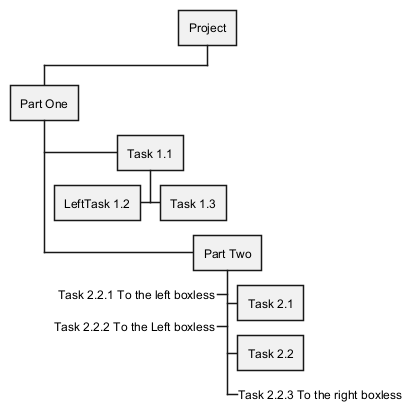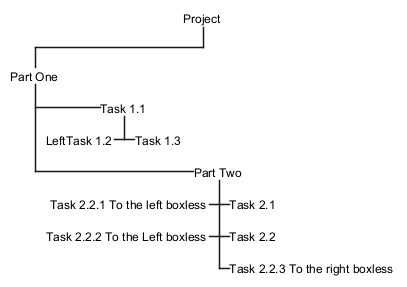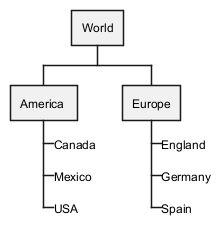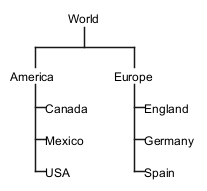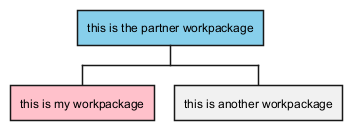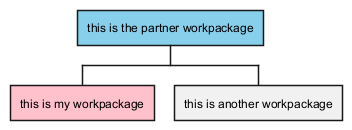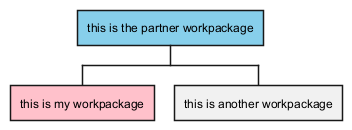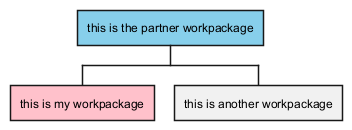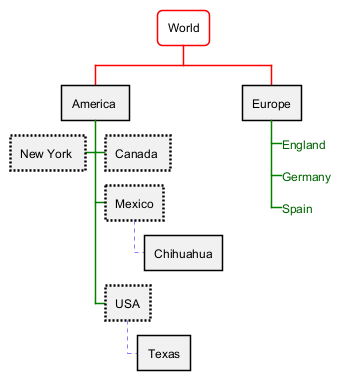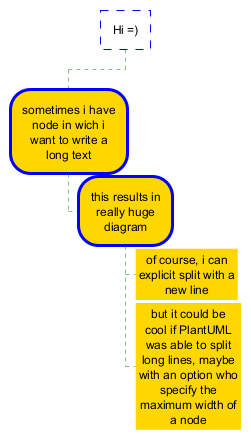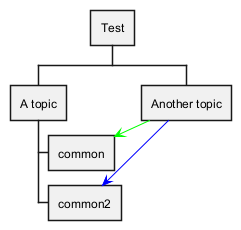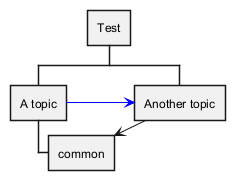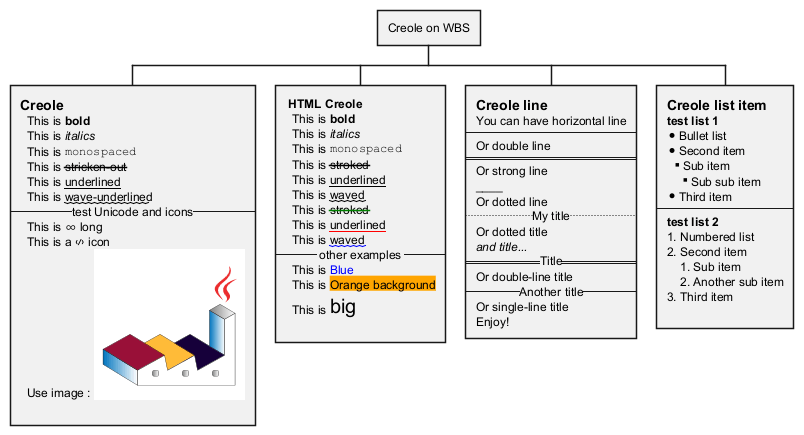Work Breakdown Structure (WBS) ダイアグラムは、プロジェク トをより小さく、
管理しやすいコンポーネントやタスクに分解する、重要な
プロジェ クト管理ツールです。これは、基本的に、プロジェ クトの目的を達成し、要求された成果物を作成するために、プロジェクトチームによって 実施される作業の総範囲を
階層的に分解したものです。
PlantUMLは、
WBS 図を作成するために特に有用です。その
テキストベースのダイアグラム作成は、WBS の作成と更新が、テ キスト文書を編集するのと同じくらい簡単であることを意味します。このアプローチは、
バージョン管理システムとの容易な統合を可能にし、 すべての変更が追跡され、WBS の進化の履歴が維持されることを保証します。
さらに、PlantUML は他の様々なツールとの互換性があり、
共同作業環境 での有用性を高めています。チームは、WBS ダイアグラムを、より広範なプロジェク トのドキュメンテーションや管理システムに容易に統合することができます。PlantUML のシンタックスのシンプルさは、迅速な調整を可能にします。これは、 スコープやタスクが頻繁に変更される可能性のある、
ダイナミックなプロジェ クト環境においては極めて重要です。したがって、PlantUML を WBS 図に使用することは、
視覚的なブレークダウンの明 確さと、
テキストベースのシステムの敏捷性とコントロールを組み合わせ、
効率的なプロジェクト管理における貴重な資産となります。
OrgModeと互換性のある文法です。
|
🎉 Copied!


|
@startwbs
* Business Process Modelling WBS
** Launch the project
*** Complete Stakeholder Research
*** Initial Implementation Plan
** Design phase
*** Model of AsIs Processes Completed
**** Model of AsIs Processes Completed1
**** Model of AsIs Processes Completed2
*** Measure AsIs performance metrics
*** Identify Quick Wins
** Complete innovate phase
@endwbs
|
<と
>を使うことで、方向を変更できます。
|
🎉 Copied!


|
@startwbs
* Business Process Modelling WBS
** Launch the project
*** Complete Stakeholder Research
*** Initial Implementation Plan
** Design phase
*** Model of AsIs Processes Completed
****< Model of AsIs Processes Completed1
****> Model of AsIs Processes Completed2
***< Measure AsIs performance metrics
***< Identify Quick Wins
@endwbs
|
左右どちらの側に配置するかを、以下のように算術記号で指定できます。
|
🎉 Copied!


|
@startwbs
+ New Job
++ Decide on Job Requirements
+++ Identity gaps
+++ Review JDs
++++ Sign-Up for courses
++++ Volunteer
++++ Reading
++- Checklist
+++- Responsibilities
+++- Location
++ CV Upload Done
+++ CV Updated
++++ Spelling & Grammar
++++ Check dates
---- Skills
+++ Recruitment sites chosen
@endwbs
|
:と
;を使って、
マインドマップと同様に、複数行テキストの箱を作ることができます。
|
🎉 Copied!


|
@startwbs
* <&flag> Debian
** <&globe> Ubuntu
***:Linux Mint
Open Source;
*** Kubuntu
*** ...
@endwbs
|
[Ref. QA-13945]
アンダースコア
_を使って箱を非表示にすることができます。
算術記号を使う場合
一部の箱を非表示にする
|
🎉 Copied!


|
@startwbs
+ Project
+ Part One
+ Task 1.1
- LeftTask 1.2
+ Task 1.3
+ Part Two
+ Task 2.1
+ Task 2.2
-_ Task 2.2.1 To the left boxless
-_ Task 2.2.2 To the Left boxless
+_ Task 2.2.3 To the right boxless
@endwbs
|
すべての箱を非表示にする
|
🎉 Copied!


|
@startwbs
+_ Project
+_ Part One
+_ Task 1.1
-_ LeftTask 1.2
+_ Task 1.3
+_ Part Two
+_ Task 2.1
+_ Task 2.2
-_ Task 2.2.1 To the left boxless
-_ Task 2.2.2 To the Left boxless
+_ Task 2.2.3 To the right boxless
@endwbs
|
OrgModeの文法の場合
一部の箱を非表示にする
|
🎉 Copied!


|
@startwbs
* World
** America
***_ Canada
***_ Mexico
***_ USA
** Europe
***_ England
***_ Germany
***_ Spain
@endwbs
|
[Ref. QA-13297]
すべての箱を非表示にする
|
🎉 Copied!


|
@startwbs
*_ World
**_ America
***_ Canada
***_ Mexico
***_ USA
**_ Europe
***_ England
***_ Germany
***_ Spain
@endwbs
|
[Ref. QA-13355]
ノードの
色を変更できます:
|
🎉 Copied!


|
@startwbs
*[#SkyBlue] this is the partner workpackage
**[#pink] this is my workpackage
** this is another workpackage
@endwbs
|
|
🎉 Copied!


|
@startwbs
+[#SkyBlue] this is the partner workpackage
++[#pink] this is my workpackage
++ this is another workpackage
@endwbs
|
[Ref. QA-12374, only from v1.2020.20]
|
🎉 Copied!


|
@startwbs
<style>
wbsDiagram {
.pink {
BackgroundColor pink
}
.your_style_name {
BackgroundColor SkyBlue
}
}
</style>
* this is the partner workpackage <<your_style_name>>
** this is my workpackage <<pink>>
** this is another workpackage
@endwbs
|
|
🎉 Copied!


|
@startwbs
<style>
wbsDiagram {
.pink {
BackgroundColor pink
}
.your_style_name {
BackgroundColor SkyBlue
}
}
</style>
+ this is the partner workpackage <<your_style_name>>
++ this is my workpackage <<pink>>
++ this is another workpackage
@endwbs
|
WARNING
This translation need to be updated. WARNING
ダイアグラムのスタイルを変更することができます。
|
🎉 Copied!


|
@startwbs
<style>
wbsDiagram {
// all lines (meaning connector and borders, there are no other lines in WBS) are black by default
Linecolor black
arrow {
// note that connector are actually "arrow" even if they don't look like as arrow
// This is to be consistent with other UML diagrams. Not 100% sure that it's a good idea
// So now connector are green
LineColor green
}
:depth(0) {
// will target root node
BackgroundColor White
RoundCorner 10
LineColor red
// Because we are targetting depth(0) for everything, border and connector for level 0 will be red
}
arrow {
:depth(2) {
// Targetting only connector between Mexico-Chihuahua and USA-Texas
LineColor blue
LineStyle 4
LineThickness .5
}
}
node {
:depth(2) {
LineStyle 2
LineThickness 2.5
}
}
boxless {
// will target boxless node with '_'
FontColor darkgreen
}
}
</style>
* World
** America
*** Canada
*** Mexico
**** Chihuahua
*** USA
**** Texas
***< New York
** Europe
***_ England
***_ Germany
***_ Spain
@endwbs
|
MaximumWidthで、最大幅を設定すると、自動的に単語を折り返すことができます。使用する単位はピクセルです。
|
🎉 Copied!


|
@startwbs
<style>
node {
Padding 12
Margin 3
HorizontalAlignment center
LineColor blue
LineThickness 3.0
BackgroundColor gold
RoundCorner 40
MaximumWidth 100
}
rootNode {
LineStyle 8.0;3.0
LineColor red
BackgroundColor white
LineThickness 1.0
RoundCorner 0
Shadowing 0.0
}
leafNode {
LineColor gold
RoundCorner 0
Padding 3
}
arrow {
LineStyle 4
LineThickness 0.5
LineColor green
}
</style>
* Hi =)
** sometimes i have node in wich i want to write a long text
*** this results in really huge diagram
**** of course, i can explicit split with a\nnew line
**** but it could be cool if PlantUML was able to split long lines, maybe with an option who specify the maximum width of a node
@endwbs
|
You can add arrows between WBS elements.
Using alias with
as:
|
🎉 Copied!


|
@startwbs
<style>
.foo {
LineColor #00FF00;
}
</style>
* Test
** A topic
*** "common" as c1
*** "common2" as c2
** "Another topic" as t2
t2 -> c1 <<foo>>
t2 ..> c2 #blue
@endwbs
|
Using alias in parentheses:
|
🎉 Copied!


|
@startwbs
* Test
**(b) A topic
***(c1) common
**(t2) Another topic
t2 --> c1
b -> t2 #blue
@endwbs
|
[Ref. QA-16251]
You can use
Creole or HTML Creole on WBS: