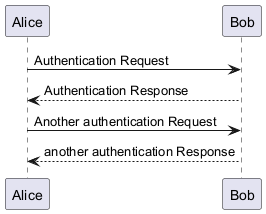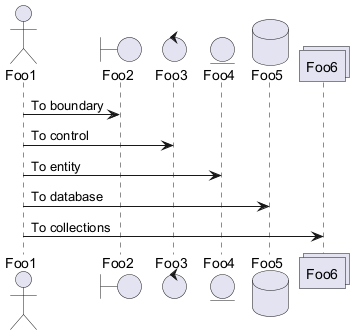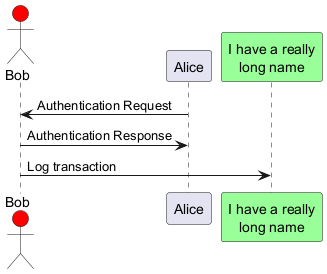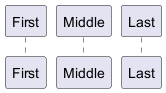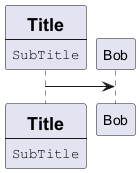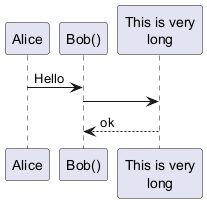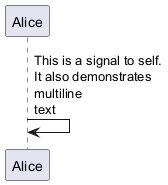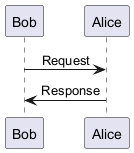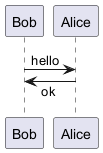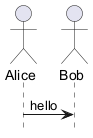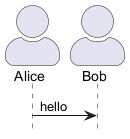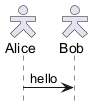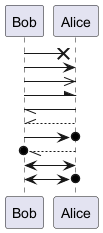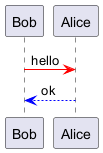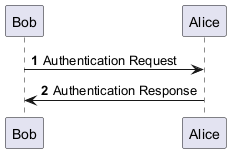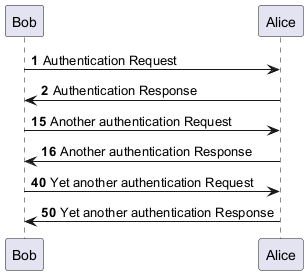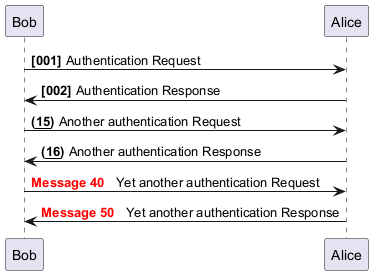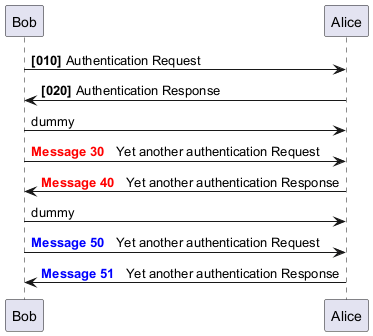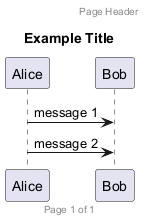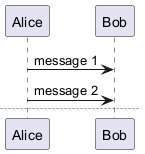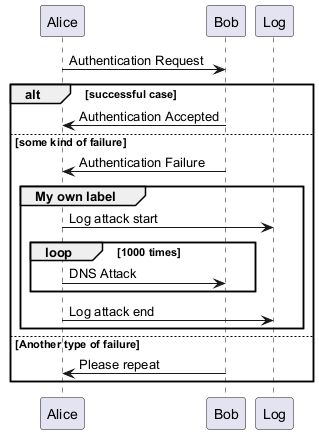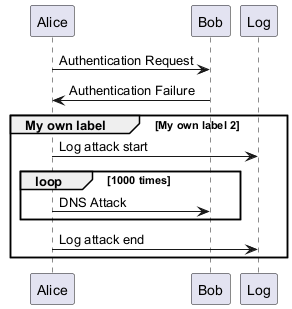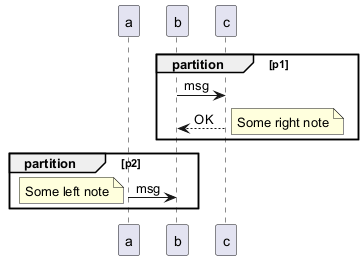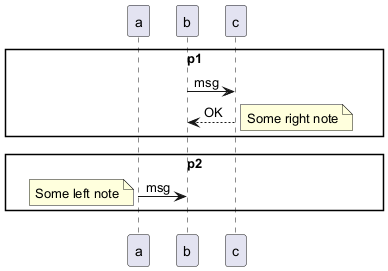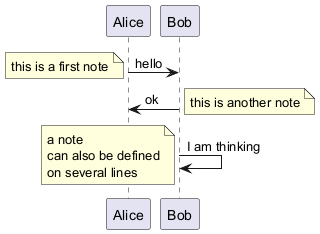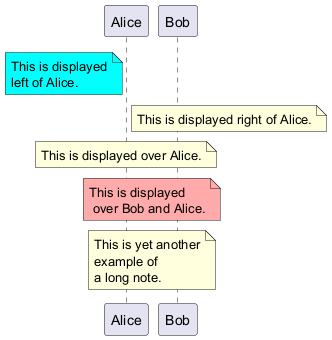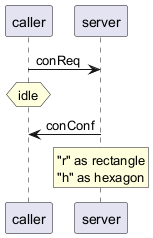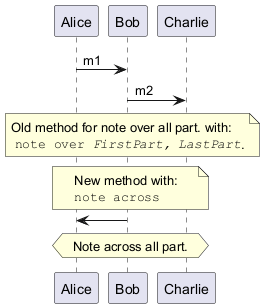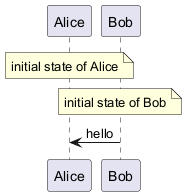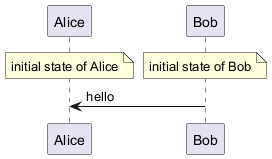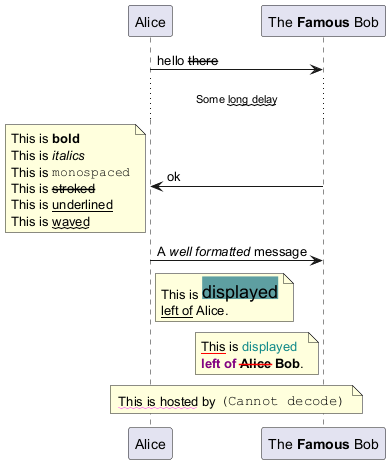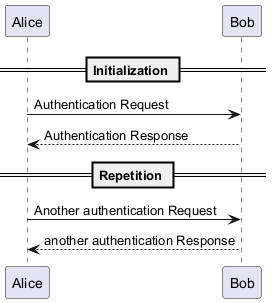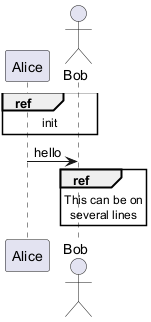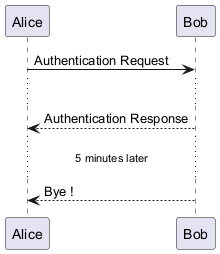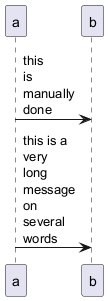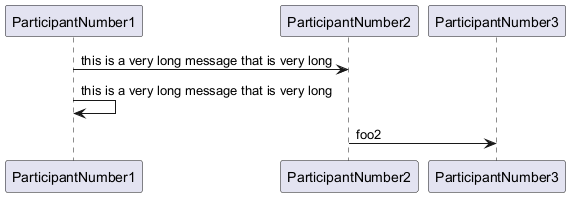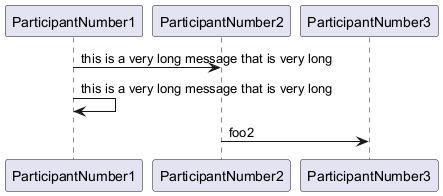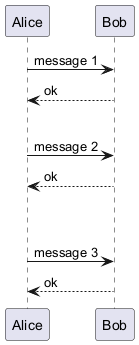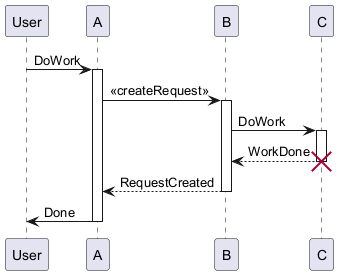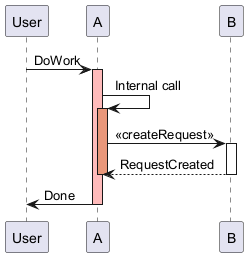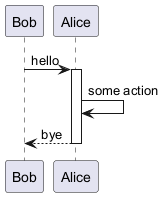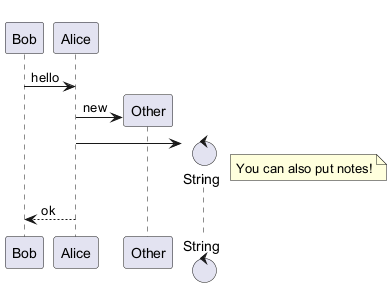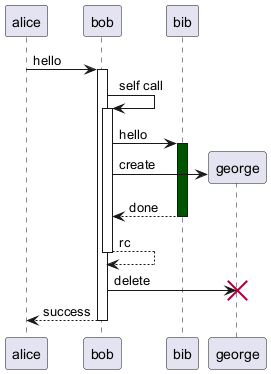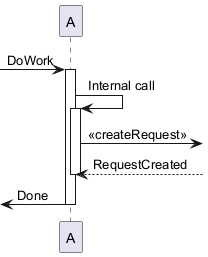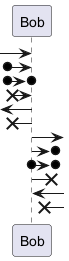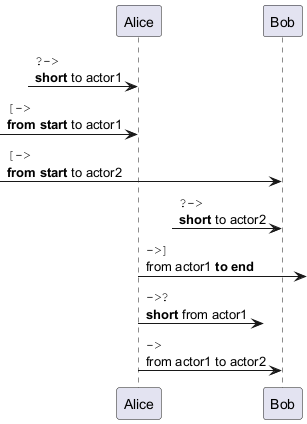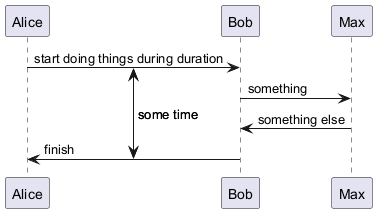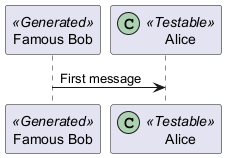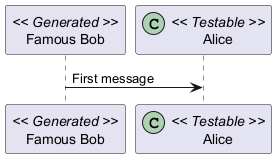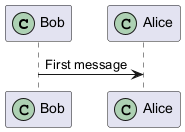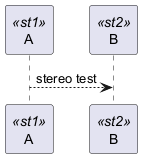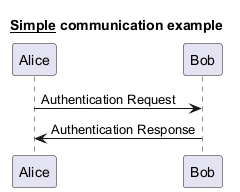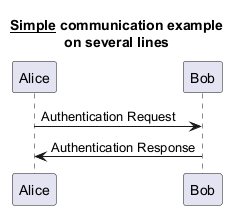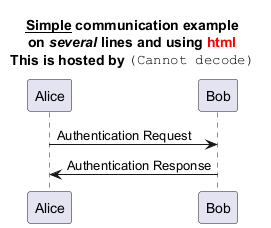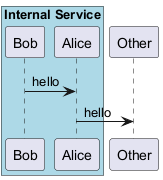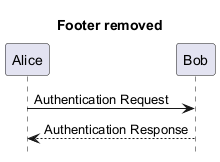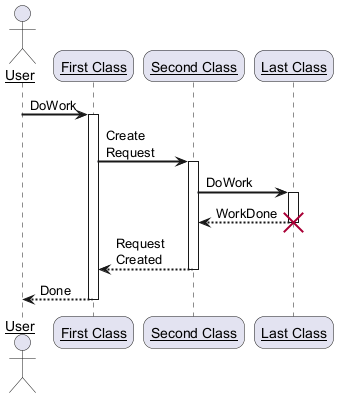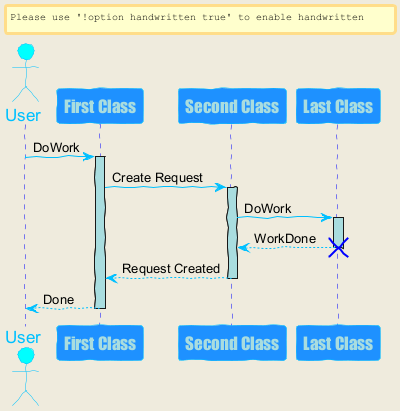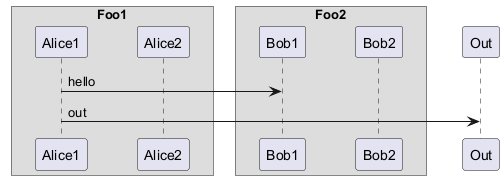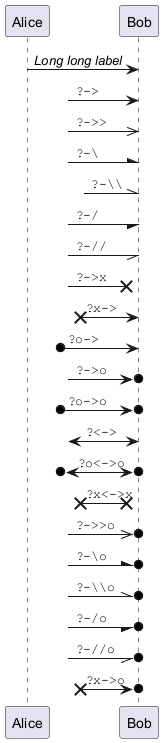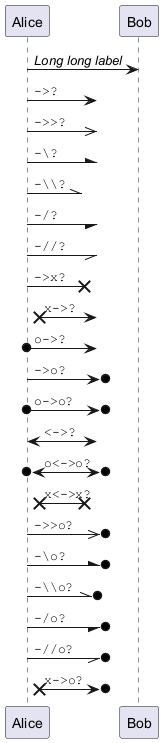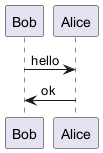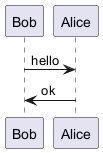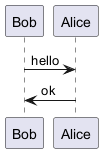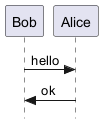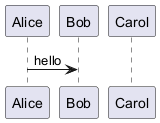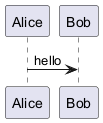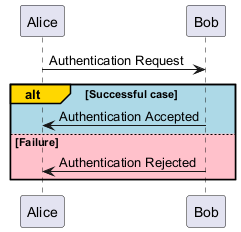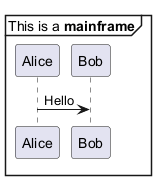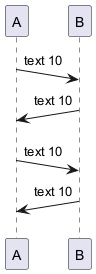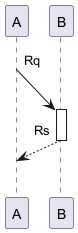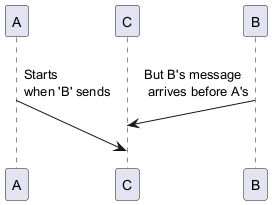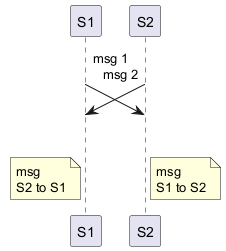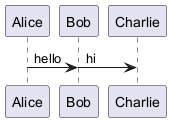PlantUML rationalisiert die Erstellung von Sequenzdiagrammen durch seine intuitive und benutzerfreundliche Syntax. Dieser Ansatz ermöglicht es sowohl Anfängern als auch erfahrenen Designern, schnell vom Konzept zu einer ausgefeilten grafischen Ausgabe zu gelangen.
Die Syntax von PlantUML ist auf Benutzerfreundlichkeit ausgelegt, so dass die Benutzer die Grundlagen mit minimalem Aufwand erfassen können. Diese Klarheit reduziert die Lernkurve und beschleunigt den Prozess der Diagrammerstellung.
- Direkte Text-zu-Grafik-Übersetzung:
Es besteht eine direkte Korrelation zwischen der Texteingabe und dem resultierenden Diagramm. Diese Konsistenz garantiert, dass die visuelle Ausgabe genau dem ursprünglichen Entwurf entspricht, wodurch unerwartete Diskrepanzen minimiert und der Arbeitsablauf rationalisiert wird.
- Effizienter Arbeitsablauf:
Die enge Beziehung zwischen Text und Bild vereinfacht nicht nur den Entwurfsprozess, sondern beschleunigt ihn auch. Da die Notwendigkeit umfangreicher Überarbeitungen entfällt, können sich die Benutzer mit größerer Effizienz auf die Verfeinerung ihrer Diagramme konzentrieren.
- Visualisierung in Echtzeit:
Die Möglichkeit, das Endergebnis zu visualisieren, während der Text entworfen wird, steigert die Produktivität. Diese unmittelbare Feedbackschleife hilft dabei, Fehler frühzeitig zu erkennen und zu korrigieren, was einen reibungsloseren Übergang vom Konzept zur Fertigstellung gewährleistet.
- Nahtlose Bearbeitungen und Überarbeitungen:
Bei der Arbeit mit textbasierten Diagrammen ist die Bearbeitung sehr einfach. Anpassungen können direkt im Quelltext vorgenommen werden, wodurch die Komplexität und die potenziellen Fehler, die mit grafischen Bearbeitungswerkzeugen verbunden sind, eliminiert werden.
Zusammenfassend lässt sich sagen, dass PlantUML einen robusten und effizienten Ansatz für die Erstellung von Sequenzdiagrammen bietet. Seine Betonung auf Einfachheit und Präzision macht es zu einem unschätzbaren Vorteil für jeden, der mit Leichtigkeit klare und genaue Diagramme erstellen möchte.
Zur weiteren Verbesserung Ihrer Diagrammerstellung lesen Sie bitte die
allgemeinen Befehle in PlantUML.
Die Zeichenfolge
-> wird verwendet, um eine Nachricht zwischen zwei Teilnehmern zu zeichnen.
Teilnehmer müssen nicht explizit deklariert werden.
Um eine gepunktete Linie zu zeichnen, verwende
-->.
Es ist auch möglich
<- und
<-- zu verwenden. Dieses
ändert nicht die Zeichnung, kann aber die Lesbarkeit erhöhen.
Beachte: Das gilt nur für Sequenzdiagramme. In anderen Diagrammen können andere Regeln gelten.
|
🎉 Copied!


|
@startuml
Alice -> Bob: Authentication Request
Bob --> Alice: Authentication Response
Alice -> Bob: Another authentication Request
Alice <-- Bob: another authentication Response
@enduml
|
WARNING
This translation need to be updated. WARNING
Mit dem Schlüsselwort
participant lässt sich die Reihenfolge von Teilnehmern ändern.
Sie können auch folgende andere Schlüsselwörter anstelle von
participant verwenden:
actorboundarycontrolentitydatabasecollections
|
🎉 Copied!


|
@startuml
actor Foo1
boundary Foo2
control Foo3
entity Foo4
database Foo5
collections Foo6
Foo1 -> Foo2 : To boundary
Foo1 -> Foo3 : To control
Foo1 -> Foo4 : To entity
Foo1 -> Foo5 : To database
Foo1 -> Foo6 : To collections
@enduml
|
Teilnehmer können mittels
as umbenannt werden.
Die
Hintergrundfarbe von Teilnehmern oder Akteuren kann mithilfe von HTML Farbcodes oder Farbbezeichnungen gesetzt werden.
|
🎉 Copied!


|
@startuml
actor Bob #red
' The only difference between actor
'and participant is the drawing
participant Alice
participant "I have a really\nlong name" as L #99FF99
/' You can also declare:
participant L as "I have a really\nlong name" #99FF99
'/
Alice->Bob: Authentication Request
Bob->Alice: Authentication Response
Bob->L: Log transaction
@enduml
|
Mit dem Schlüsselwort
order kann die Reihenfolge der Teilnehmer angepasst werden.
|
🎉 Copied!


|
@startuml
participant Last order 30
participant Middle order 20
participant First order 10
@enduml
|
WARNING
This translation need to be updated. WARNING
Der Bezeichner eines Teilnehmers kann mehrere Zeilen enthalten, zum Beispiel mit Titel und UnterTitel.
|
🎉 Copied!


|
@startuml
participant Participant [
=Title
----
""SubTitle""
]
participant Bob
Participant -> Bob
@enduml
|
[Ref. QA-15232]
Soll die Bezeichnung eines Teilnehmers nicht-alphanumerische Zeichen enthalten (z.B. Klammern oder Zeilenumbrüche), müssen Anführungszeichen bei der Definition verwendet werden. Das Schlüsselwort
as kann verwendet werden, um einen Alias für einen Teilnehmer zu definieren.
|
🎉 Copied!


|
@startuml
Alice -> "Bob()" : Hello
"Bob()" -> "This is very\nlong" as Long
' You can also declare:
' "Bob()" -> Long as "This is very\nlong"
Long --> "Bob()" : ok
@enduml
|
Ein Teilnehmer kann auch eine Nachricht an sich selbst schicken.
Die Nachricht kann mehrere Zeilen umfassen. Mit
\n können Zeilenumbrüche eingefügt werden.
|
🎉 Copied!


|
@startuml
Alice->Alice: This is a signal to self.\nIt also demonstrates\nmultiline \ntext
@enduml
|
*[Ref. [QA-1361](https://forum.plantuml.net/1361)]*
WARNING
This translation need to be updated. WARNING
Text alignment on arrows can be set to
left,
right or
center using
skinparam sequenceMessageAlign.
You can also use
direction or
reverseDirection to align text depending on arrow direction. Further details and examples of this are available on the
skinparam page.
|
🎉 Copied!


|
@startuml
skinparam sequenceMessageAlign right
Bob -> Alice : Request
Alice -> Bob : Response
@enduml
|
Text of response message below the arrow
You can put the text of the response message below the arrow, with the
skinparam responseMessageBelowArrow true command.
|
🎉 Copied!


|
@startuml
skinparam responseMessageBelowArrow true
Bob -> Alice : hello
Bob <- Alice : ok
@enduml
|
You can change the actor style from stick man
(by default) to:
- an awesome man with the
skinparam actorStyle awesome command;
- a hollow man with the
skinparam actorStyle hollow command.
Stick man (by default)
|
🎉 Copied!


|
@startuml
actor Alice
actor Bob
Alice -> Bob : hello
hide footbox
@enduml
|
Awesome man
|
🎉 Copied!


|
@startuml
skinparam actorStyle awesome
actor Alice
actor Bob
Alice -> Bob : hello
hide footbox
@enduml
|
[Ref. QA-10493]
Hollow man
|
🎉 Copied!


|
@startuml
skinparam actorStyle Hollow
actor Alice
actor Bob
Alice -> Bob : hello
hide footbox
@enduml
|
[Ref. PR#396]
Die Art eines Pfeils kann auf verschiedene Weise geändert werden:
- Für eine verloren gegangene Nachricht hängen Sie am Ende des Pfeils ein
x an.
- Verwendung von
\ oder / anstelle von < oder >, um nur den unteren oder oberen Teil des Pfeils zu zeichnen.
- Verwendung von
>> oder //, um eine nicht ausgefüllte Pfeilspitze zu zeichnen.
- Verwendung von
-- anstelle von -, um eine gestrichelte Linie zu zeichnen.
- Fügen Sie ein "o" am Ende des Pfeil an
- benutzen Sie zweiseitige Pfeile
<->
|
🎉 Copied!


|
@startuml
Bob ->x Alice
Bob -> Alice
Bob ->> Alice
Bob -\ Alice
Bob \\- Alice
Bob //-- Alice
Bob ->o Alice
Bob o\\-- Alice
Bob <-> Alice
Bob <->o Alice
@enduml
|
Sie können die Farbe einzelner Pfeile mit folgender Notation ändern:
|
🎉 Copied!


|
@startuml
Bob -[#red]> Alice : hello
Alice -[#0000FF]->Bob : ok
@enduml
|
Das Schlüsselwort
autonumber kann verwendet werden, um Nachrichten automatisch zu nummerieren.
|
🎉 Copied!


|
@startuml
autonumber
Bob -> Alice : Authentication Request
Bob <- Alice : Authentication Response
@enduml
|
Sie können die Anfangsnummer
start mit
autonumber //start// festlegen und Sie können diese Nummer mit
autonumber //start// //increment// um
increment hochzählen.
|
🎉 Copied!


|
@startuml
autonumber
Bob -> Alice : Authentication Request
Bob <- Alice : Authentication Response
autonumber 15
Bob -> Alice : Another authentication Request
Bob <- Alice : Another authentication Response
autonumber 40 10
Bob -> Alice : Yet another authentication Request
Bob <- Alice : Yet another authentication Response
@enduml
|
Man kann das Format der Aufzählung festlegen, indem man ein doppeltes Anführungszeichen verwendet.
Dazu wird die Java Klasse
DecimalFormat verwendet (
0 bedeutet Ziffer,
# bedeutet Ziffer und Null wenn die Ziffer fehlt.
Außerdem können HTML Tags für die Formatierung verwendet werden.
|
🎉 Copied!


|
@startuml
autonumber "<b>[000]"
Bob -> Alice : Authentication Request
Bob <- Alice : Authentication Response
autonumber 15 "<b>(<u>##</u>)"
Bob -> Alice : Another authentication Request
Bob <- Alice : Another authentication Response
autonumber 40 10 "<font color=red><b>Message 0 "
Bob -> Alice : Yet another authentication Request
Bob <- Alice : Yet another authentication Response
@enduml
|
Mit den Schlüsselwörtern
autonumber stop bzw.
autonumber resume //increment// //format// wird die Aufzählung pausiert bzw. wieder fortgesetzt.
|
🎉 Copied!


|
@startuml
autonumber 10 10 "<b>[000]"
Bob -> Alice : Authentication Request
Bob <- Alice : Authentication Response
autonumber stop
Bob -> Alice : dummy
autonumber resume "<font color=red><b>Message 0 "
Bob -> Alice : Yet another authentication Request
Bob <- Alice : Yet another authentication Response
autonumber stop
Bob -> Alice : dummy
autonumber resume 1 "<font color=blue><b>Message 0 "
Bob -> Alice : Yet another authentication Request
Bob <- Alice : Yet another authentication Response
@enduml
|
*[Ref. [QA-7119](https://forum.plantuml.net/7119/create-links-after-creating-a-diagram?show=7137#a7137)]*
WARNING
This translation need to be updated. WARNING
Mit dem Schlüsselwort
title fügt man einen Titel zur Seite hinzu.
Seiten können Kopf- und Fußzeilen mit
header und
footer mitgegeben werden.
|
🎉 Copied!


|
@startuml
header Page Header
footer Page %page% of %lastpage%
title Example Title
Alice -> Bob : message 1
Alice -> Bob : message 2
@enduml
|
Das
newpage Schlüsselwort wird verwendet, um ein Diagramm in mehrere Bilder aufzuteilen.
Man kann den Titel der neuen Seite direkt hinter dem
newpage Schlüsselwort angeben.
Das ist sehr praktisch, um große Diagramme auf mehreren Seiten auszudrucken.
|
🎉 Copied!


|
@startuml
Alice -> Bob : message 1
Alice -> Bob : message 2
newpage
Alice -> Bob : message 3
Alice -> Bob : message 4
newpage A title for the\nlast page
Alice -> Bob : message 5
Alice -> Bob : message 6
@enduml
|
WARNING
This translation need to be updated. WARNING
Nachrichten können mit den folgenden Schlüsselwörtern gruppiert werden:
alt/elseoptloopparbreakcriticalgroup, gefolgt von einem anzuzeigenden Text
Es ist möglich einen Text anzugeben, der im Titel angezeigt werden soll.
Das
end Schlüsselwort wird verwendet, um die Gruppe zu schließen.
Weiterhin ist es möglich, mehrere Gruppen ineinander zu schachteln.
|
🎉 Copied!


|
@startuml
Alice -> Bob: Authentication Request
alt successful case
Bob -> Alice: Authentication Accepted
else some kind of failure
Bob -> Alice: Authentication Failure
group My own label
Alice -> Log : Log attack start
loop 1000 times
Alice -> Bob: DNS Attack
end
Alice -> Log : Log attack end
end
else Another type of failure
Bob -> Alice: Please repeat
end
@enduml
|
WARNING
This translation need to be updated. WARNING
Nach dem Schlüsselwort
group kann man zwei Texte angeben. Der erste wird im Headerkästchen der Gruppe gezeigt, der zweite Text muss in eckige Klammern gestellt sein (
[ und
]) und wird neben dem Headerkästchen angezeigt.
|
🎉 Copied!


|
@startuml
Alice -> Bob: Authentication Request
Bob -> Alice: Authentication Failure
group My own label [My own label 2]
Alice -> Log : Log attack start
loop 1000 times
Alice -> Bob: DNS Attack
end
Alice -> Log : Log attack end
end
@enduml
|
[Ref. QA-2503]
You can use
partition command to group messages horizontally across the entire width (full-width).
Messages are not grouped horizontally across the entire width (by default)
|
🎉 Copied!


|
@startuml
participant a
partition p1
b -> c: msg
c --> b: OK
note right: Some right note
end
partition p2
a -> b: msg
note left: Some left note
end
@enduml
|
Grouping messages horizontally across the entire width (with teoz mode)
|
🎉 Copied!


|
@startuml
!pragma teoz true
participant a
partition p1
b -> c: msg
c --> b: OK
note right: Some right note
end
partition p2
a -> b: msg
note left: Some left note
end
@enduml
|
[Ref. GH-589]
Notizen zu einer Nachricht werden mit dem Schlüsselwort
note left (links) oder
note right (rechts)
gleich nach der Nachricht eingeleitet.
Soll die Notiz mehrere Zeilen umfassen, muss das Schlüsselwort
end note am Ende der Notiz verwendet werden..
|
🎉 Copied!


|
@startuml
Alice->Bob : hello
note left: this is a first note
Bob->Alice : ok
note right: this is another note
Bob->Bob : I am thinking
note left
a note
can also be defined
on several lines
end note
@enduml
|
Weiterhin ist es Möglich, die Notizen rechts, links, oben oder unten an dem Teilnehmer zu platzieren:
Es ist möglich, die Notizen durch die Änderung der
Hintergrundfarbe hervorzuheben.
Außerdem kann man durch die Verwendung des
end note Schlüsselwortes mehrzeilige Notizen erzeugen.
|
🎉 Copied!


|
@startuml
participant Alice
participant Bob
note left of Alice #aqua
This is displayed
left of Alice.
end note
note right of Alice: This is displayed right of Alice.
note over Alice: This is displayed over Alice.
note over Alice, Bob #FFAAAA: This is displayed\n over Bob and Alice.
note over Bob, Alice
This is yet another
example of
a long note.
end note
@enduml
|
WARNING
This translation need to be updated. WARNING
Mit den Schlüsselwörtern
hnote und
rnote kann man die Form der Notiz ändern.
|
🎉 Copied!


|
@startuml
caller -> server : conReq
hnote over caller : idle
caller <- server : conConf
rnote over server
"r" as rectangle
"h" as hexagon
endrnote
@enduml
|
*[Ref. [QA-1765](https://forum.plantuml.net/1765/is-it-possible-to-have-different-shapes-for-notes?show=1806#c1806)]*
WARNING
This translation need to be updated. WARNING
You can directly make a note over all participants, with the syntax:
note across: note_description
|
🎉 Copied!


|
@startuml
Alice->Bob:m1
Bob->Charlie:m2
note over Alice, Charlie: Old method for note over all part. with:\n ""note over //FirstPart, LastPart//"".
note across: New method with:\n""note across""
Bob->Alice
hnote across:Note across all part.
@enduml
|
[Ref. QA-9738]
You can make several notes aligned at the same level, with the syntax
/:
- without
/ (by default, the notes are not aligned)
|
🎉 Copied!


|
@startuml
note over Alice : initial state of Alice
note over Bob : initial state of Bob
Bob -> Alice : hello
@enduml
|
- with
/ (the notes are aligned)
|
🎉 Copied!


|
@startuml
note over Alice : initial state of Alice
/ note over Bob : initial state of Bob
Bob -> Alice : hello
@enduml
|
[Ref. QA-354]
Es ist auch möglich, den Text mit Creole-Markup zu formatieren.
|
🎉 Copied!


|
@startuml
participant Alice
participant "The **Famous** Bob" as Bob
Alice -> Bob : hello --there--
... Some ~~long delay~~ ...
Bob -> Alice : ok
note left
This is **bold**
This is //italics//
This is ""monospaced""
This is --stroked--
This is __underlined__
This is ~~waved~~
end note
Alice -> Bob : A //well formatted// message
note right of Alice
This is <back:cadetblue><size:18>displayed</size></back>
__left of__ Alice.
end note
note left of Bob
<u:red>This</u> is <color #118888>displayed</color>
**<color purple>left of</color> <s:red>Alice</strike> Bob**.
end note
note over Alice, Bob
<w:#FF33FF>This is hosted</w> by <img sourceforge.jpg>
end note
@enduml
|
WARNING
This translation need to be updated. WARNING
Bei Bedarf kann ein Diagramm mit dem "
==" Separator in logische Schritte unterteilt werden.
|
🎉 Copied!


|
@startuml
== Initialization ==
Alice -> Bob: Authentication Request
Bob --> Alice: Authentication Response
== Repetition ==
Alice -> Bob: Another authentication Request
Alice <-- Bob: another authentication Response
@enduml
|
WARNING
This translation need to be updated. WARNING
Die Referenz kann in einem Diagramm mit Hilfe des Schlüsselwortes
ref over verwendet werden.
|
🎉 Copied!


|
@startuml
participant Alice
actor Bob
ref over Alice, Bob : init
Alice -> Bob : hello
ref over Bob
This can be on
several lines
end ref
@enduml
|
Mit
... kann man eine Verzögerung in dem Diagramm anzeigen. In dieser Verzögerung kann außerdem eine Nachricht angezeigt werden.
|
🎉 Copied!


|
@startuml
Alice -> Bob: Authentication Request
...
Bob --> Alice: Authentication Response
...5 minutes later...
Bob --> Alice: Bye !
@enduml
|
To break long messages, you can manually add
\n in your text.
Another option is to use
maxMessageSize setting:
|
🎉 Copied!


|
@startuml
skinparam maxMessageSize 50
participant a
participant b
a -> b :this\nis\nmanually\ndone
a -> b :this is a very long message on several words
@enduml
|
You can use
sequenceMessageSpan command to allow message text to span beyond the involved participants.
Without sequenceMessageSpan (by default)
|
🎉 Copied!


|
@startuml
ParticipantNumber1 -> ParticipantNumber2 : this is a very long message that is very long
ParticipantNumber1 -> ParticipantNumber1 : this is a very long message that is very long
ParticipantNumber2 -> ParticipantNumber3 : foo2
@enduml
|
With sequenceMessageSpan (on teoz mode)
|
🎉 Copied!


|
@startuml
!pragma teoz true
!pragma sequenceMessageSpan true
ParticipantNumber1 -> ParticipantNumber2 : this is a very long message that is very long
ParticipantNumber1 -> ParticipantNumber1 : this is a very long message that is very long
ParticipantNumber2 -> ParticipantNumber3 : foo2
@enduml
|
[Ref. GH-2386]
Mit
||| kann ein Abstand zwischen zwei Nachrichten eingefügt werden.
Außerdem ist es möglich, die Größe des Abstandes in Pixeln festzulegen.
|
🎉 Copied!


|
@startuml
Alice -> Bob: message 1
Bob --> Alice: ok
|||
Alice -> Bob: message 2
Bob --> Alice: ok
||45||
Alice -> Bob: message 3
Bob --> Alice: ok
@enduml
|
Mit den Befehlen
activate und
deactivate können die Teilnehmer
aktiviert und deaktiviert werden.
Wenn ein Teilnehmer aktiviert wurde, dann erscheint seine Lebenlinie.
Die Befehle
activate und
deactivate wirken nach der vorhergehenden
Nachricht.
Der Befehl
destroy beendet die Lebenslinie eines Teilnehmers.
|
🎉 Copied!


|
@startuml
participant User
User -> A: DoWork
activate A
A -> B: << createRequest >>
activate B
B -> C: DoWork
activate C
C --> B: WorkDone
destroy C
B --> A: RequestCreated
deactivate B
A -> User: Done
deactivate A
@enduml
|
Es ist auch möglich, geschachtelte Lebenslinien zu erzeugen. Außerdem kann man einer Lebenslinie eine
Farbe zuweisen.
|
🎉 Copied!


|
@startuml
participant User
User -> A: DoWork
activate A #FFBBBB
A -> A: Internal call
activate A #DarkSalmon
A -> B: << createRequest >>
activate B
B --> A: RequestCreated
deactivate B
deactivate A
A -> User: Done
deactivate A
@enduml
|
WARNING
This translation need to be updated. WARNING
A new command
return for generating a return message with optional text label. The point returned to is the point that cause the most recently activated life-line. The syntax is simply return label where label, if provided, can be any string acceptable on conventional messages.
|
🎉 Copied!


|
@startuml
Bob -> Alice : hello
activate Alice
Alice -> Alice : some action
return bye
@enduml
|
Das
create Schlüsselwort kann kurz vor dem ersten Empfang
einer Nachricht verwendet werden, um anzuzeigen, das die Nachricht für die
Erstellung
des neuen Objektes verantwortlich ist.
|
🎉 Copied!


|
@startuml
Bob -> Alice : hello
create Other
Alice -> Other : new
create control String
Alice -> String
note right : You can also put notes!
Alice --> Bob : ok
@enduml
|
Immediately after specifying the target participant, the following syntax can be used:
++ Activate the target (optionally a #color may follow this)-- Deactivate the source** Create an instance of the target!! Destroy an instance of the target
|
🎉 Copied!


|
@startuml
alice -> bob ++ : hello
bob -> bob ++ : self call
bob -> bib ++ #005500 : hello
bob -> george ** : create
return done
return rc
bob -> george !! : delete
return success
@enduml
|
*[Ref. [QA-4834](https:
forum.plantuml.net/4834/activation-shorthand-for-sequence-diagrams?show=13054#c13054), [QA-9573](https:forum.plantuml.net/9573) and [QA-13234](https://forum.plantuml.net/13234)]*
WARNING
This translation need to be updated. WARNING
Um sich nur auf ein Teil des Diagramms zu konzentrieren, kann man eingehende und ausgehende Pfeile verwenden.
Mit eckigen Klammern kann man die linke "
[" oder die
rechte "
]" Seite des Pfeils festlegen.
|
🎉 Copied!


|
@startuml
[-> A: DoWork
activate A
A -> A: Internal call
activate A
A ->] : << createRequest >>
A<--] : RequestCreated
deactivate A
[<- A: Done
deactivate A
@enduml
|
Die folgende Syntax ist auch möglich:
|
🎉 Copied!


|
@startuml
[-> Bob
[o-> Bob
[o->o Bob
[x-> Bob
[<- Bob
[x<- Bob
Bob ->]
Bob ->o]
Bob o->o]
Bob ->x]
Bob <-]
Bob x<-]
@enduml
|
WARNING
This translation need to be updated. WARNING
Es gibt
kurze Pfeile indem man
? verwendet.
|
🎉 Copied!


|
@startuml
?-> Alice : ""?->""\n**short** to actor1
[-> Alice : ""[->""\n**from start** to actor1
[-> Bob : ""[->""\n**from start** to actor2
?-> Bob : ""?->""\n**short** to actor2
Alice ->] : ""->]""\nfrom actor1 **to end**
Alice ->? : ""->?""\n**short** from actor1
Alice -> Bob : ""->"" \nfrom actor1 to actor2
@enduml
|
[Ref. QA-310]
With
teoz usage it is possible to add anchors to the diagram and use the anchors to specify duration time.
|
🎉 Copied!


|
@startuml
!pragma teoz true
{start} Alice -> Bob : start doing things during duration
Bob -> Max : something
Max -> Bob : something else
{end} Bob -> Alice : finish
{start} <-> {end} : some time
@enduml
|
You can use the `-P` [command-line](command-line) option to specify the pragma:
```
java -jar plantuml.jar -Pteoz=true
```
*[Ref. [issue-582](https://github.com/plantuml/plantuml/issues/582)]*
WARNING
This translation need to be updated. WARNING
Man kann den Objekten Stereotypen zuweisen, indem man den Stereotyp mit zwei spitzen öffnenden "
<<" und
schließenden Klammern "
>>" umschließt.
Innerhalb des Stereotypen ist es möglich einen hervorgehobenen Buchstaben hinzuzufügen, der in einem farbigen Kreis dargestellt wird.
Dazu verwendet man die folgende Syntax: "
(X,color)".
|
🎉 Copied!


|
@startuml
participant "Famous Bob" as Bob << Generated >>
participant Alice << (C,#ADD1B2) Testable >>
Bob->Alice: First message
@enduml
|
Standardgemäß werden
französisches Anführungszeichen verwendet, um den Sterotyp zu kennzeichnen. Dieses Verhalten kann über den
skinparam guillemet Befehl beeinflusst werden.
|
🎉 Copied!


|
@startuml
skinparam guillemet false
participant "Famous Bob" as Bob << Generated >>
participant Alice << (C,#ADD1B2) Testable >>
Bob->Alice: First message
@enduml
|
|
🎉 Copied!


|
@startuml
participant Bob << (C,#ADD1B2) >>
participant Alice << (C,#ADD1B2) >>
Bob->Alice: First message
@enduml
|
It is possible to define stereotypes position (
top or
bottom) with the command
skinparam stereotypePosition.
Top postion (by default)
|
🎉 Copied!


|
@startuml
skinparam stereotypePosition top
participant A<<st1>>
participant B<<st2>>
A --> B : stereo test
@enduml
|
Bottom postion
|
🎉 Copied!


|
@startuml
skinparam stereotypePosition bottom
participant A<<st1>>
participant B<<st2>>
A --> B : stereo test
@enduml
|
[Ref. QA-18650]
Mit Creole-Markup ist es möglich, die Überschrift des Diagramms zu formatieren.
|
🎉 Copied!


|
@startuml
title __Simple__ **communication** example
Alice -> Bob: Authentication Request
Bob -> Alice: Authentication Response
@enduml
|
Eine neue Zeile kann mit \n in die Überschrift der Bezeichnung eingetragen werden.
|
🎉 Copied!


|
@startuml
title __Simple__ communication example\non several lines
Alice -> Bob: Authentication Request
Bob -> Alice: Authentication Response
@enduml
|
Mehrzeilige Überschriften können mit den title und
end title Schlüsselwörtern erstellt werden.
|
🎉 Copied!


|
@startuml
title
<u>Simple</u> communication example
on <i>several</i> lines and using <font color=red>html</font>
This is hosted by <img:sourceforge.jpg>
end title
Alice -> Bob: Authentication Request
Bob -> Alice: Authentication Response
@enduml
|
Es ist möglich Boxen um Teilnehmer zu zeichnen, indem man die Befehle
box und
end box benutzt.
Man kann optional noch einen Titel oder eine Hintergrundfarbe
nach dem
box Schlüsselwort hinzufügen.
|
🎉 Copied!


|
@startuml
box "Internal Service" #LightBlue
participant Bob
participant Alice
end box
participant Other
Bob -> Alice : hello
Alice -> Other : hello
@enduml
|
WARNING
This translation need to be updated. WARNING
Die Fußzeile eines Diagramms kann mit dem
hide footbox Schlüsselwort entfernt werden.
|
🎉 Copied!


|
@startuml
hide footbox
title Footer removed
Alice -> Bob: Authentication Request
Bob --> Alice: Authentication Response
@enduml
|
Mit dem
skinparam Befehl kann die Farbe und die Schriftart der Zeichnung verändert werden.
Sie können den Befehl auf die folgenden Arten verwenden:
Es ist auch möglich, weitere Parameter zu editieren. Dies ist in den folgenden Beispielen dargestellt:
|
🎉 Copied!


|
@startuml
skinparam sequenceArrowThickness 2
skinparam roundcorner 20
skinparam maxmessagesize 60
skinparam sequenceParticipant underline
actor User
participant "First Class" as A
participant "Second Class" as B
participant "Last Class" as C
User -> A: DoWork
activate A
A -> B: Create Request
activate B
B -> C: DoWork
activate C
C --> B: WorkDone
destroy C
B --> A: Request Created
deactivate B
A --> User: Done
deactivate A
@enduml
|
|
🎉 Copied!


|
@startuml
skinparam backgroundColor #EEEBDC
skinparam handwritten true
skinparam sequence {
ArrowColor DeepSkyBlue
ActorBorderColor DeepSkyBlue
LifeLineBorderColor blue
LifeLineBackgroundColor #A9DCDF
ParticipantBorderColor DeepSkyBlue
ParticipantBackgroundColor DodgerBlue
ParticipantFontName Impact
ParticipantFontSize 17
ParticipantFontColor #A9DCDF
ActorBackgroundColor aqua
ActorFontColor DeepSkyBlue
ActorFontSize 17
ActorFontName Aapex
}
actor User
participant "First Class" as A
participant "Second Class" as B
participant "Last Class" as C
User -> A: DoWork
activate A
A -> B: Create Request
activate B
B -> C: DoWork
activate C
C --> B: WorkDone
destroy C
B --> A: Request Created
deactivate B
A --> User: Done
deactivate A
@enduml
|
Einige Werte, die den Abstand zwischen Elementen definieren, können angepasst werden.
|
🎉 Copied!


|
@startuml
skinparam ParticipantPadding 20
skinparam BoxPadding 10
box "Foo1"
participant Alice1
participant Alice2
end box
box "Foo2"
participant Bob1
participant Bob2
end box
Alice1 -> Bob1 : hello
Alice1 -> Out : out
@enduml
|
Normal arrow
|
🎉 Copied!


|
@startuml
participant Alice as a
participant Bob as b
a -> b : ""-> ""
a ->> b : ""->> ""
a -\ b : ""-\ ""
a -\\ b : ""-\\\\""
a -/ b : ""-/ ""
a -// b : ""-// ""
a ->x b : ""->x ""
a x-> b : ""x-> ""
a o-> b : ""o-> ""
a ->o b : ""->o ""
a o->o b : ""o->o ""
a <-> b : ""<-> ""
a o<->o b : ""o<->o""
a x<->x b : ""x<->x""
a ->>o b : ""->>o ""
a -\o b : ""-\o ""
a -\\o b : ""-\\\\o""
a -/o b : ""-/o ""
a -//o b : ""-//o ""
a x->o b : ""x->o ""
@enduml
|
Itself arrow
|
🎉 Copied!


|
@startuml
participant Alice as a
participant Bob as b
a -> a : ""-> ""
a ->> a : ""->> ""
a -\ a : ""-\ ""
a -\\ a : ""-\\\\""
a -/ a : ""-/ ""
a -// a : ""-// ""
a ->x a : ""->x ""
a x-> a : ""x-> ""
a o-> a : ""o-> ""
a ->o a : ""->o ""
a o->o a : ""o->o ""
a <-> a : ""<-> ""
a o<->o a : ""o<->o""
a x<->x a : ""x<->x""
a ->>o a : ""->>o ""
a -\o a : ""-\o ""
a -\\o a : ""-\\\\o""
a -/o a : ""-/o ""
a -//o a : ""-//o ""
a x->o a : ""x->o ""
@enduml
|
Incoming and outgoing messages (with '[', ']')
Incoming messages (with '[')
|
🎉 Copied!


|
@startuml
participant Alice as a
participant Bob as b
[-> b : ""[-> ""
[->> b : ""[->> ""
[-\ b : ""[-\ ""
[-\\ b : ""[-\\\\""
[-/ b : ""[-/ ""
[-// b : ""[-// ""
[->x b : ""[->x ""
[x-> b : ""[x-> ""
[o-> b : ""[o-> ""
[->o b : ""[->o ""
[o->o b : ""[o->o ""
[<-> b : ""[<-> ""
[o<->o b : ""[o<->o""
[x<->x b : ""[x<->x""
[->>o b : ""[->>o ""
[-\o b : ""[-\o ""
[-\\o b : ""[-\\\\o""
[-/o b : ""[-/o ""
[-//o b : ""[-//o ""
[x->o b : ""[x->o ""
@enduml
|
Outgoing messages (with ']')
|
🎉 Copied!


|
@startuml
participant Alice as a
participant Bob as b
a ->] : ""->] ""
a ->>] : ""->>] ""
a -\] : ""-\] ""
a -\\] : ""-\\\\]""
a -/] : ""-/] ""
a -//] : ""-//] ""
a ->x] : ""->x] ""
a x->] : ""x->] ""
a o->] : ""o->] ""
a ->o] : ""->o] ""
a o->o] : ""o->o] ""
a <->] : ""<->] ""
a o<->o] : ""o<->o]""
a x<->x] : ""x<->x]""
a ->>o] : ""->>o] ""
a -\o] : ""-\o] ""
a -\\o] : ""-\\\\o]""
a -/o] : ""-/o] ""
a -//o] : ""-//o] ""
a x->o] : ""x->o] ""
@enduml
|
Short incoming and outgoing messages (with '?')
Short incoming (with '?')
|
🎉 Copied!


|
@startuml
participant Alice as a
participant Bob as b
a -> b : //Long long label//
?-> b : ""?-> ""
?->> b : ""?->> ""
?-\ b : ""?-\ ""
?-\\ b : ""?-\\\\""
?-/ b : ""?-/ ""
?-// b : ""?-// ""
?->x b : ""?->x ""
?x-> b : ""?x-> ""
?o-> b : ""?o-> ""
?->o b : ""?->o ""
?o->o b : ""?o->o ""
?<-> b : ""?<-> ""
?o<->o b : ""?o<->o""
?x<->x b : ""?x<->x""
?->>o b : ""?->>o ""
?-\o b : ""?-\o ""
?-\\o b : ""?-\\\\o ""
?-/o b : ""?-/o ""
?-//o b : ""?-//o ""
?x->o b : ""?x->o ""
@enduml
|
Short outgoing (with '?')
|
🎉 Copied!


|
@startuml
participant Alice as a
participant Bob as b
a -> b : //Long long label//
a ->? : ""->? ""
a ->>? : ""->>? ""
a -\? : ""-\? ""
a -\\? : ""-\\\\?""
a -/? : ""-/? ""
a -//? : ""-//? ""
a ->x? : ""->x? ""
a x->? : ""x->? ""
a o->? : ""o->? ""
a ->o? : ""->o? ""
a o->o? : ""o->o? ""
a <->? : ""<->? ""
a o<->o? : ""o<->o?""
a x<->x? : ""x<->x?""
a ->>o? : ""->>o? ""
a -\o? : ""-\o? ""
a -\\o? : ""-\\\\o?""
a -/o? : ""-/o? ""
a -//o? : ""-//o? ""
a x->o? : ""x->o? ""
@enduml
|
By default
|
🎉 Copied!


|
@startuml
Bob -> Alice : hello
Alice -> Bob : ok
@enduml
|
LifelineStrategy
|
🎉 Copied!


|
@startuml
skinparam lifelineStrategy nosolid
Bob -> Alice : hello
Alice -> Bob : ok
@enduml
|
[Ref. QA-9016]
In order to have solid life line in sequence diagrams, you can use:
skinparam lifelineStrategy solid
|
🎉 Copied!


|
@startuml
skinparam lifelineStrategy solid
Bob -> Alice : hello
Alice -> Bob : ok
@enduml
|
[Ref. QA-2794]
style strictuml
To be conform to strict UML (
for arrow style: emits triangle rather than sharp arrowheads), you can use:
skinparam style strictuml
|
🎉 Copied!


|
@startuml
skinparam style strictuml
Bob -> Alice : hello
Alice -> Bob : ok
@enduml
|
[Ref. QA-1047]
By default, all participants are displayed.
|
🎉 Copied!


|
@startuml
participant Alice
participant Bob
participant Carol
Alice -> Bob : hello
@enduml
|
But you can
hide unlinked participant.
|
🎉 Copied!


|
@startuml
hide unlinked
participant Alice
participant Bob
participant Carol
Alice -> Bob : hello
@enduml
|
[Ref. QA-4247]
It is possible to
color a group messages:
|
🎉 Copied!


|
@startuml
Alice -> Bob: Authentication Request
alt#Gold #LightBlue Successful case
Bob -> Alice: Authentication Accepted
else #Pink Failure
Bob -> Alice: Authentication Rejected
end
@enduml
|
[Ref. QA-4750 and QA-6410]
|
🎉 Copied!


|
@startuml
mainframe This is a **mainframe**
Alice->Bob : Hello
@enduml
|
[Ref. QA-4019 and Issue#148]
You can use the
(nn) option (before or after arrow) to make the arrows slanted, where
nn is the number of shift pixels.
[Available only after v1.2022.6beta+]
|
🎉 Copied!


|
@startuml
A ->(10) B: text 10
B ->(10) A: text 10
A ->(10) B: text 10
A (10)<- B: text 10
@enduml
|
|
🎉 Copied!


|
@startuml
A ->(40) B++: Rq
B -->(20) A--: Rs
@enduml
|
[Ref. QA-14145]
|
🎉 Copied!


|
@startuml
!pragma teoz true
A ->(50) C: Starts\nwhen 'B' sends
& B ->(25) C: \nBut B's message\n arrives before A's
@enduml
|
[Ref. QA-6684]
|
🎉 Copied!


|
@startuml
!pragma teoz true
S1 ->(30) S2: msg 1\n
& S2 ->(30) S1: msg 2
note left S1: msg\nS2 to S1
& note right S2: msg\nS1 to S2
@enduml
|
[Ref. QA-1072]
You can use the
& teoz command to display parallel messages:
|
🎉 Copied!


|
@startuml
!pragma teoz true
Alice -> Bob : hello
& Bob -> Charlie : hi
@enduml
|
(See also Teoz architecture)